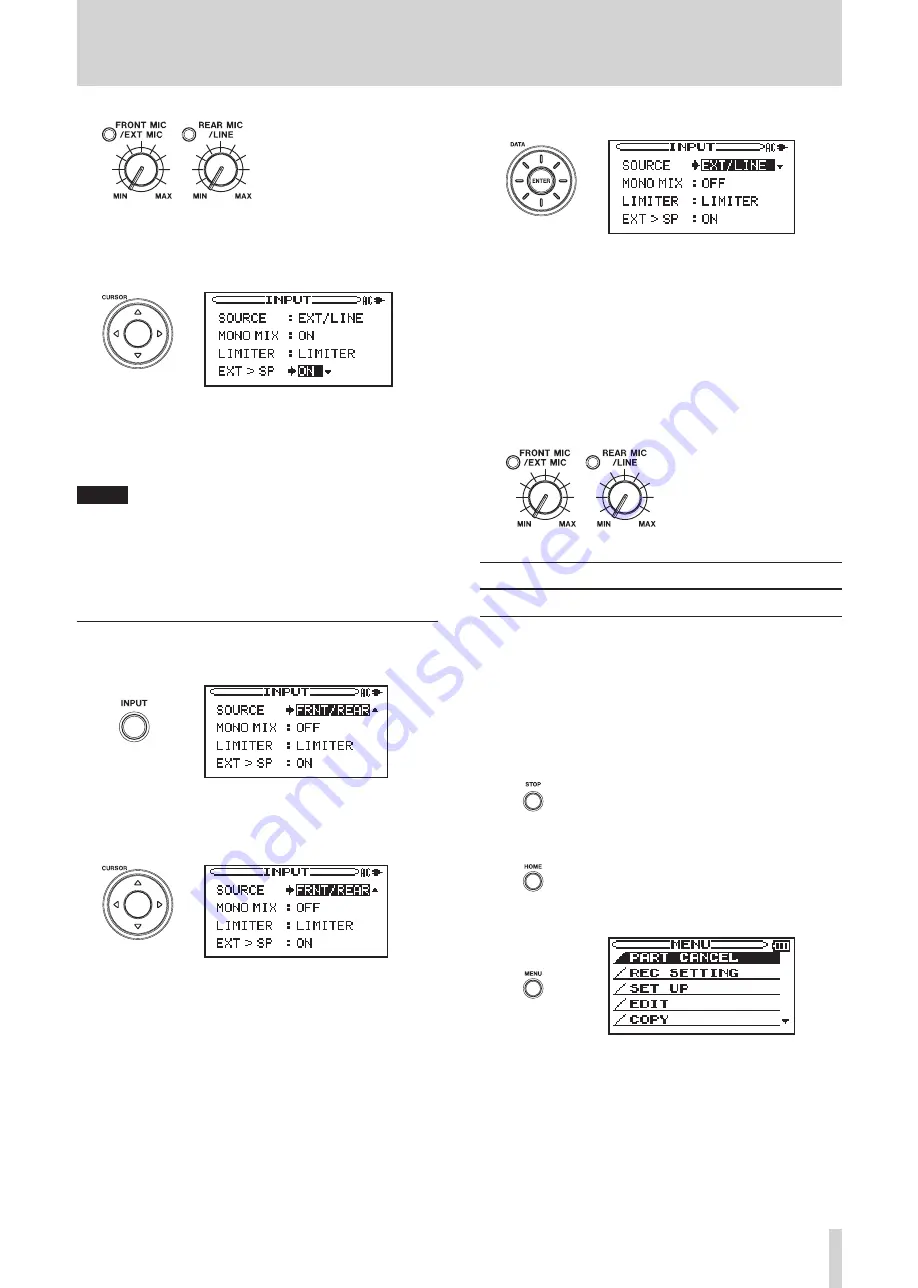
TASCAM BB-1000CD/BB-800
21
5 Use the
CURSOR
[
§
/
¶
]
keys to select the EXT > SP
item.
6 Set it to ON to output the external microphone
sounds from the speakers. Set it to OFF to disable
the speakers.
TIP
When the speakers are set to output sounds input from
the external microphones, feedback could occur. When
recording with external microphones, we recommend
that you disable the speakers and use headphones to
monitor the input from external microphones.
Recording with line inputs
1 Press the
INPUT
key to open the INPUT screen.
2 Use the
CURSOR
[
§
/
¶
]
keys to select the SOURCE
item.
3 Use the
DATA
wheel to select FRNT/LINE or EXT/
LINE.
When set to FRNT/LINE, the line inputs and the
unit’s front microphones can be used simultane-
ously.
When set to EXT/LINE, signals from the line inputs
and external microphones can be used simultane-
ously.
4 Use the
REAR MIC/LINE
knob to adjust the line input
recording level.
To record signals input through the front micro-
phones or external microphones at the same time,
use the
FRONT MIC/EXT MIC
knob to adjust the
front microphone or external microphone record-
ing level. Turn the
FRONT MIC/EXT MIC
knob all the
way to the left (
MIN
) to record sounds only from the
line inputs.
Setting the recording file format
Recording to an SD card
The four recording file formats that can be selected are MP3
(low), MP3 (normal), MP3 (high) and WAV, with the sound
quality increasing in that order. As sound quality increases,
however, so does file size, reducing the amount of time that
can be recorded. (See the following section for details.)
1 Press the
STOP
key to stop the unit.
2 Press the
HOME
key to open the Home screen.
3 Press the
MENU
key to open the MENU screen.
4 Use the
DATA
wheel or
CURSOR
[
§
/
¶
]
keys to select
REC SETTING, and press the
ENTER
key.
4 – Recording






























