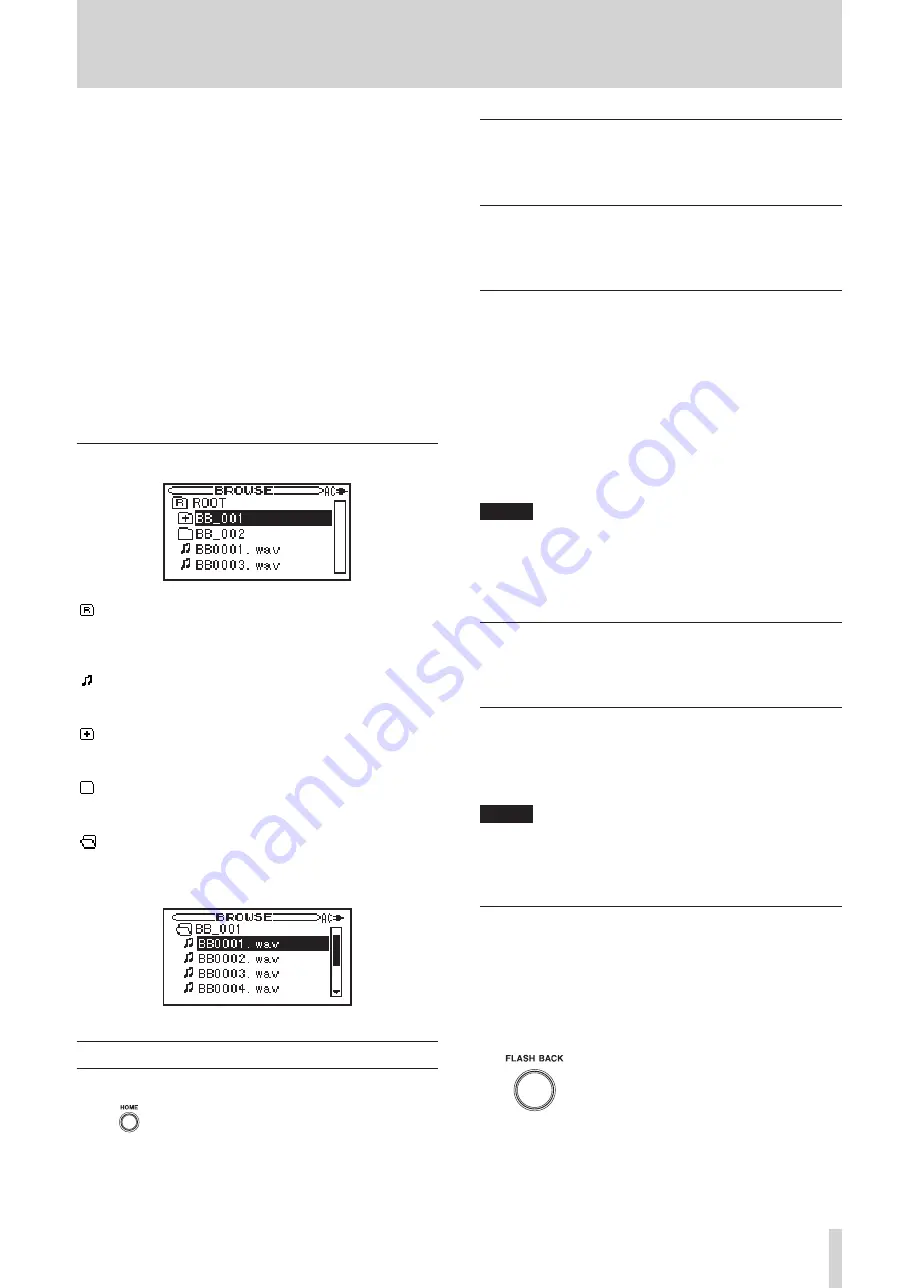
TASCAM BB-1000CD/BB-800
33
playback or recording, or when the unit is in standby
(BB-1000CD only).
When using an SD card, the folder that contains the
•
currently playing track is the playback area. When
you want to play tracks in another folder, select that
folder from the BROWSE screen.
The unit can recognize a maximum of 999 files and
•
folders total. Each folder can have a maximum of 99
files.
The order that files are shown on the BROWSE screen
•
is different from the playback order. Open the EDIT
screen to check the playback order. (See “7–Editing
functions and file operations” on page 38.)
You can change the playback order using the MOVE
•
function. (See “7–Editing functions and file opera-
tions” on page 38.)
Icons on the BROWSE screen
ROOT folder
When the root level is open on the BROWSE screen, the
ROOT folder appears as the top level.
Audio file (WAV or MP3 files)
The names of audio files appear after these icons.
Plus folder
These folders contain subfolders.
Plain folder
These folders do not contain subfolders.
Open folder
The contents of this folder are currently shown on the
screen.
Playing tracks
Press the
HOME
key to open the Home screen.
When the unit is stopped, press the
PLAY/READY
[
Á
/
π
]
key to start playback.
Pausing playback
During playback, press the
PLAY/READY
[
Á
/
π
] key to
pause playback at that point in the track.
Stopping playback
During playback, press the
STOP
key to stop playback and
return to the beginning of the track.
Selecting a track
During playback or when the unit is stopped, use the
Â
and
¯
keys to select a track.
During playback or when paused in the middle of the track,
press the
Â
key to return to the beginning of the current
track.
Press the
Â
key within 1 second from the beginning of a
track to skip to the beginning of the previous track.
Press the
¯
key to skip to the beginning of the next track.
NOTE
The
ª
icon appears on the display when playback is
stopped at the beginning of a track, and the
π
icon
appears when playback is paused in the middle of a
track.
Searching backward and forward
Press and hold the
Â
or
¯
key to search backward or
forward through a track.
Changing playback position with the DATA
wheel
Turn the
DATA
wheel to adjust the playback position. This
movement is reflected in the playback position display bar.
NOTE
If you turn the DATA wheel during playback, playback
restarts again at the new position when you stop
turning the wheel.
Going back a few seconds (FLASH BACK)
Press the
FLASH BACK
key during playback or when the
unit is in standby to go back in the track by a preset number
of seconds. The default setting is 2 seconds, but this setting
can be changed to between 1 and 5 seconds using the
FLASH BACK item on the SETUP screen. (See “Operation
settings (SETUP screen settings)” on page 46.)
5 – Playback
















































