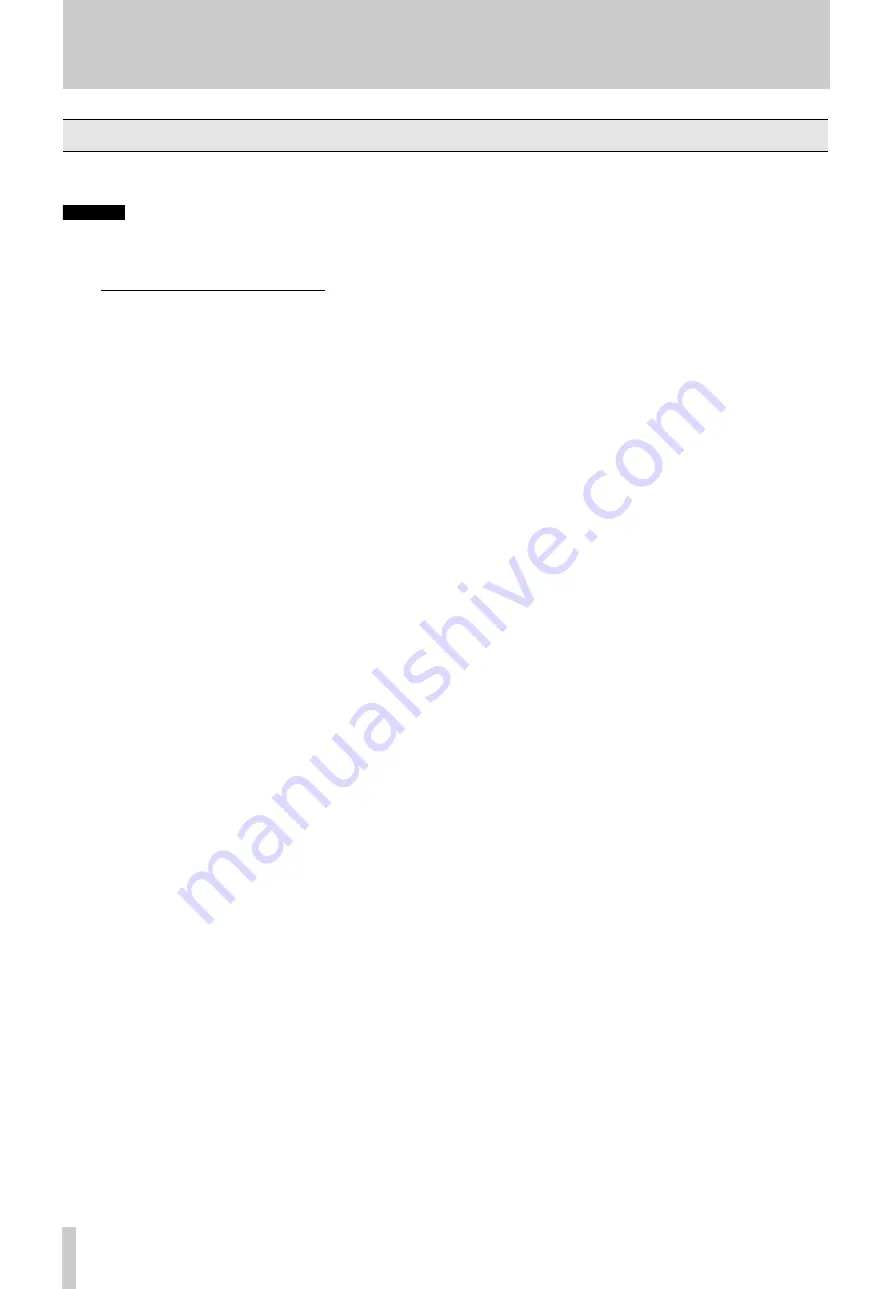
6
TASCAM 302MKII
1
POWER switch :
Turns the unit on and off.
NOTE
The equipment draws nominal nonoperating power
from the AC outlet with its POWER switch in the OFF
position.
2
Cassette Compartment :
Opens upon pressing
the EJECT button.
3
RTZ (Return-To-Zero) button :
Fast-winds the
tape to a zero reference point selected by pressing
RESET. You can press PLAY after RTZ for the tape
to automatically start playing at the end of the
search function. If PAUSE is pressed instead of
PLAY, the deck goes into Play Ready mode.
The tape will go slightly past the 0000 point on the
counter because of inertia.
RTZ cannot operate unless it is pressed when the
tape counter reads 0003 or higher numbers.
4
RESET button :
Resets the counter to 0000 to
mark any point on the tape which you can access by
pressing RTZ.
5
EJECT button :
Opens the cassette compartment.
6
DUAL REC button :
If pressed when the tape is
stopped, puts both decks into Record Ready mode ;
and pressing PLAY on either deck starts recording
via deck l’s input. This function is used only for
single-unit operation.
7
SYNC REVERSE switch :
Used for tape
dubbing, causing two or more tapes to be switched
to their reverse sides in synchronization with each
other.
8
CPS switch :
Can be operated while in Stop, Play
Ready, and Play modes to access specific programs
on the tape.
9
DUB STDBY switches :
In NORM mode, you
can locate the source tape to the point you want to
next start dubbing from, while keeping the target
tapes waiting at the end of the previous recording.
You can’t do this in HI SPEED mode.
A
PHONES OUT switch :
Selects a headphone
monitor source. Set to 1 for monitoring tape signals
from deck 1, 2 for monitoring tape signals from
deck 2, or MIX for monitoring a mix of two tape
signals. During Record Ready or Record modes,
you can monitor input signals, as selected with this
switch.
B
PHONES control :
Adjusts the listening level of
the headphones plugged into the PHONES jack.
C
PHONES jack :
For connection to 3-conductor
stereo headphones.
D
REW button :
Winds the tape at high speed in
reverse. When pressed while in Play Ready mode,
offers cueing to an earlier point.
E
F FWD button :
Winds the tape at high speed in
the forward direction. When pressed while in Play
Ready mode, offers forward cueing.
F
STOP button :
Used to stop the tape and exit the
current operation modes.
G
Forward PLAY (
Á
) button :
plays the forward
side of the tape. The associated LED blinks during
Stop, and lights steadily during Play Ready and
Play. If pressed when the tape is ready for record or
play on the reverse side, switches the tape to be
ready for record or play on the forward side.
H
Reverse PLAY (
Ó
) button :
Similar to the
forward play button, but plays the reverse side of
the tape or switches the tape to be ready for record
or play on the reverse side.
I
PAUSE button :
Interrupts record or play. If
pressed when the tape is stopped, puts the deck into
Play Ready mode. If pressed while holding down
RECORD, puts the deck into Record Ready mode.
R e c o r d i n g s t a r t s u p o n p r e s s i n g P L AY- t h e
associated LED of which is lit.
J
RECORD button :
Holding down this button and
pressing PLAY starts recording. Pressing STOP
while holding down RECORD records a 4–second
silence.
K
PITCH CONT knob :
Varies play speed about
+/–l0 % to match pitch or to produce special
effects. For normal play operation, be sure to set
this knob to the center position.
L
REC BAL knob :
Used to balance the left and
right input levels.
Front Panel
General Guide to the Controls and Connectors






































