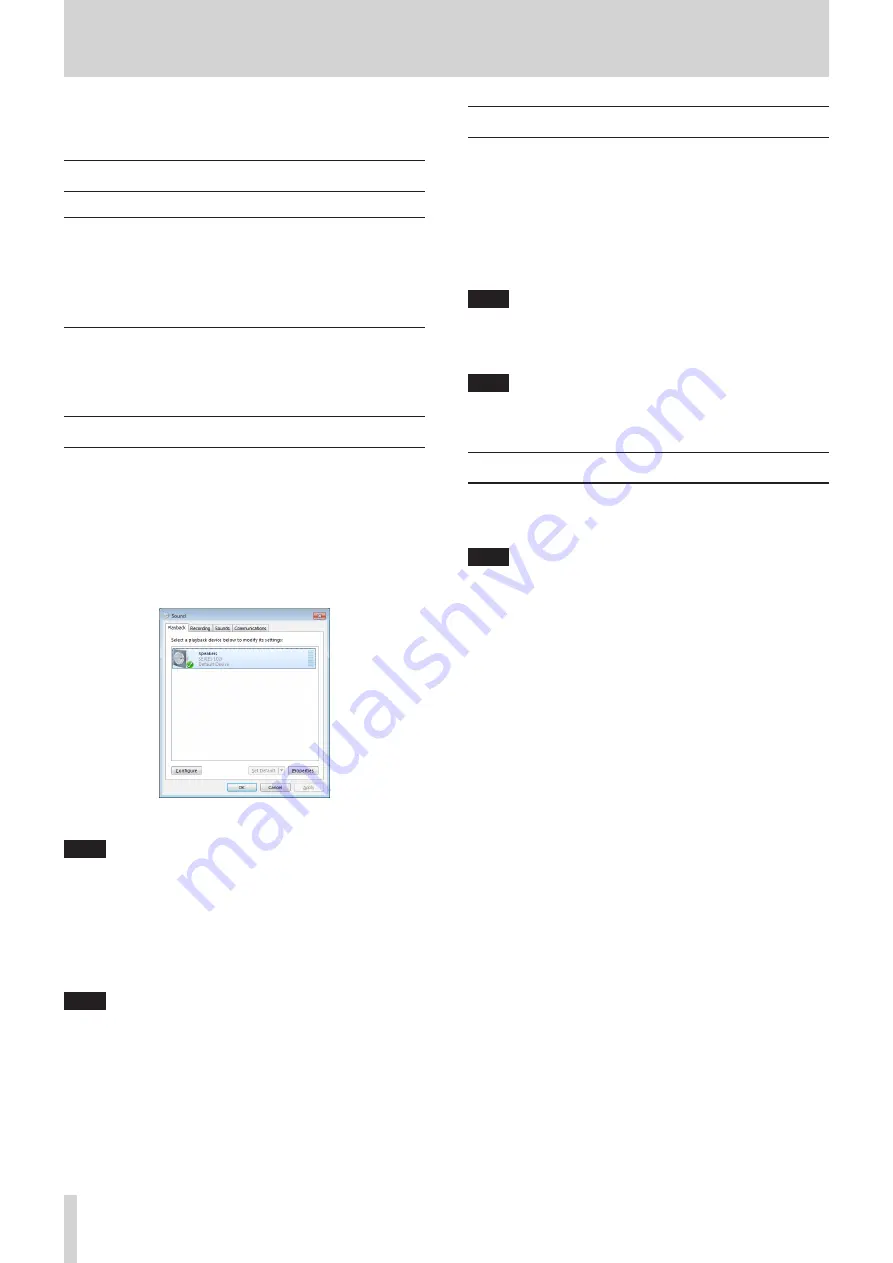
28
TASCAM SERIES 102i / SERIES 208i
6 - Application Guide
In this chapter, we explain how to set some audio applications
for use with this unit.
DAW software
Bundled DAW software
Download quickstart guides for the bundled DAW software from
the TEAC Global Site (http://teac-global.com/), and refer to
them for instructions about downloading, installing and making
settings in these applications.
Other DAW software
When using any other DAW software, consult its operation
manual.
Windows Media Player
1. Open the “
Sound
” screen using the procedures for the
operating system being used (Windows 10/Windows 8.1/
Windows 7).
2. On the
Playback
page, right-click “
Speakers SERIES 102i
” or
“
Speakers SERIES 208i
”, and click “
Set as Default Device
” in
the pop-up menu that appears.
When you do this, the green check mark appears next to
the selected device.
Windows 7 screen
NOTE
To use the unit as a recording device, set the default device
according to the ASIO device being used on the
Recording
tab in the same manner as on the
Playback
tab.
3. After completing the setting, click the
OK
button.
4. Launch Windows Media Player, select an audio file and start
playback.
NOTE
i
If you change the setting while Windows Media Player is
running, the software will not recognize that the device has
been changed. In this case, restart Windows Media Player.
i
If you still cannot hear sound after correctly making the
settings and completing the procedures above, turn the
STANDBY
switch off and restart the computer.
i
If you make this setting, sound will be output through this
unit, but no sound will be output by the computer’s speakers
or headphones jacks.
macOS and iTunes
1. Open the “
Utilities
” folder in the “
Applications
” folder, and
double-click “
Audio MIDI Setup
”. Then open the “
Audio
Devices
” window.
2. Click “
SERIES 102i
” or “
SERIES 208i
” to select it. Then, while
right-clicking or control-clicking it, click “
Use this device for
sound output
” in the pop-up menu that appears.
The speaker mark moves next to “
SERIES 102i
” or “
SERIES
208i
”.
NOTE
To use this device as the recording device, set “
SERIES 102i
” or
“
SERIES 208i
” to “
Use this device for sound input
”.
3. Launch iTunes, select an audio file and start playback.
NOTE
Do not change the sampling frequency when YouTube,
iTunes or another application is playing back.
iOS
When using this unit with an iOS device, no special settings are
necessary. You can use the unit immediately after connecting it
to the device by USB.
NOTE
Connecting headphones or other equipment to the
headphone jack of the iOS device will interrupt USB
communication with the unit.

























