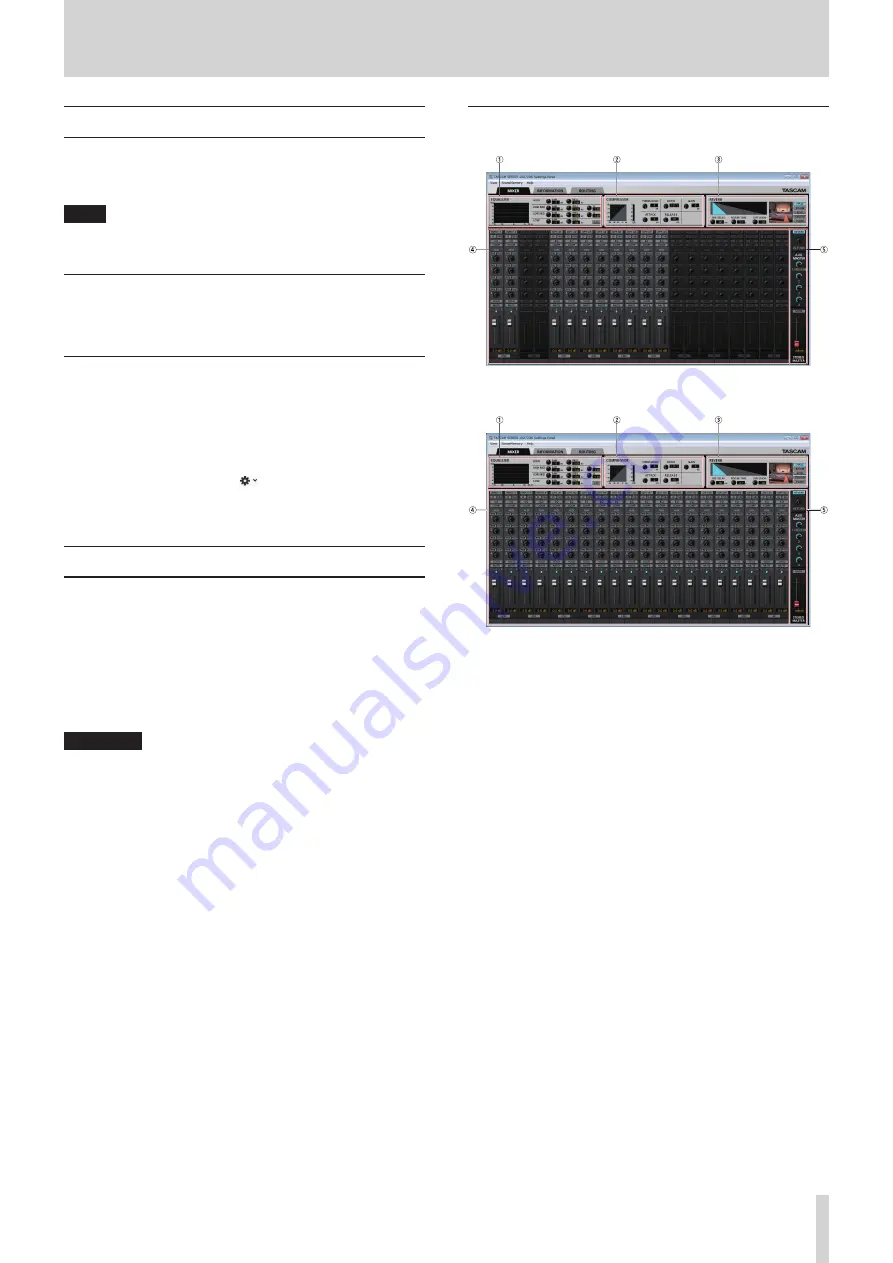
TASCAM SERIES 102i / SERIES 208i
13
5 - Using the Settings Panel
Opening the Settings Panel
You can use the Settings Panel to make settings for the various
functions of this unit.
Open the Settings Panel in the following manner.
NOTE
The Settings Panel cannot be used with an iPad or other iOS
device.
Windows
o
From the
Start
menu select “
SERIES 102i_208i
” under
“
TASCAM
”.
Mac
o
On the
Launchpad
, click
SERIES 102i_208i
.
o
Using the
Finder
, open the
Applications
folder and double-
click
SERIES 102i_208i
to open the Settings Panel.
o
In the
Audio Devices
window of the
Audio MIDI Setup
application, right-click (control-click) “
SERIES 102i
” or “
SERIES
208i
”. Alternatively, click the
button and click “
Configure
device…
” from the menu that appears to open the Settings
Panel.
Settings Panel overview
The Settings Panel has three pages.
Click a tab at the top of the Settings Panel to open that page.
o
MIXER
: Make built-in mixer and effect settings.
o
INFORMATION
: This shows the current status of the driver
and information about connections. You can
also make various settings.
o
ROUTING
: Make output settings (and Monitor Control
settings for the SERIES 208i).
ATTENTION
When you open the Settings Panel, the state will be the
same as the last time closed. However, the setting values
on each page (
MIXER
,
INFORMATION
and
ROUTING
) will be
the same as when last closed, but will not have been saved
in a scene memory. To save settings in a scene memory, use
the
Scene Memory
menu in the menu bar. (see “Using the
SceneMemory menu” on page 24)
Moreover, to use settings in standalone mode, they must be
saved to the unit. To save settings to the unit,
To save settings
to the unit, select “
Save into the unit
” under
SceneMemory
in
the menu bar. (see “Saving Settings Panel settings to the unit”
MIXER page
SERIES 102i Settings Panel
MIXER
page in Windows
SERIES 208i Settings Panel
MIXER
page in Windows
1
EQUALIZER
This unit has a 4-band equalizer (with HIGH, HIGH MID, LOW
MID and LOW bands).
Use the equalizer to increase or decrease the levels of
specific frequency ranges. This can be used, for example,
to enhance the sound of individual instruments, to adjust
the balance of a wide frequency range and to cut specific
unwanted frequencies. (see “This can be selected when set to
BROADCAST, but it will always function as MONO.” on page
14)
Activate the Select button of a channel to make equalizer
settings for it.
Equalizer settings are shown here for the channel activated
using its Select button.




























