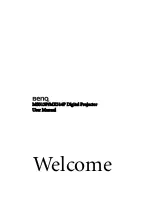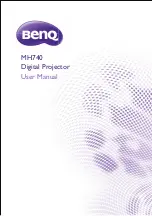Bluetooth
®
Presenter
Bluetooth
®
Presenter
4. Pasirinkite „mouse“ (pelė) ir spustelėkite „continue“ (tęsti), norėdami
tęsti sąranką. Kad būtų prijungtas jūsų nuotolinio valdymo pultasturi būti
„discovery“ (aptikties) režime. Pirmiausiai, nuspaudę „on/off“ (įjungti/išjungti)
klavišą 3 sekundes, nuotolinio valdymo pultą įjunkite. Po to, kad pereitumėte
į discovery mode (aptikties režimą), per 3 sekundes vieną kartą paspauskite
bet kurį mygtuką (išskyrus „on/off“ (įjungti/išjungti) klavišą). Touch scroll
(utiklinio slankiklio) LED nuolat mirksės, rodydamas, kad yra „discovery“
(aptikties) režime.
Pradinė konfigūracija
PASTABA: PRAŠOME NAUDOTI NAUJAUSIĄ BLUETOOTH PRIETAISO
TVARKYKLĘ. INSTRUKCIJŲ LANGAI GALI SKIRTIS PRIKLAUSOMAI NUO
JŪSŲ BLUETOOTH PRIETAISO TVARKYKLĖS VERSIJOS.
Prieš pradėdami naudotis savo Bluetooth pele, pirmiausiai turite atlikti
pradinius sąrankos veiksmus.
Bluetooth programinė įranga: Mac
1. Eikite prie Bluetooth piktogramos, esančios jūsų darbalaukyje arba sistemos
juostelėje, ir spustelėkite piktogramą, kad pradėtumėte sąranką. Norėdami
savo Mac kompiuteryje aktyvinti Bluetooth funkciją, pasirinkite „Turn
Bluetooth On“ (įjungti Bluetooth).
2. Slinkite sąrašą žemyn ir pasirinkite „Set up Bluetooth Device...“ (įdiegti
Bluetooth prietaisą...)
3. Bus paleistas Bluetooth diegimo asistentas. Prašome vadovautis
instrukcijomis ekrane.
Summary of Contents for wireless multimedia presenter
Page 13: ...Bluetooth Presenter 18 Bluetooth Presenter 19 60 1 4 60 8 30 1 2 3 1 2 3...
Page 16: ...Bluetooth Presenter 24 Bluetooth Presenter 25 5 6 Bluetooth 7 Bluetooth...
Page 77: ...Bluetooth Presenter 146 Bluetooth Presenter 147 AA AA SCROLL SLEEP 60 1 4 1 2 3 1 2 3 60 8 30...
Page 168: ...Bluetooth Presenter 328 Bluetooth Presenter 329 5 6 Bluetooth 7 Bluetooth...