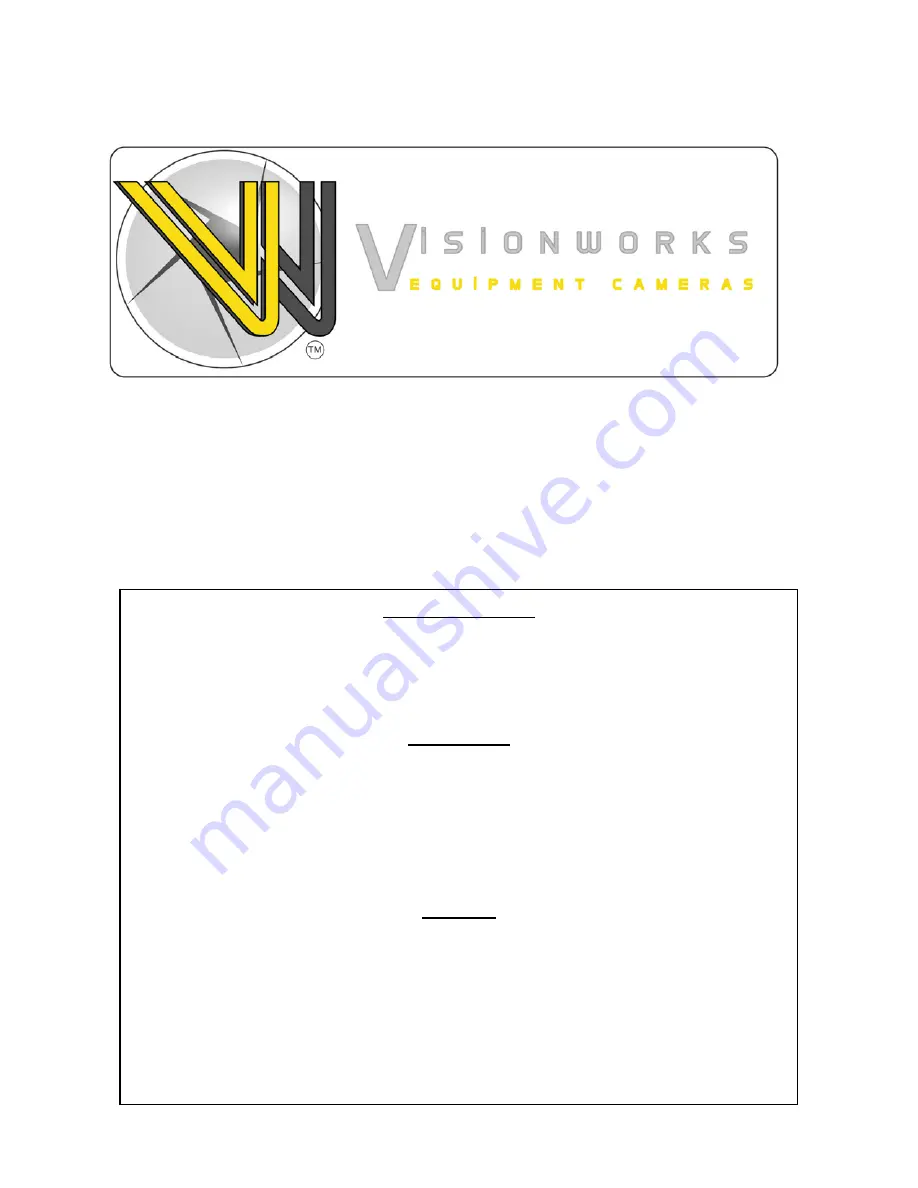
7” Digital Wireless Camera System
Owner’s manual
(VWIC7WR)
Warranty Information
Thank you for purchasing Vision Works camera system. We have taken great care to provide you with a top quality
product. Vision Works comes with a one year warranty that covers defective materials or workmanship, as long as no
wiring or parts are modified in any manner. If our product is found to be modified the warranty will be nullified.
Please read and follow the owner’s manual for installation and operation of your camera system.
Return Policy:
No merchandise should be returned to Vision Works for credit unless accompanied by a return authorization number from
our company. You will receive credit for the full amount of the return, if the merchandise is returned within 30 days of the
invoice date. Any merchandise that is not returned within 30 days of the invoice date is subject to a restocking fee of 15%.
Contact your Vision Works dealer for return information.
Merchandise that has been special ordered cannot be returned for credit. Non-stock items returned for credit will be
subject to vendor’s return policy.
Important!
1.
To prevent short circuit, make sure that the system is not plugged in or receiving power while making system
connections. In the event of a system short circuit, replacement of the 3A fuse will be required. Fuses are
located under the threaded tip of the cigarette lighter, and inside the threaded barrel section of the RED 12volt
supply wire. Replacement fuses are not included with this kit.
2.
To ensure that you do not drain your battery, it may be necessary to disconnect the cigarette adaptor when not
in use.
3.
The camera is completely weatherproof but the monitor is NOT and should NOT be exposed to water. Please
ask about weatherproof monitors if you have no cab.
















