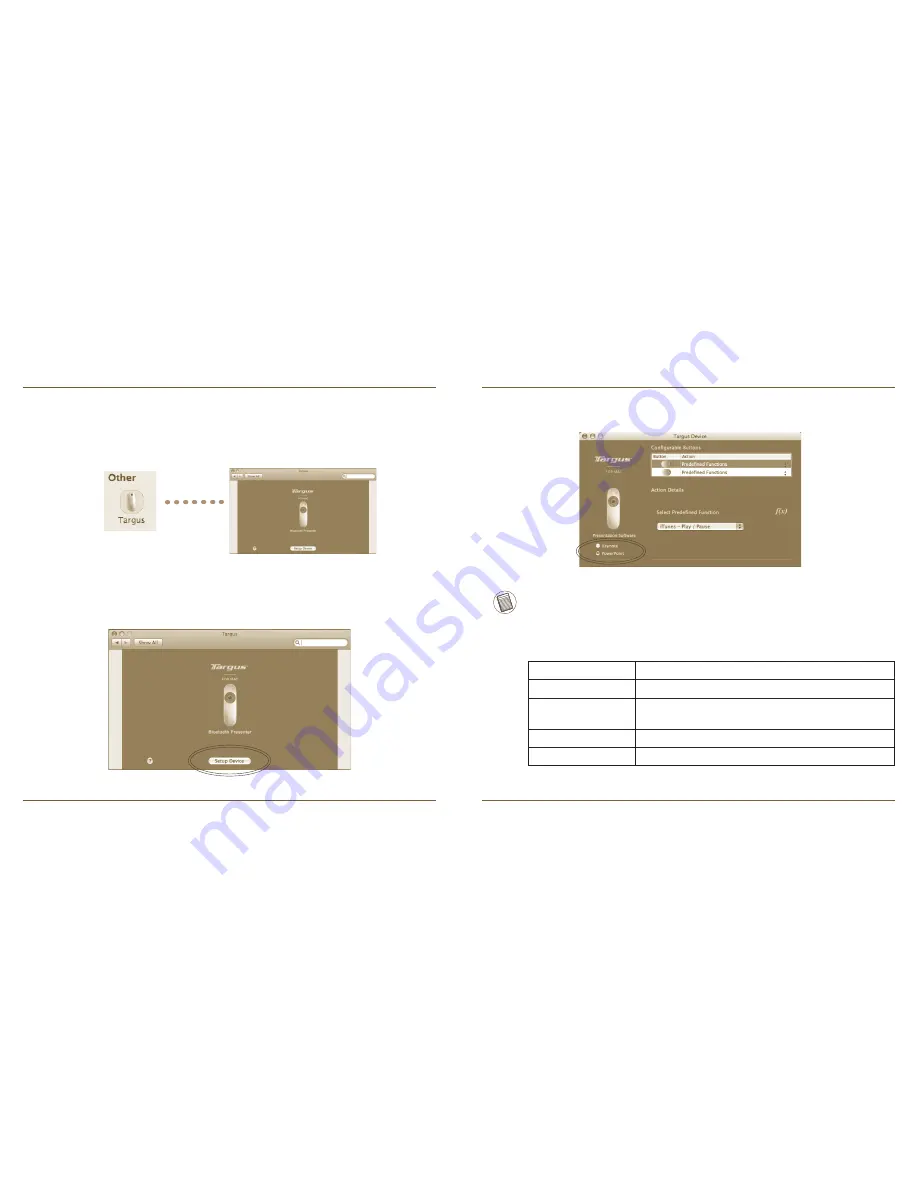
Bluetooth
®
Presenter
Bluetooth
®
Presenter
Programming the Buttons
Click to highlight the image of the device and then press “Setup Device” to
launch the configuration software.
Click onto the Targus logo to launch the device application.
Click the arrows on the right-side of the drop down lists to configure each
button.
Each button can be programmed to any of the following types of functions:
Close the application window to apply the changes.
Default Action
Set the buttons to a specific function.
Run AppleScript
Set the buttons to load an AppleScript
Launch Application
Set the buttons to launch specific application installed
in the computer.
Perform key strokes
Set the button to recall key strokes.
Predefined functions Set the button to map pre-set actions
NOTE: PLEASE SELECT THE CORRECT “PRESENTATION SOFTWARE” IN ORDER FOR
THE PRESENTER KEYS TO FUNCTION PROPERLY.
Summary of Contents for wireless multimedia presenter
Page 13: ...Bluetooth Presenter 18 Bluetooth Presenter 19 60 1 4 60 8 30 1 2 3 1 2 3...
Page 16: ...Bluetooth Presenter 24 Bluetooth Presenter 25 5 6 Bluetooth 7 Bluetooth...
Page 77: ...Bluetooth Presenter 146 Bluetooth Presenter 147 AA AA SCROLL SLEEP 60 1 4 1 2 3 1 2 3 60 8 30...
Page 168: ...Bluetooth Presenter 328 Bluetooth Presenter 329 5 6 Bluetooth 7 Bluetooth...

























