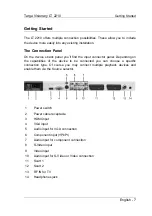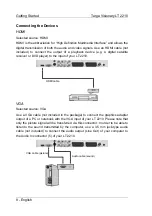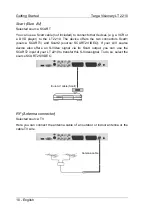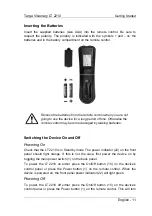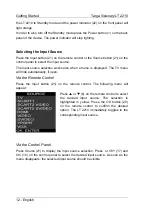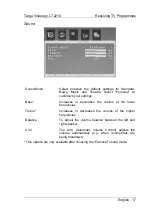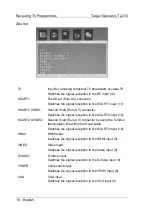Introduction
Targa Visionary LT 2210
4 - English
Separate the device from the mains during storms or when not using it for a
long period of time, and also pull out the antenna plug.
Always hold cables by the plug and never pull on the cable itself. Never hold
the power cord with wet hands as this may cause a short circuit or electric
shock.
Please contact qualified personnel when servicing is needed. Servicing is
required when this device has been damaged in any way, for example, when
the power cord or plug is damaged, when liquid has been spilled on the
product, when objects have fallen into the product, when the product has
been exposed to rain or moisture, when the product does not work normally
or if the product has been dropped.
Battery Safety Instructions
To prevent battery leakage which may result in bodily injury or property
damage:
- Install all batteries correctly, with + and - signs matching the marks
indicated. Do not mix batteries (old and new or carbon and alkaline,
etc.).
- Remove batteries when the device is not to be used for a long time.
- Respect the environment. Old batteries do not belong in with the
domestic waste. They must be handed in to a collection point for old
batteries.
To avoid electric shock or fire, prevent this product from being exposed to
any rain, dripping or splashing.
Do not place it under dripping or flowing liquids. Do not place any
receptacles containing liquids (beverages, vases, etc.) on the device.
Do not place any fire sources (such as candles) onto the device.
Outdoor Antenna Grounding
If an outside antenna is connected to the product, be sure that the antenna
system is grounded so as to provide sufficient protection against voltage
surges and built-up static charges.
If you are not using the device within the Republic of Germany, you must
observe the regulations and laws in the country of use.