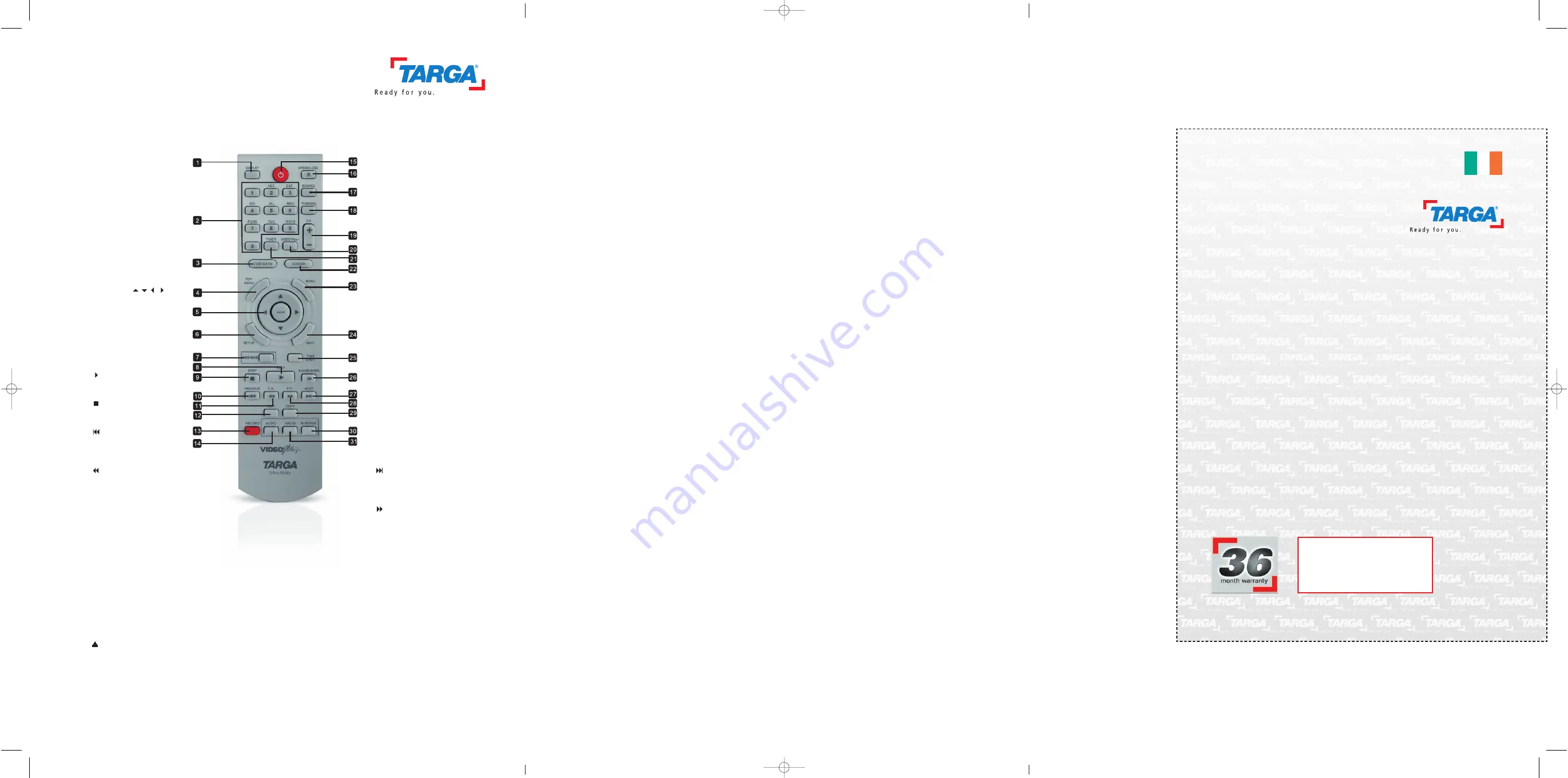
Important warranty
information
Dear Customer,
Thank you for purchasing a TARGA product.
Please carefully read through the enclosed documentation or online help before putting your
Targa product into service. If you have a problem, which can’t be solved in this way, please
contact our hotline.
If the problem cannot be solved over the phone, you will be given a reference number
(RMA), which you should enclose together with a copy of the proof of purchase. After you
have packaged the unit safe for transport and in plain packaging, please send it for warranty
processing, with the RMA noted on the outside of the package, to the address given to you
by our hotline employee. After receiving the unit we will correct the manufacturing and
material defect free of charge.
Up-to-date information and answers to the most frequently asked questions are available on
the internet from:
www.targa-online.com
This guarantee is valid in the Ireland.
Your statutory guarantees from the seller are in addition to this warranty and are not limited
by it.
H o t l i n e n u m b e r :
0 1 - 2 4 2 1 5 8 3
( P l e a s e h a v e y o u r
s e r i a l n u m b e r t o h a n d ! )
36 month warranty from
date of purchase
www.targa-online.com
Manufacturer:
TARGA GmbH, Postfach 2244,
D-59482 Soest
Ireland 1191515
Remote Control
1. DISPLAY button
Shows disc/HDD
information
2. Alphabet and Number
buttons
3. CONTENTS button
Display Contents menu
4. TOP MENU button
Displays DVD top menu (if
available)
5. Direction (
) and
ENTER buttons
6. SETUP button
Displays Setup menu
7. HDD/DVD button
Switches to DVD or HDD
8.
PLAY button
Starts playback
9.
STOP button
Stops the current operation
10.
PREVIOUS button
Goes to previous item (file/
track/chapter)
11.
F. R. (Rewind) button
Reverses playback
12. EDIT button
Displays Edit menu
13. RECORD button
Starts recording
14. AUDIO button
Displays and switches audio
options
15. POWER button
Switches on the DVD
recorder or switches the unit
to standby mode
16.
OPEN/CLOSE button
Opens or closes the disc tray
17. SOURCE button
Selects input source
18. TV(MODE) button
Switches to TV view or SCART
source view (decoder)
19. CH + / CH - buttons
Changes TV channels
20. VIDEO Plus+ button
Displays the VIDEO Plus+
system menu
21. TIMER button
Displays Timer Record menu
22. GUIDER button
Displays Easy Guider menu
23. MENU button
Displays disc menu
24. NAVI. button
Displays Navigation menu
25. TIME SHIFT button
Pauses live TV program
26. PAUSE/STEP button
Pauses current operation or
starts playback frame by frame
27.
NEXT button
Goes to next item (file/track/
chapter)
28.
F. F. (Fast Forward) button
Fast forward playback
29. COPY button
Starts copying
30. SUBTITLE button
Displays and switches subtitle
options
31. ANGLE button
Displays and switches angle
options
drh5500x_manualcover_ie_0702.qxd:Layout 1 08.02.2007 8:57 Uhr Seite 2





































