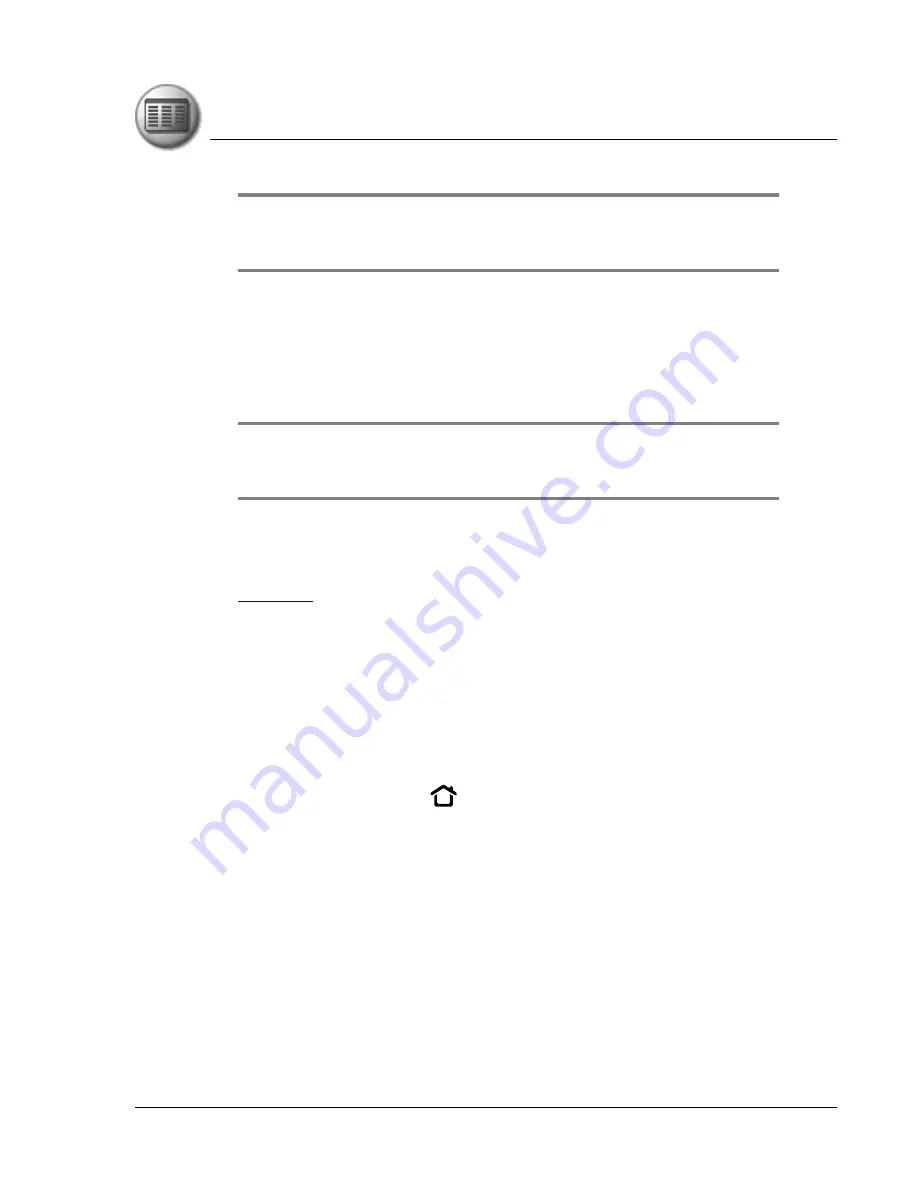
M a n a g i n g A p p l i c a t i o n s
Removing add-on applications
Using Your Zodiac Handheld
48
TIP: You can also select the Install Tool dialog box by selecting Install Tool from
the Palm Desktop program group, or by clicking the Install icon in Palm Desktop
software.
2. In the User drop-down list, select the user name that corresponds to your
Zodiac handheld.
3. (Optional) Click Change Destination, click the arrows to indicate whether
you want to install the application on your handheld or an expansion
card, and then click OK.
TIP: If you decide not to install an application, select it in the list of files in the
Palm Install Tool dialog box and click Remove. The application is removed from the
dialog box list, but not from your computer.
4. Click Done. A message appears to indicate that the application(s) will be
installed the next time you perform a HotSync operation.
5. Perform a HotSync operation to install the application(s). For details, see
Removing add-on applications
If you run out of memory or no longer need them, you can remove add-on
applications, patches, and extensions from your handheld.
You cannot remove the built-in applications that reside in ROM on your
handheld.
1. Press the Home button
.
2. Tap your user name in the title bar to open the menus.
3. From the App menu, select Delete.










































