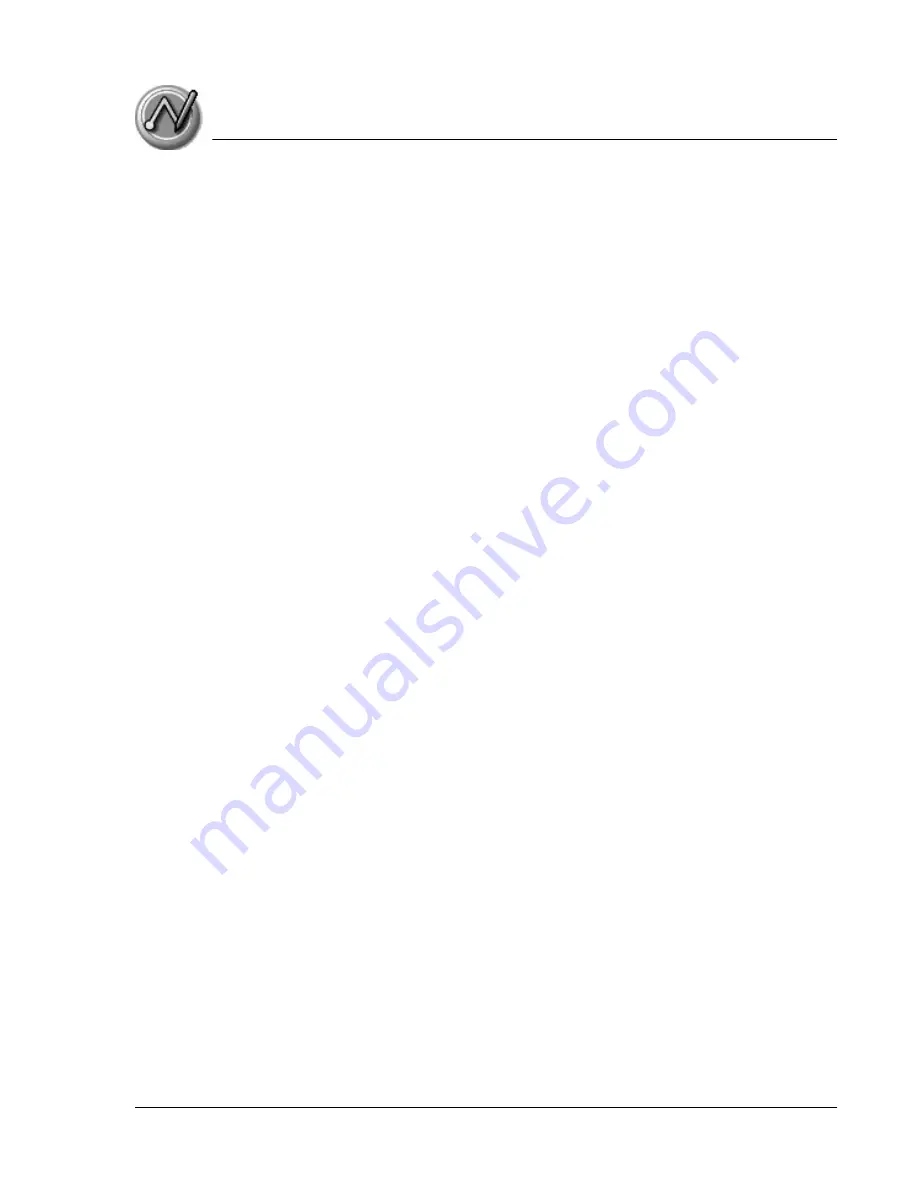
E n t e ri n g D a t a in Y o u r Z o d i a c H a n d h e l d
Importing data
Using Your Zodiac Handheld
40
a. Select All in the Category box.
b. Make sure that the same categories that appear in the imported file also
exist in the application. If the categories do not exist, create them now;
otherwise, the records are imported into the Unfiled category.
4. Choose File > Import; then select the file you want to import, and click
Open.
5. To import data into the correct Palm Desktop fields, drag fields in the left
column so that they are opposite the corresponding imported field on the
right.
6. To exclude a field from being imported, uncheck the field’s box.
7. Click OK.
8. The imported data is highlighted in the application.
9. To add the imported data to your handheld, perform a HotSync
operation.
See Palm Desktop online Help for more information on importing and
exporting data.






























