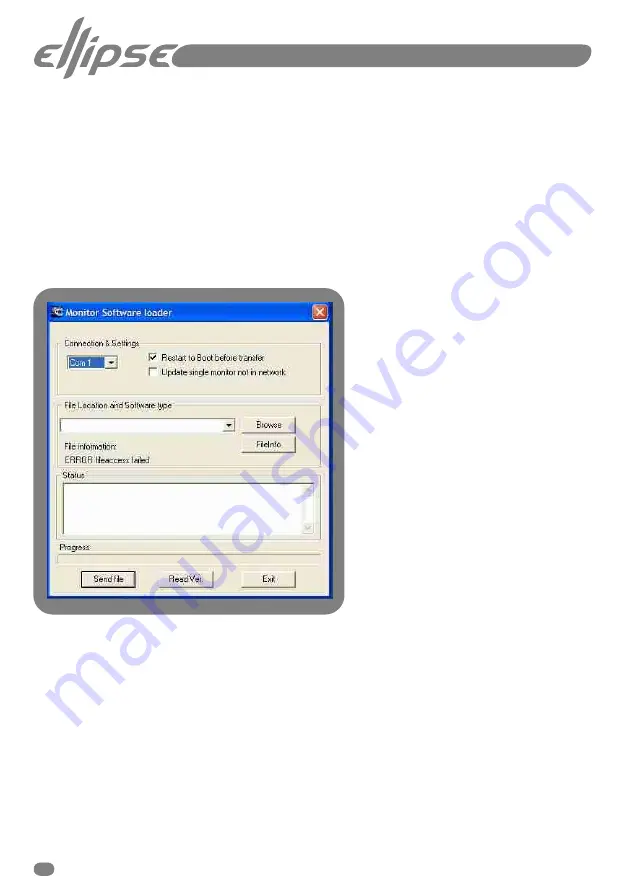
<Backup> /cont.
<Read Note>
Allows access to any user notes attached to the current preset.
<New Note>
This allows you to enter new note text for the current preset.
<View>
This lets you view all parameters and settings for the current preset.
<Recall>
Recall the backup file at the selected location.
<Software>
Press to access the
<Software Loader>
menu shown in Fig 9.
Fig.9.
Software update loading menu
It may be the case that new software and firmware features become available in
the future. A software loader feature is available to allow you to keep up with the
latest developments and updates without having to purchase new hardware.
Loading new monitor software using the Ellipse iDP
TM
PC-iP software
1.
Place the new software at a convenient place on your hard drive. If the software has
been downloaded in the form of a zip file, then you will have to extract the file first.
2.
Select the Communications (Com) Port you wish to use for the download.
3.
In order to be able to download new software the Ellipse iDP
TM
monitors have to be
set to Boot mode. Checking the
<Restart to Boot before Transfer>
box does this.
4.
Use the drop down menu
<File locations & software type>
and browse for the
file to be downloaded.
5.
Select the desired file and press the
<Send file>
button to upload the new software
onto the Ellipse iDP
TM
Monitors.
14








































