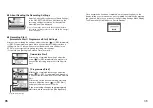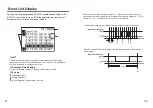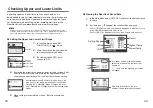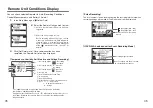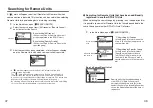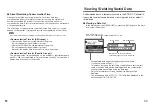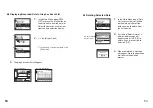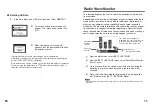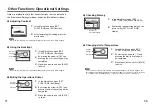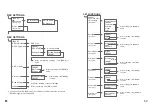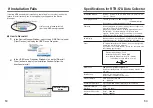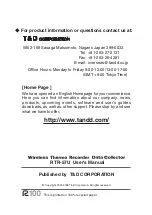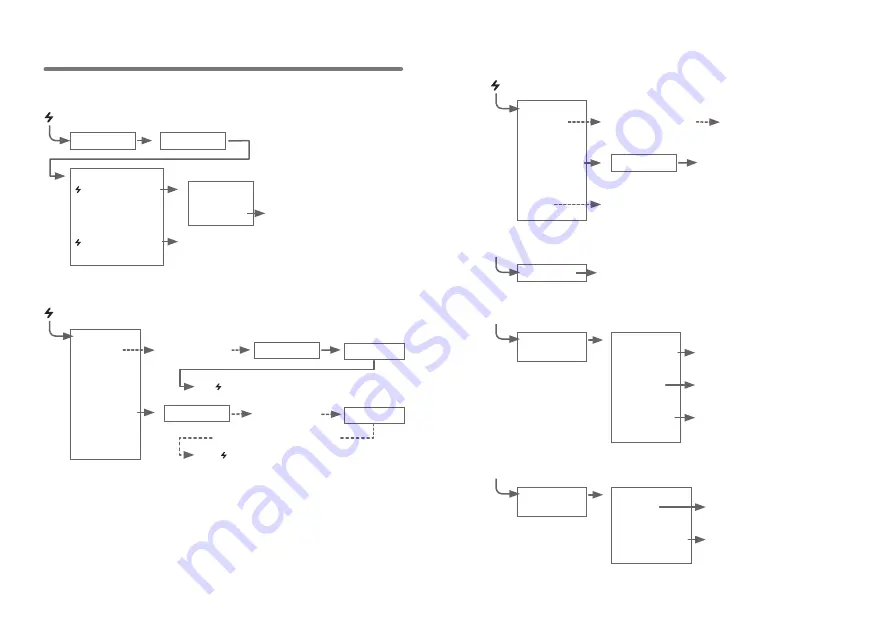
59
60
…
Menus at a Glance
…
Call by Name
Call by Name
SEARCH REMOTES
(See p.
47
)
【
BACK
】
All Groups
Specify Group
Start searching
groups
Call by Group
Start searching
for all remotes
Call by Group
To [
GATHER DATA] MENU
To [
GATHER DATA] MENU
Search for selected remotes
For details about operations please see the relevant pages.
*
1
You can select to download all data from any number of hours or days before now.
GATHER DATA
【
BACK
】
Download Data
(See p.
30
)
Get Remote Info
(See p.
45
)
After downloading, graph will
be displayed
Call by Group
Call by Name
View Remote Unit Info
【
BACK
】
[ALL DATA]*
1
Start Gather
DATA LIST
Select Data
【
BACK
】
【
BACK
】
Display Graph
(See p.
39
)
↑↓
Judge
(See p.
44
)
Select Delete
(See p.
54
)
Displays the graph for that data
View results of judgment
After confirmation, select [OK] to
finish
MONITOR MODE
…
View Current Measurements (See p.
49
)
【
BACK
】
All Groups
Specify Group
Interval
Start search for
contactable remotes
Consecutive display of current
measurements of contacted
remotes.
Consecutive display of current data
of all remotes in group regardless
of contactability.
Call by Group
Select from
15
sec,
30
sec, and
1
to
60
minutes
(in
1
minute units)
GATHER DATA
(See p.
37
)
Upon completion, a graph will be displayed the current
data / time of downloading.
Start Gather
DATA LIST
(For an Event List)
Select Data
【
BACK
】
【
BACK
】
Event List
(See p.
41
)
Select Delete
(See p.
54
)
Displays the event list data
After confirmation, select [OK]
to finish.