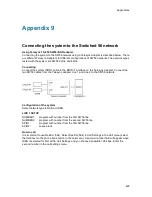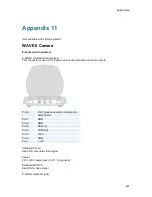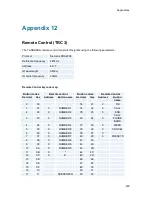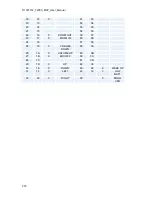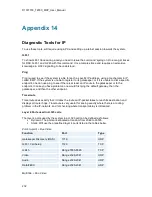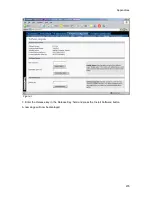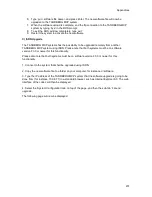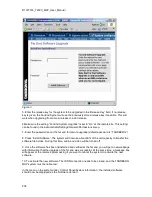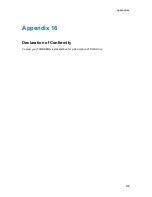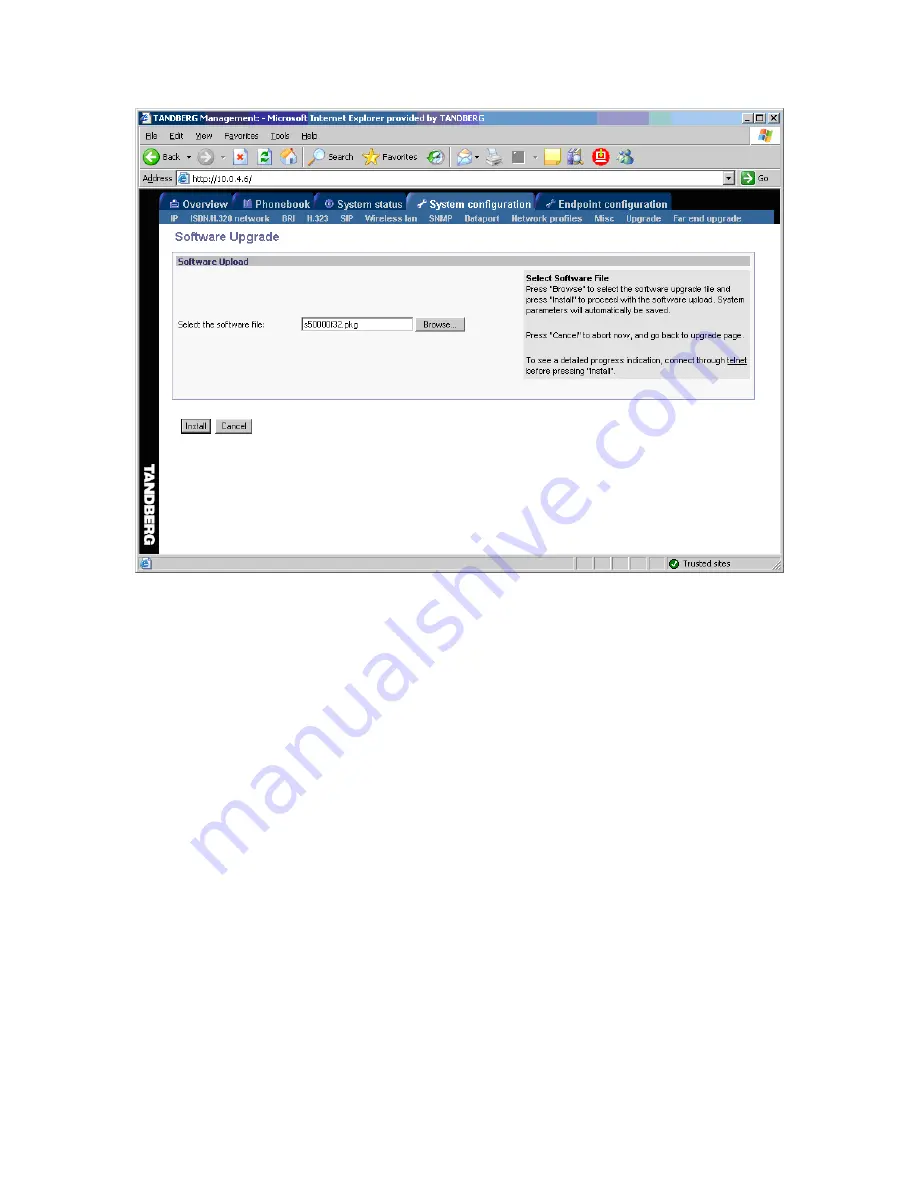
D1337703_T2000_MXP_User_Manual
236
Figure 2
4. Type in the path to where the new software file is stored, or select the file by using the
‘
Browse
’
button.
5. The progress for the sw upgrade can be tracked by pressing the
‘
telnet
’
link in the help text box
BEFORE pressing the install button. Please note that this is not a necessary action for a
successfull software upgrade. An indication of the software upgrade progress will also be shown
on the display of the system
6. Press the
‘
Install
’
button to start the software upgrade.
When the software upgrade is complete, you need to click on the restart button and press OK to
restart the system in order to activate the new software. Once verified, the system will reboot
once more to complete the upload of all systems parameters kept from the old software revision.
7. To verify that the new sw is installed, refresh the page shown in figure1 after restart. The
‘
Software Version
’
should now show the new software version uploaded to the system. The same
information can also be found in the menu on the system under
‘
Control Panel/System
Information
’
.
B) Upgrading using FTP:
1. Copy the new software file to a folder on your harddisk, for instance c:\software.
2. Open a DOS window, and go to the folder where the new software is stored.
3. Type ftp <ip address of the TANDBERG MXP system>.
4. Type in the supplied
‘
Release Key
’
as user.
5. Type in your IP password (default is
“
TANDBERG
”
) as password.
Summary of Contents for T2000 MXP
Page 10: ......
Page 17: ...Introduction 7...
Page 19: ...Installation 9 2 1 Mounting When mounting the TANDBERG 2000 MXP follow the figures below...
Page 44: ...D1337703_T2000_MXP_User_Manual 34...
Page 55: ...General Use 45 Call History My Contacts Global Contacts...
Page 172: ...D1337703_T2000_MXP_User_Manual 162 Voice Switched mode...
Page 250: ......