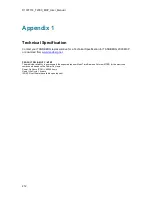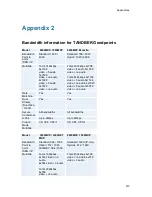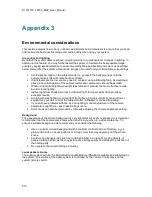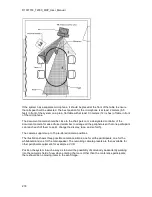D1337703_T2000_MXP_User_Manual
208
5.12 Digital Monitor Power
Management
DMPM is monitor power management applied over the digital DVI interface. TANDBERG
supports DMPM in software F2 and above. Six monitor power states are defined.
Monitor On Power state: Transmitter (TANDBERG codec) and receiver (Monitor) are powered
and active. This power state is equivalent with the DPMS normal mode.
Intermediate Power state: When the codec goes from active to standby, it turns off the DVI
transmitter and the monitor can go from Monitor On
Power state to Intermediate Power state.
Active-off Power state: The monitor can go from Intermediate Power state to Active-off Power
state when the monitor timer expires.
Non-Link Recoverable Off Power State: The monitor can enter Non-Link Recoverable Off
Power State when the codec is switched off or if the DVI cable is disconnected. This power state
is equivalent to the DPMS
“
Off (with no DPMS recovery)
”
state.
Monitor Power Switch Off Power state: This state can be entered when the power switch on
the monitor is toggled to its off position. This state has two sub-states dependent on if the codec
is switched on or off.
Summary of Contents for T2000 MXP
Page 10: ......
Page 17: ...Introduction 7...
Page 19: ...Installation 9 2 1 Mounting When mounting the TANDBERG 2000 MXP follow the figures below...
Page 44: ...D1337703_T2000_MXP_User_Manual 34...
Page 55: ...General Use 45 Call History My Contacts Global Contacts...
Page 172: ...D1337703_T2000_MXP_User_Manual 162 Voice Switched mode...
Page 250: ......