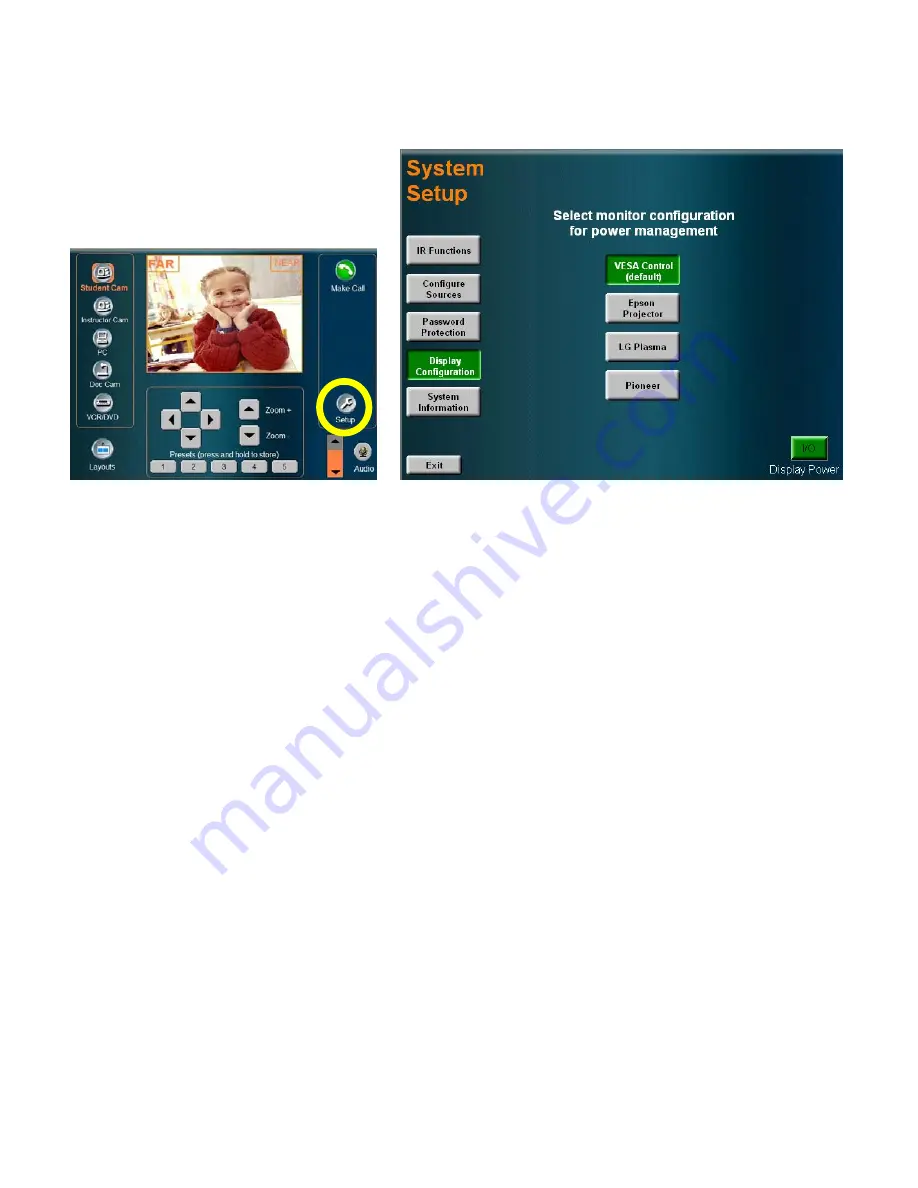
TOUCHPANEL CONFIGURATION
System Setup
There are a number of setup options and
configurations that can be utilized to customize
and configure your system. Press the SETUP
button to enter the utilities and setup page.
IR FUNCTION
Presents a page for remote control emulation.
CONFIGURE
SOURCES
Configure the peripheral devices that appear on the touch panel.
PASSWORD
PROTECTION
Setup password protection for access to dialing, system, and setup pages.
DISPLAY
CONFIGURATION
Configure display types to control.
SYSTEM
INFORMATION
General system information.
EXIT
Exits setup page and returns to the MAIN page.
DISPLAY POWER
Powers down the display monitor(s) and puts the system/codec to sleep
Page 22 of 32
TANDBERG SCHOLAR ASSEMBLY, SETUP AND USER GUIDE | D50564.01
Summary of Contents for Scholar MXP
Page 15: ...CONTROL WIRING DIAGRAM Page 15 of 32 TANDBERG SCHOLAR ASSEMBLY SETUP AND USER GUIDE D50564 01...
Page 16: ...AUDIO WIRING DIAGRAM Page 16 of 32 TANDBERG SCHOLAR ASSEMBLY SETUP AND USER GUIDE D50564 01...
Page 17: ...VIDEO WIRING DIAGRAM Page 17 of 32 TANDBERG SCHOLAR ASSEMBLY SETUP AND USER GUIDE D50564 01...











































