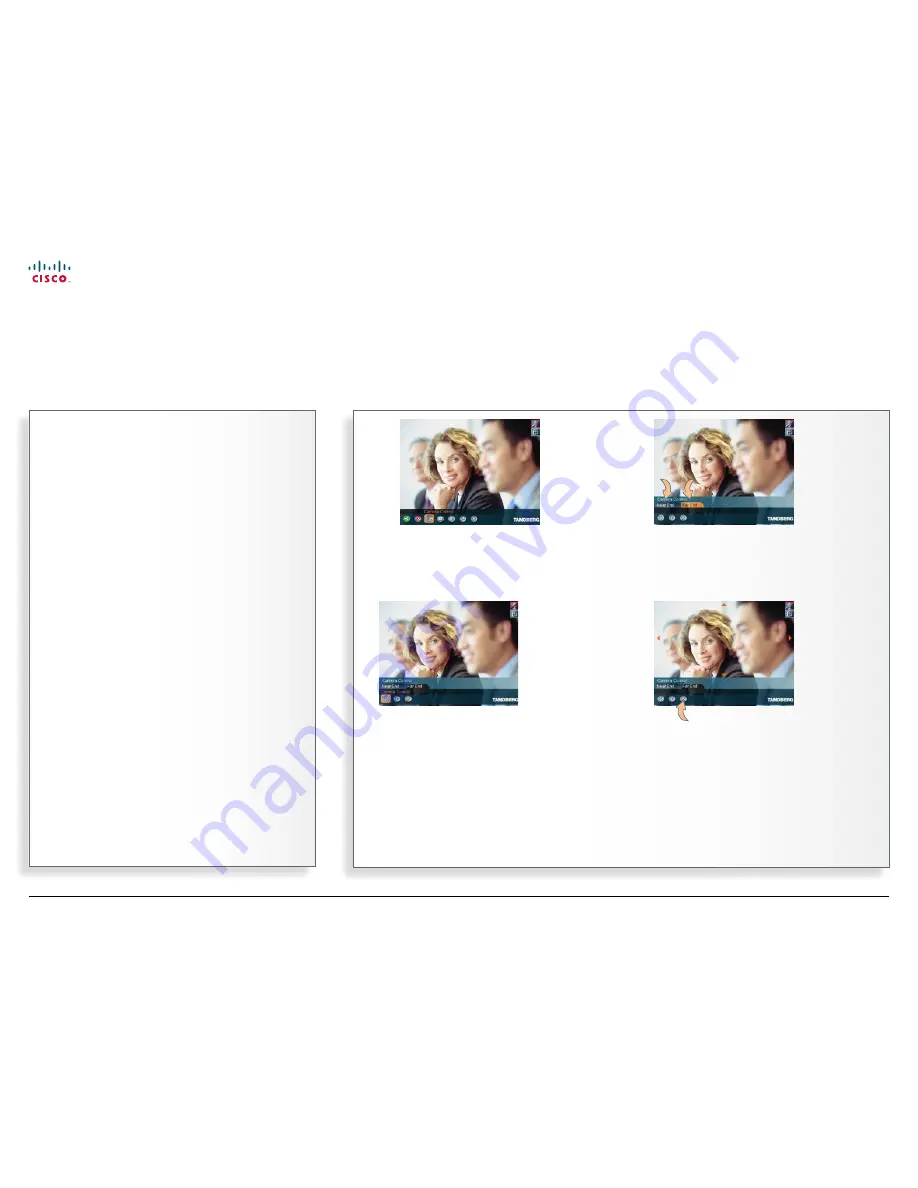
40
MXP Series Video Endpoints
User Guide
D1479201 MXP Series User Guide, May 2011.
© 2010-2011 Cisco Systems, Inc. All rights reserved.
Using far end camera control
This is a feature that lets you pan, tilt and zoom the far end
camera. If
Far end presets
are available, you may access
these as well. This feature requires an electrically movable
camera at the far end—i.e. communication between e.g.
two TANDBERG 1700 MXP units will not provide far end
camera control since the camera on this model is subject
to manual movements only.
•
This feature is not accessible in MultiSite video meetings,
since the term
far end
will loose its meaning when there are
more than two parties in a call.
Using near end camera control
Provided that your own video system has a camera that can
be controlled from the remote control, you may, of course,
just as well control your own camera during a call.
To utilize near end camera control:
•
Do as described in the Figs 1–5, but be sure to select
the
Near End
tab in Fig. 2 instead.
This feature is always accessible, irrespective of whether you
are in point-to–point calls or in MultiSite calls.
Using camera control
Pan, tilt and zoom the far end camera (and your own)
1.
While in a call, press the
OK
key to produce the
main menu and then navigate to the
Camera Control
icon…
2.
Then press the
OK
key and navigate to the
Far End
tab to control the far end camera and to the
Near
End
tab to control your own camera…
3.
Now, navigate down to the
Camera Control
icon of the
selected
tab to prepare to
control the camera (Far end is
used in this example)…
4.
Press the
OK
key to enable the
camera control.
Four arrowheads
will now appear
indicating which
Arrow
key to use
on the remote
control to move
the Far End
camera to the
left, right, up, and
down.
Navigate to
here and
press the
OK
key to exit
the
Camera
Control
mode
as such.
Use the
Zoom
keys on the remote
control to zoom in
and out.
www.cisco.com



























