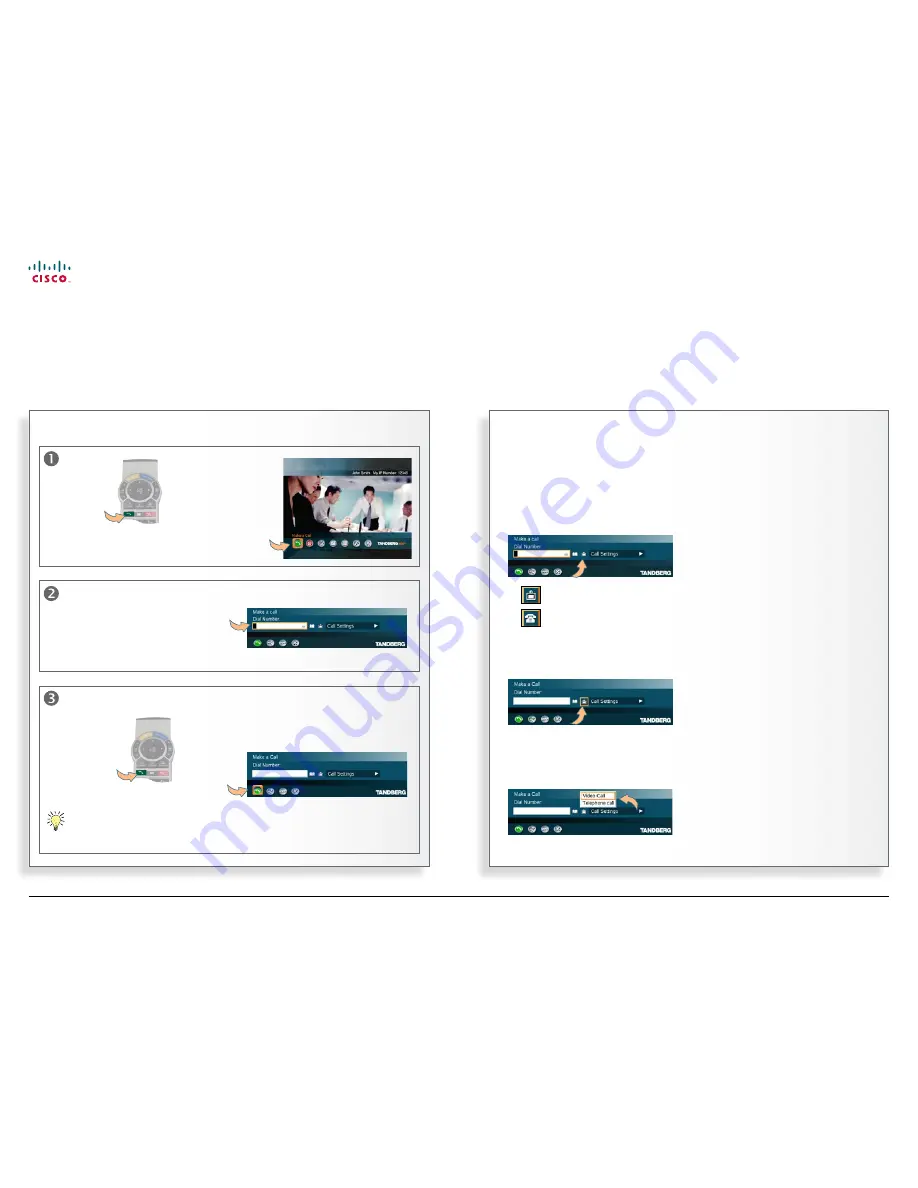
18
MXP Series Video Endpoints
User Guide
D1479201 MXP Series User Guide, May 2011.
© 2010-2011 Cisco Systems, Inc. All rights reserved.
Video vs. telephone calls
Before you make a video or telephone
call, make sure the system call type is
set up accordingly.
What type of calls the system has
been set up to right now is indicated
by a little icon to the left of the
Call
Settings
field:
This icon shows that video calls
are expected to be made.
This icon shows that telephone
calls are expected to be made.
In order to change the setting, you
must navigate to that icon:
Press the
OK
key on the remote
control to display the submenu:
Assuming that you would like to make
a telephone call in this example, you
must navigate down to
Telephone call
to change it from
Video Call
. Press the
OK
key to put the changes into effect.
Repeat to select the other setting.
To make a call dialing the number
Making a call
… or select the
Call
icon of
the main menu
before you
press
OK
key.
The
Call
menu is then displayed…
Enter the “number” here (it
may consist of digits as well
as letters) using the remote
control.
Start by
pressing
the green
Call
key on
the remote
control…
Once you have finished entering the number, start calling by: …
… pressing
the green
Call
key on
the remote
control…
55987602
… or by navigating down to the green
Call
icon and pressing the
OK
key.
Instead of navigating down to the Call icon, you may also just press the
OK
key twice to start calling.
www.cisco.com






























