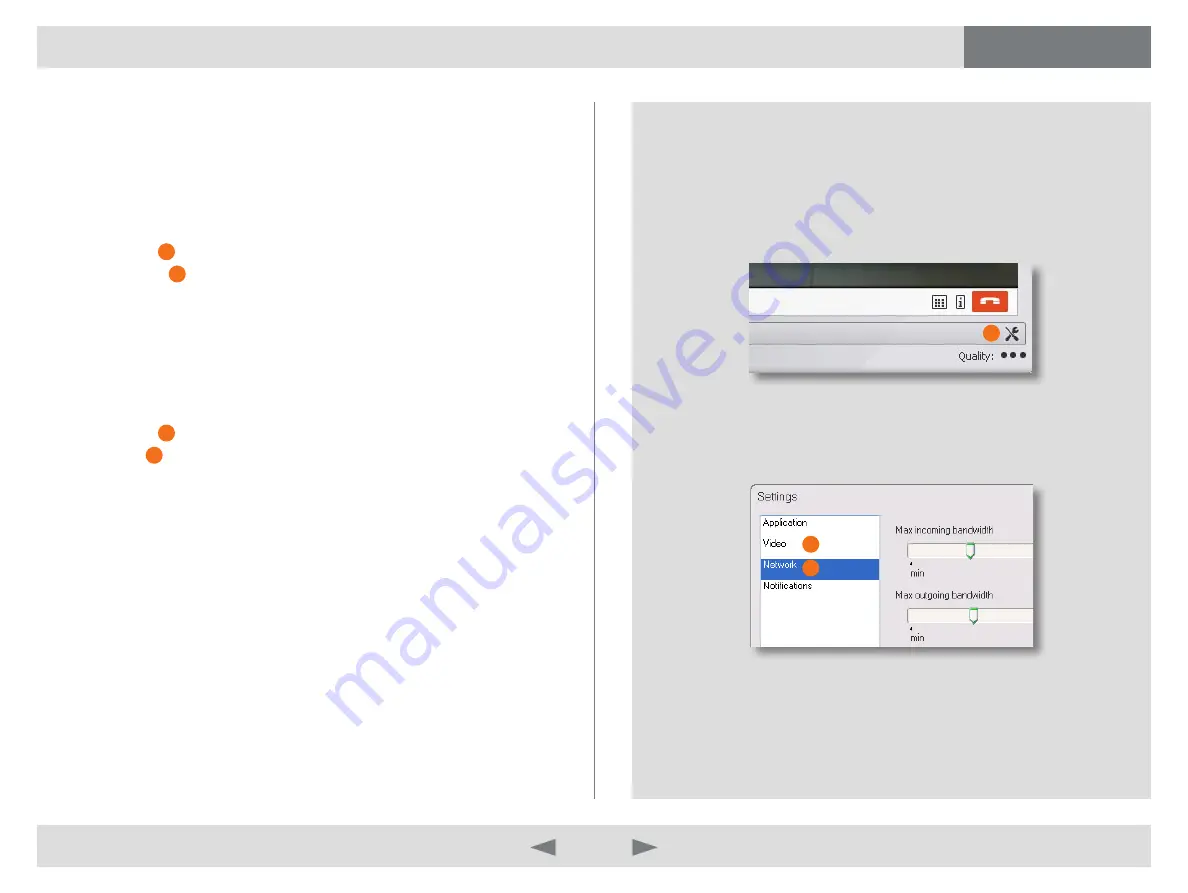
D14409.01 USER GUIDE TANDBERG MOVI—FEBRUARY 2009
16
What’s in this guide?
Getting started
Making calls
Adjusting Movi
Settings
Troubleshooting
Troubleshooting
1
2
3
Adjust network
Your Movi comes with network settings pre-set. If you are experiencing
jagged video or sound or if you are using your Movi on a different location
than you normally do, you might need to adjust your settings.
By reducing Movi’s demands for network resources, Movi will be able to
present to you a more coherent video and sound.
Click
1.
S
ettingS
1
Select
2.
n
etworK
2
Reduce Max incoming bandwidth
3.
Adjust video resolution
Your Movi comes with video settings pre-set. If your other applications are
running too slow or your CPU usage is close to 100%, you can adjust your
video resolution.
Click
1.
S
ettingS
1
Select
2.
v
ideo
3
Reduce video resolution
3.
Slow PC
If your PC seems to be slow during videoconferencing, you might have an
overloaded CPU. Video and sound are very demanding in regards to CPU
time. By reducing Movi’s network resources, Movi will be able to run without
slowing your PC down. See Adjust network and Adjust video resolution.
















