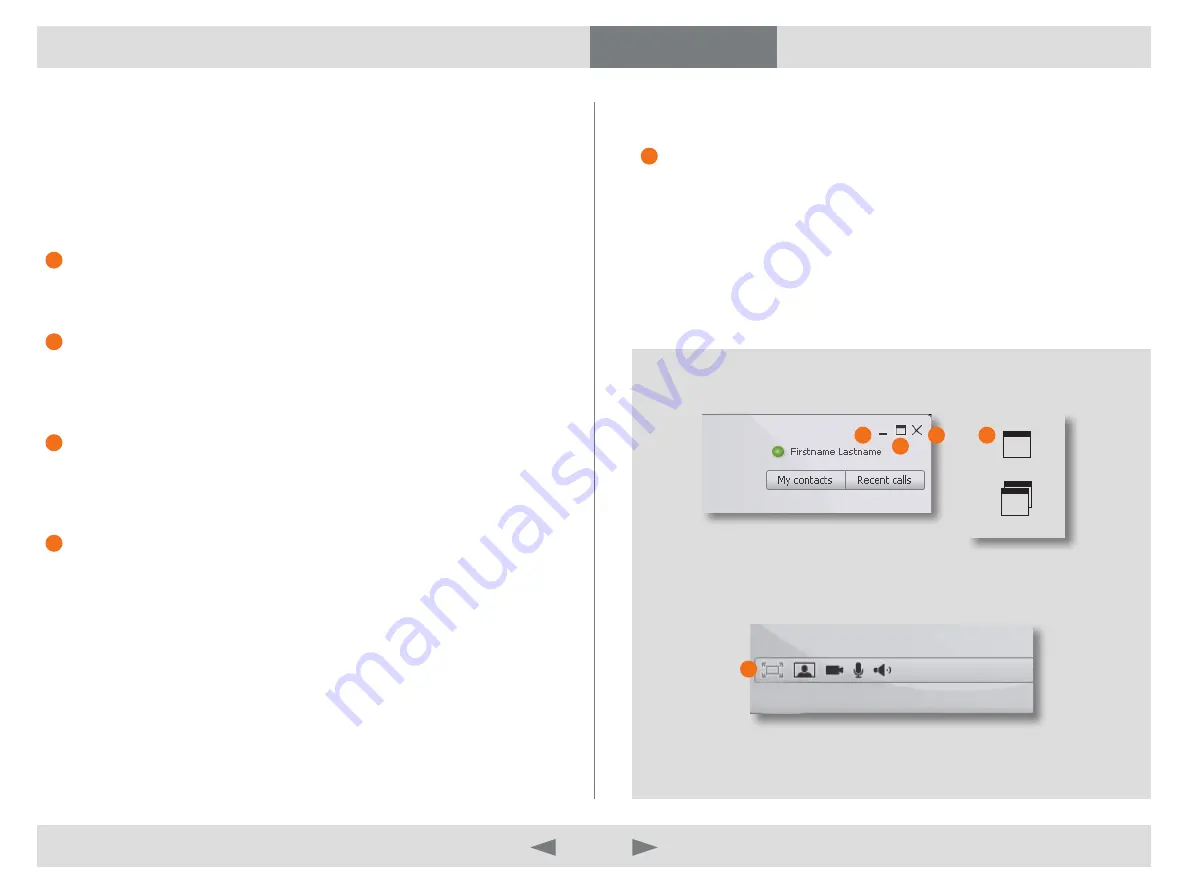
D14409.01 USER GUIDE TANDBERG MOVI—FEBRUARY 2009
11
What’s in this guide?
Getting started
Making calls
Adjusting Movi
Settings
Troubleshooting
Adjust Movi
Adjust your Movi application window
You have the possibility to alter the view of your Movi and your video window.
E.g. while not in a call, your Movi can be minimized to your SysTray or toolbar.
In other situations Movi can be expanded to the whole screen.
Minimize Movi
By clicking
M
iniMize
, Movi minimizes to the Toolbar.
Maximize Movi
By clicking
M
axiMize
, Movi will maximize the application window and fill your
whole screen. All functionality is still available.
Restore Movi
By clicking
r
eStore
, Movi will restore the application window to the last size
you set for the window before you maximized.
Fullscreen
In Fullscreen mode the video fills the entire screen. Menus, toolbars and
window controls are hidden.
Note
: Fullscreen mode is available only when Movi is in a call or when
Selfview is turned on.
Enter Fullscreen mode by clicking
f
ullScreen
or by double clicking the video.
To exit Fullscreen mode and return to normal view, double click the fullscreen
video or press
e
Sc
.
Close Movi
By clicking
c
loSe
, Movi closes your application window. You will still be able
to receive calls.
Movi is now stored in your computer’s SysTray in the lower right corner on
your computer screen. Your current presence status will be displayed on
top of the Movi icon in your SysTray. To restore the Movi window, double
click the Movi icon.
Note
: To exit Movi, see Presence in Movi
2
3
2
1
4
1
2
4
3
Maximize
Restore
2



































