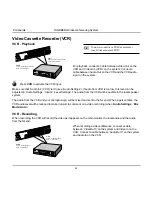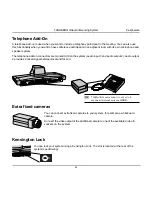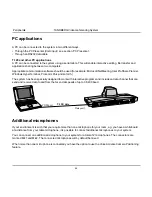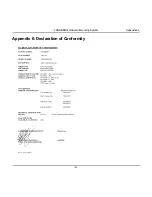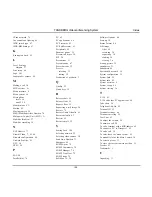Reviews:
No comments
Related manuals for Media Processing System MPS 800

FFH-185A
Brand: Zenith Pages: 14

RCD 264
Brand: Caliber Pages: 18

DQL-8
Brand: Audio Control Pages: 36

PR-2120
Brand: Hama Pages: 76

Alchemy
Brand: Tibo Pages: 33

20/20 SeedSense
Brand: Precision Planting Pages: 65

9907-026
Brand: Woodward Pages: 32

ClickShare CX-20 Gen2
Brand: Barco Pages: 66

SPA TOUCH mini
Brand: Balboa Water Group Pages: 20

RS2217I
Brand: RCA Pages: 35

DIAPERFEEDER IP54 DUOLOOP
Brand: btsr Pages: 57

MC 4469 DAB+
Brand: AEG Pages: 32

SRP 4332 CD/MP3
Brand: AEG Pages: 66

MC 4428 CD
Brand: AEG Pages: 66

MC 4450 iP
Brand: AEG Pages: 54

SR 4379 CD
Brand: AEG Pages: 46

MC 4461 BT
Brand: AEG Pages: 54

MC 4465 BT
Brand: AEG Pages: 82