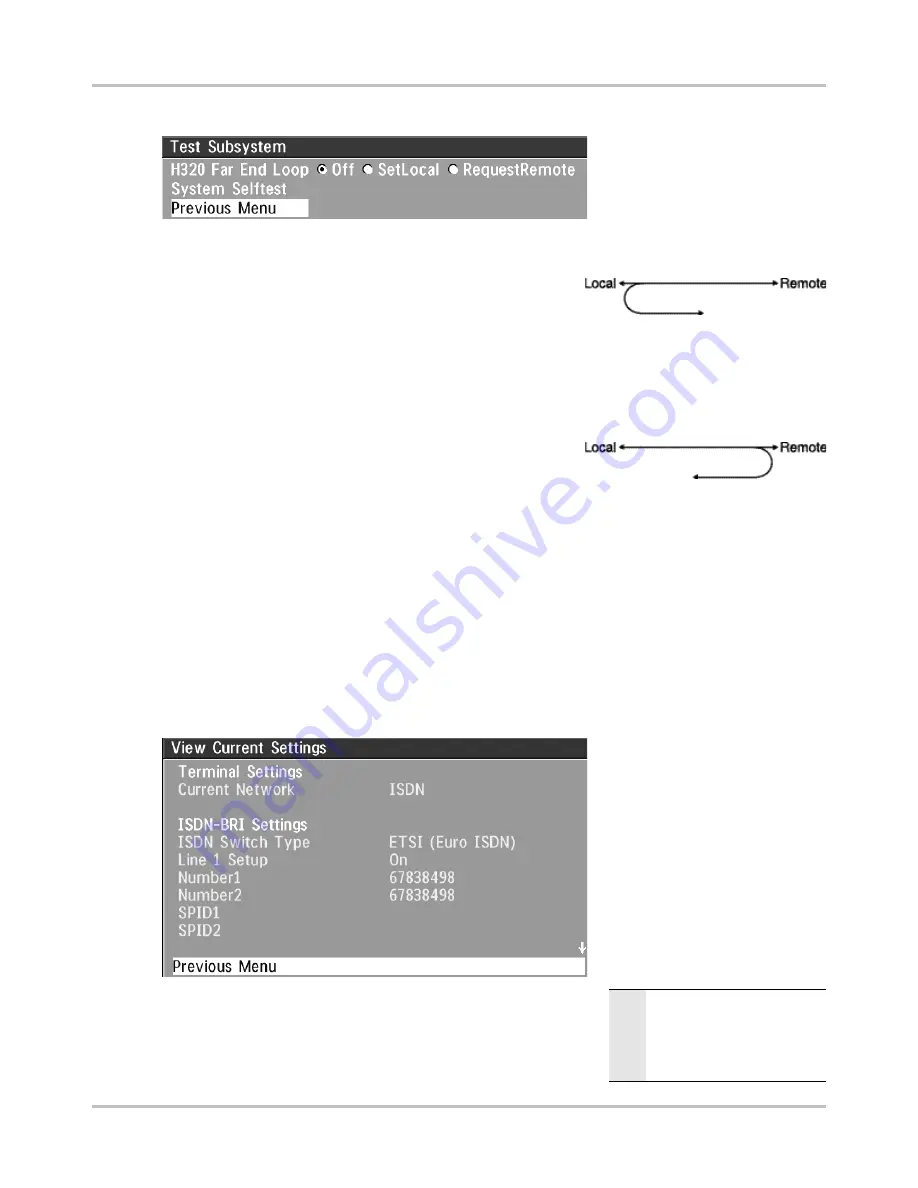
Advanced Use
TANDBERG Director Videoconferencing System
94
You can test the different
subsystems of your
videoconferencing equipment.
Far End Loop (ISDN only)
S
ET
L
OCAL
This system will loop all
incoming audio and video.
- The far end will see its own
video and hear its own audio.
- The local side will see and hear the far end.
An on-screen indicator will indicate ‘Local Loop’.
R
EQUEST
R
EMOTE
A request will be sent to set
the far end in loop.
- The far end will see and hear
the local side (varies depend-
ing on implementation of loop functionality).
- The local side will see its own video and hear its own audio (if the far
end supports loop).
If
‘Far End Loop’
is set to
‘RequestRemote’
while in a call and the call is subsequently
disconnected, ‘Far End Loop’ will be set to
‘Off’
.
System Selftest
The system performs a check to determine internal hardware integrity. Test Network is useful when
you want to check if your network connection is active.
View Current Settings
This window will display all the
system settings. Use the arrow
key on the remote control to
scroll through the list.
Restore defaults
You may restore all system settings to the factory default using
this function.
N O T E
T
HIS
DEFAULT
SETTING
WILL
NOT
AFFECT
YOUR
C
ALL
D
IRECTORY
INFORMATION
, N
ETWORK
T
YPE
,
L
INE
S
ETUP
NUMBERS
OR
YOUR
SPID
NUMBERS






























