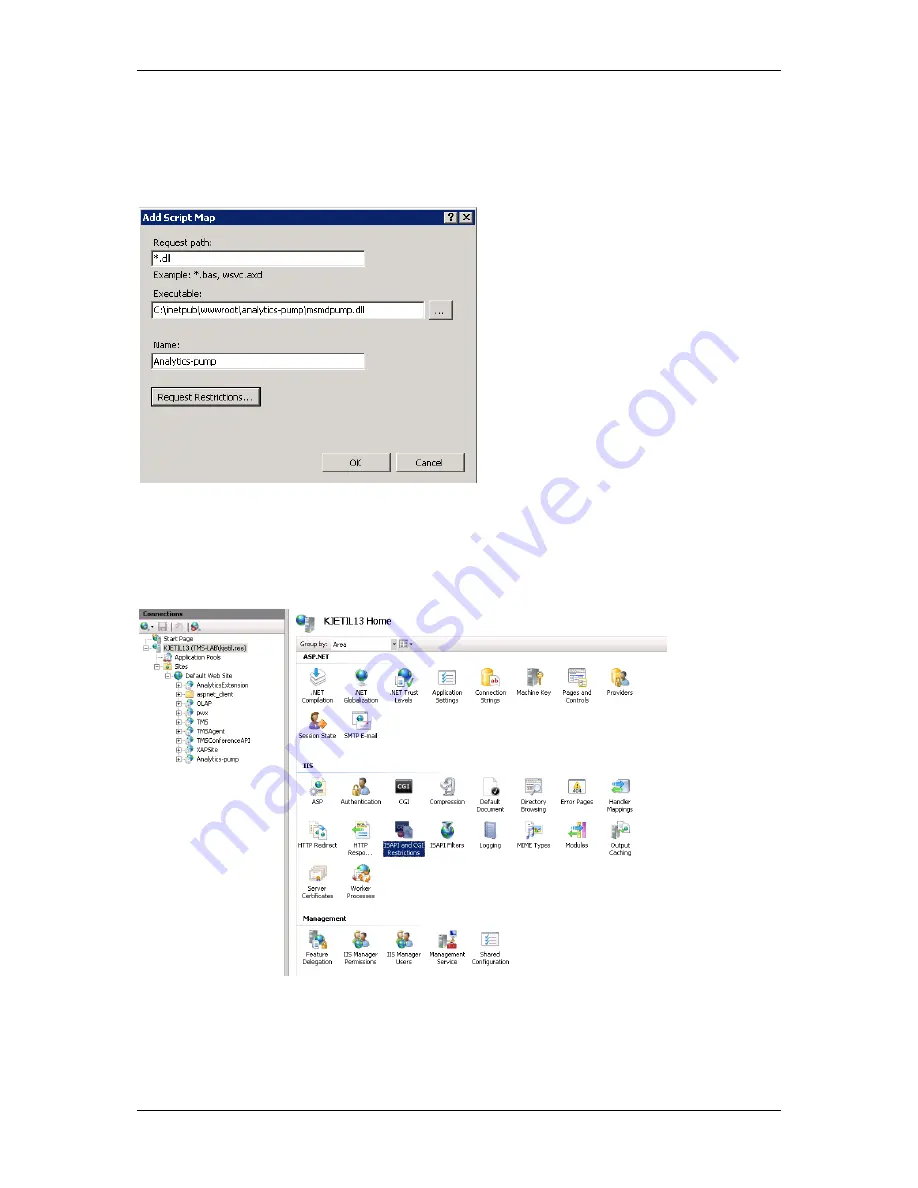
Setting up HTTP access to the CUBE
TANDBERG Analytics Extension Admin guide
23
6. In the
Request path:
filed, type *.dll
7. Click
…
, and locate the folder that you copied the binaries to. Select
msmdpump.dll
and click
Open
.
8. Give a suitable name in the
Name
: field, for example Analytics-pump.
9. Click
OK
. You are now asked if you want to allow this ISAPI extension. Click
Yes
.
Figure 11
Name extension
1. Go to the Internet Information Services (IIS) Manager tree view and select the server node.
2. Click the
ISAPI and CGI Restrictions
icon from the IIS group (Figure 12).
Figure 12
3. A list of extensions appears. Find the extension you just created, select it, and click
Edit…
.
4. Give the extension a descriptive name (Figure 13), and click
OK
.




























