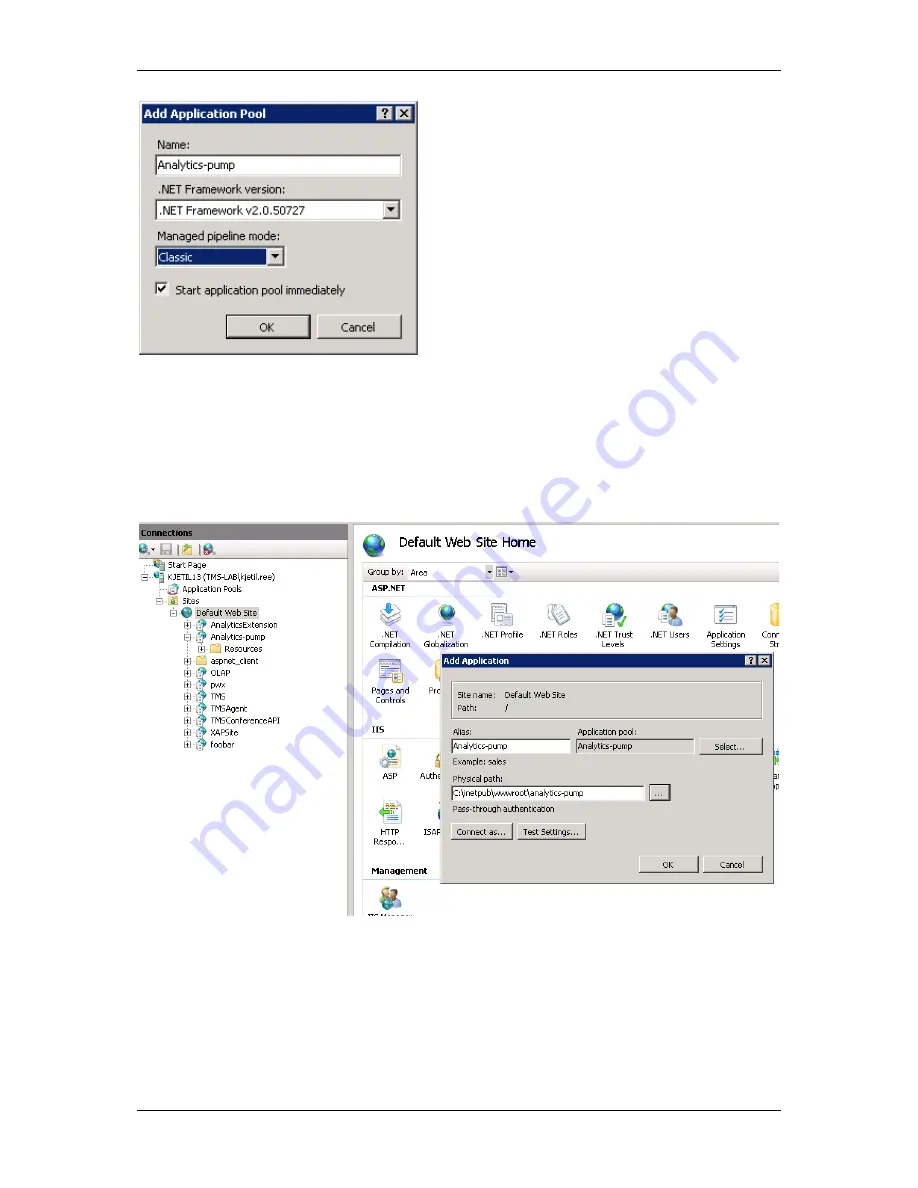
Setting up HTTP access to the CUBE
TANDBERG Analytics Extension Admin guide
22
Figure 9
Locate
Default Web Site
in the tree view. Right-click
Default Web Site
, and choose
Add
Application…
(Figure 10
Error! Reference source not found.
).
1.
Give the application an alias (for example “Analytics-pump”)
2. Click
Select…
and choose the application pool you created above
3. Set the
Physical path
field to the location of the pump binaries (for example
C:\inetpub\wwwroot\analytics-pump
, see above)
4. Click
OK
to close the
Add Application
dialog.
Figure 10
Setting up handler mappings
1. Open the Internet Information Services (IIS) Manager tree view, and select the newly created web
application.
2. Select
Handler Mappings
from the menu.
3. Click
Edit Feature Permissions…
in the Actions list to the far right.
4. Make sure that both
Read
and
Script
are selected. Click
OK
.
5. Click
Add Script Map…
in the Actions list. A new dialog window now opens (Figure 11).





























