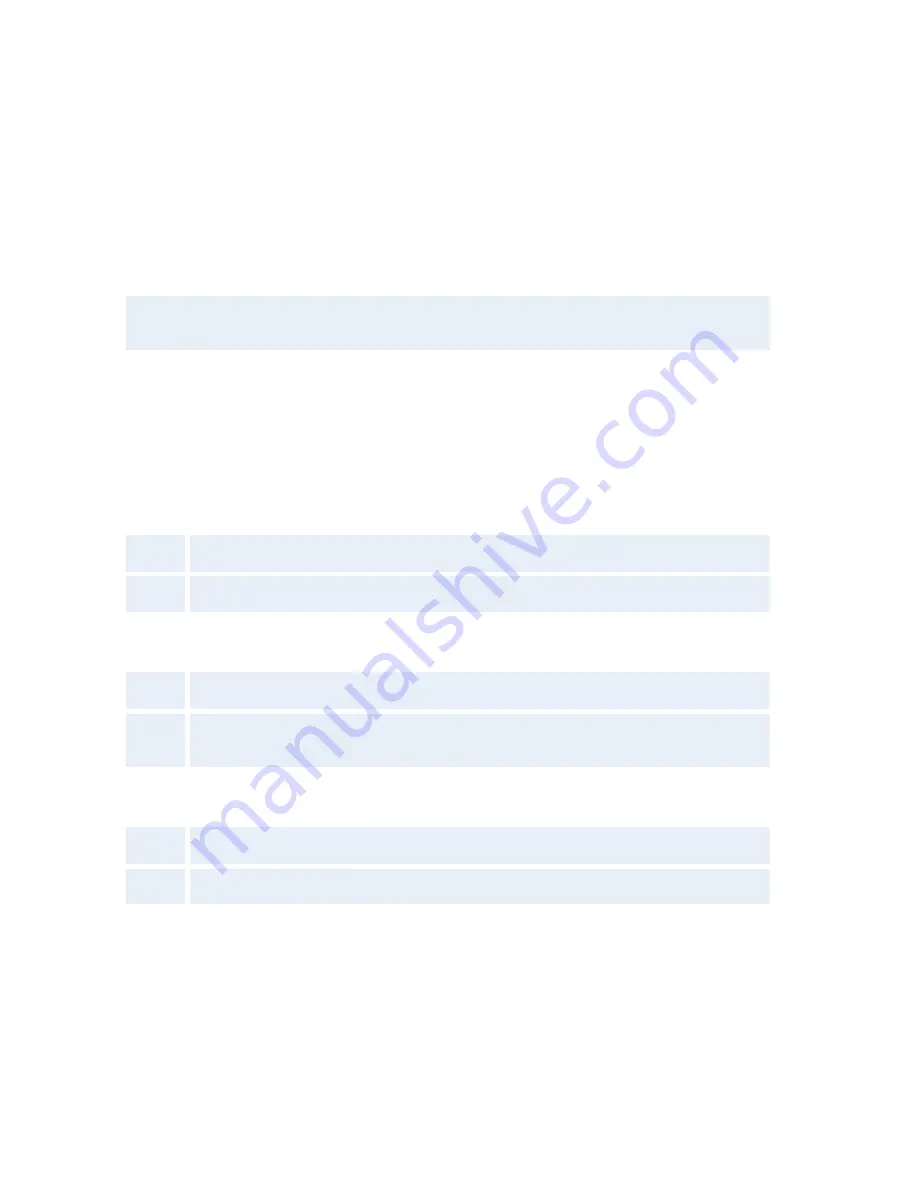
TANDBERG 1000 MXP
158
Advanced ISDN Settings
Sub address
Using a sub address enables you to connect up to eight ISDN terminals to the same ISDN
telephone number and line. The terminals are addressed by using different sub addresses. To
call a terminal with a sub address, separate the ISDN telephone number and the sub address
with a ‘*’. Note that this service has limited access on some ISDN networks.
Example
: 12345678*2 (up to four digit sub addresses are possible).
Validate Numbers / MSN (Multiple Subscriber Number)
The use of MSN (Multiple Subscriber Number) enables you to attach different ISDN terminals,
with different numbers, to the same physical ISDN telephone line. If Validate Numbers is set to
On only calls to those numbers specified in the Line Setup menus will be answered. This service
can be ordered from your telephone company.
Parallel dial
On
Channels will be dialed and connected in parallel when setting up a BONDING call.
Off
Channels will be dialed one by one, which may increase the dialing time.
Send Own Numbers
On
The system will send its own numbers to the far end.
Off
The system will not send its own numbers to the far end, but please note that the
network may still send your numbers to the far end.
Sending Complete
On
The system will send the ISDN message information element Sending Complete.
Off
The system will not send Sending Complete.
















































