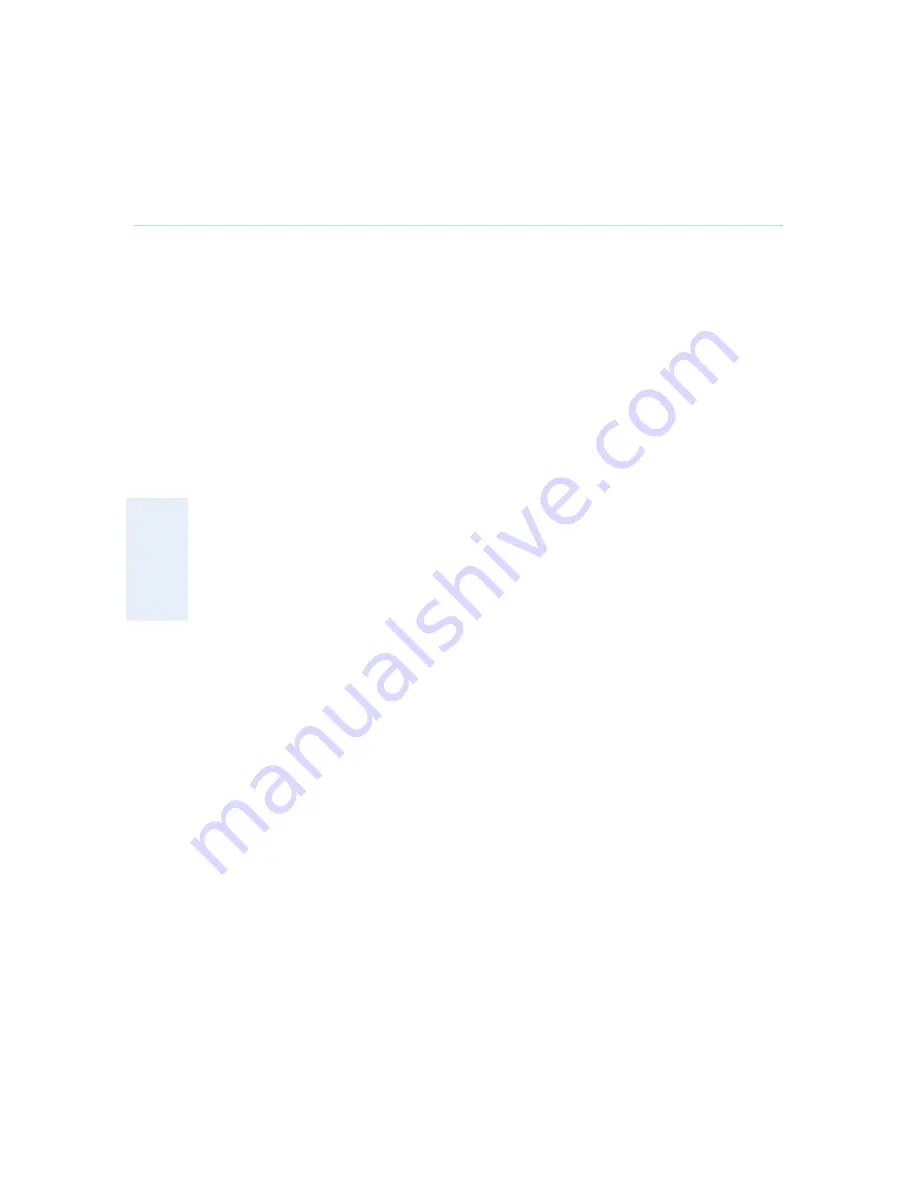
Appendices
215
6.5 Appendix 5
Security
The system has several features both to protect from unauthorized use and system access:
Access Code:
When Access Code is enabled, the user will be asked to enter an access code before he/she is
able to make a call. The system will verify if the entered access code is valid by checking the
code with the allowed codes listed in the access.txt file on the ftp-server in the system. If no
access.txt file is uploaded to the system, registration of the code will be done without validation.
E.g. you can enter whatever code you want and have access to the system.
The access.txt file is a plain text file with one line per access code as shown below:
1234
1250
A1
B2
ABC
To upload this file to the system, follow these steps:
Open a DOS-window and go to the folder where the ‘access.txt’ file is located.
Type ftp <IP-address of your local system).
User: press Enter or enter IP-password.
Type “bin” and press Enter.
Go to the user folder, type “cd user”.
Upload the ‘access.txt’ file, type ‘put access.txt’.
Exit from ftp, type "bye".
Administrator
Password
Access to the administrator menu on the system unit can be controlled using password
protection. You can set the Administrator Password in Menu Settings, in Security or from the
dataport:
menupassword set <pin-code>. The pin-code should be maximum 5 - five digits. To erase the
password, enter an empty pin-code.
Streaming password
By setting a streaming password in the streaming menu on the system, a password has to be
entered on the streaming client to be able to see the video stream from the system.
IP Password






























