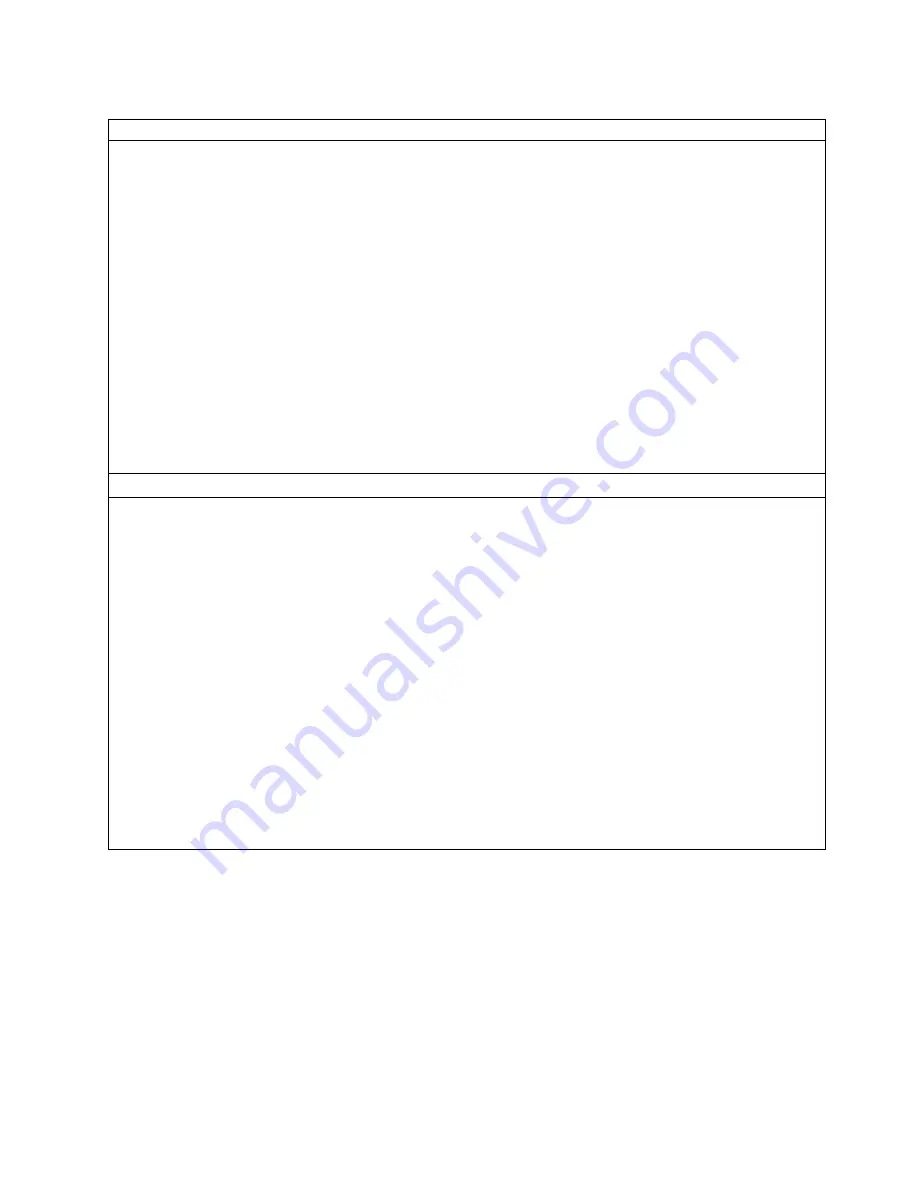
Table 7. Diagnostic and Maintenance Functions (continued)
Function Code 4 - Force a Drive Dump
Causes the tape drive to perform a collection (or dump) of data. (A drive dump is also known as a save of the
firmware trace.) The dump (firmware trace) can only be analyzed by IBM.
Note: When an error code is displayed, a dump already exists. Function Code 4 will overwrite this dump and cause
the error information to be lost.
1. Make sure that no cartridge is in the drive.
2. Within a 1-second interval, press the unload button three times. The status light becomes solid amber, which
means that the drive is in maintenance mode.
Note: If a cartridge is in the drive, it will eject the first time that you press the unload button and the drive will not
be placed in maintenance mode. To continue placing the drive in maintenance mode, remove the cartridge and
repeat this step.
3. Press the unload button once per second until
4
appears in the single-character display.
Note: If you cycle past
4
, press the unload button once per second until it redisplays.
4. To select the function, press and hold the unload button for 3 seconds. After you select the function,
4
displays,
followed by
0
. The single-character display then goes blank, and the tape drive exits maintenance mode.
To retrieve the dump from the drive, see Function Code 5 on page 31.
You can also perform this operation when the tape drive is in normal operating mode. Simply press and hold the
unload button for 10 seconds.
Function Code 5 - Copy the Drive Dump to Tape (at Beginning of Tape)
Causes the tape drive to copy data from a drive dump (captured with Function Code 4) to the beginning of a scratch
data cartridge.
1. Make sure that no cartridge is in the drive.
2. Within a 1-second interval, press the unload button three times. The status light becomes solid amber, which
means that the drive is in maintenance mode.
Note: If a cartridge is in the drive, it will eject the first time that you press the unload button and the drive will not
be placed in maintenance mode. To continue placing the drive in maintenance mode, remove the cartridge and
repeat this step.
3. Press the unload button once per second until
5
appears in the single-character display.
Note: If you cycle past
5
, press the unload button once per second until it redisplays.
4. To select the function, press and hold the unload button for 3 seconds. After you select the function,
C
flashes.
When
C
flashes, the drive is waiting for a cartridge. Within 60 seconds, insert a scratch data cartridge that is not
write-protected (or the tape drive exits maintenance mode). After you insert the cartridge,
5
flashes and the tape
drive writes the dump data to the tape (at the beginning of the tape). When the function is complete, the drive
rewinds and unloads the tape, and exits maintenance mode.
From the server, issue the SCSI READ command to read the dump from the tape to a file or electronic image.
For information about where to send the electronic image, contact your nearest Customer Assistance Center (see
“Getting Help” on page 90).
Chapter 4. Operating
31
|
|
|
|
|
|
|
|
|
|
|
|
Summary of Contents for LTO 1
Page 1: ...LTO 1 Magnetic Tape Cartridge Drive Setup Operator and Service Guide...
Page 2: ......
Page 3: ...LTO 1 Magnetic Tape Cartridge Drive Setup Operator and Service Guide...
Page 10: ...viii IBM Ultrium Internal Tape Drive...
Page 16: ...6 IBM Ultrium Internal Tape Drive...
Page 18: ...8 IBM Ultrium Internal Tape Drive...
Page 50: ...40 IBM Ultrium Internal Tape Drive...
Page 80: ...70 IBM Ultrium Internal Tape Drive...
Page 90: ...80 IBM Ultrium Internal Tape Drive...
Page 92: ...82 IBM Ultrium Internal Tape Drive...
Page 96: ...86 IBM Ultrium Internal Tape Drive...
Page 112: ...102 IBM Ultrium Internal Tape Drive...
Page 117: ......






























