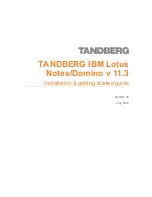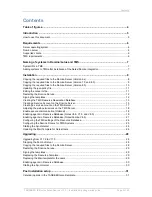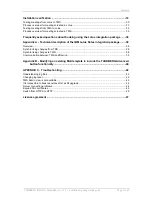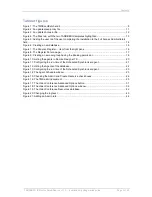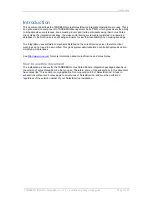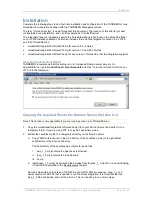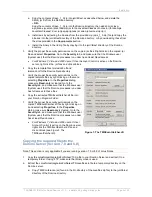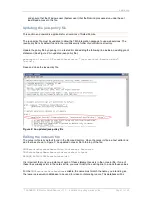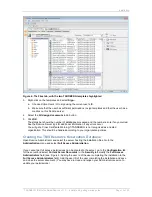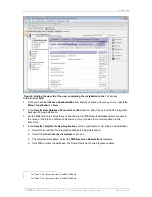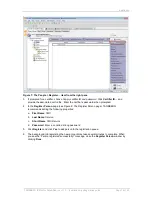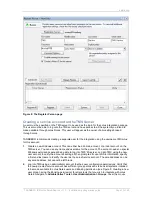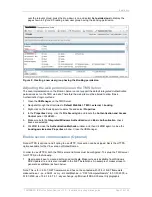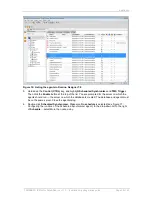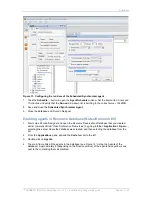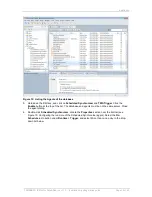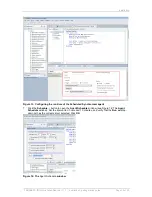Installation
TANDBERG IBM Lotus Notes/Domino v 11.3 - Installation & getting started guide
Page 10 of 49
b.
Note: If some or all of the files are already present, do not overwrite the existing files.
Copy
the files in the lib directory in the extracted Javafiles.zip archive to the jvm\lib\ext directory of
the Domino directory.
3. Verify the proper file security permissions on the copied .jar files. Right-click on the copied .jar
files and select
Properties
. Go to the
Security
tab, and make sure that the Windows user
(System user) that the Domino processes run under has at least
Read
access.
For Windows 7, Vista and 2008 users:
If User Account Control is active on the Domino
server, right click the .jar files and click unblock.
4. Copy the extracted template files, tmsresrc7.ntf and tmsmail7.ntf to your Domino Data directory
1
.
5. Verify the proper file security permissions on the copied template files by right-clicking on them
and selecting
Properties
. In the Properties dialog, make sure
Read-only
is cleared. Go to the
Security
tab, and make sure that the Windows user (System user) that the Domino processes run
under has full access to these files.
6. Copy the extracted TMSEventCatcher.dll file into your Domino Program Folder.
7. Verify the proper file security permissions on the copied TMSEventCatcher.dll file by right-clicking
on it and selecting
Properties
. In the
Properties
dialog, make sure
Read-only
is cleared. Go to
the
Security
tab and make sure the Windows user (System user) that the Domino processes run
under has at least
Read
access.
For Windows 7, Vista and 2008 users:
If User Account Control is active on the Domino
server, right click the TMSEventCatcher.dll file and click unblock (see Figure1: The
TMSEventCatcher.dll).
Copying the required files to the Domino Server (Version 8.5)
Note: This section is only applicable if running version 8.5 of Notes/Domino.
1. Copy the LotusNotesIntegrationForNotesV85.zip file to your Domino server and extract the files to
a temporary folder. If using FTP, use binary mode.
2. Extract the LotusNotesIntegrationForNotesV85\Javafiles.zip file to a temporary directory on the
Domino server.
a. Copy TMSConference.jar (found in the bin directory of the Javafiles.zip file) to the jvm\lib\ext
directory of the Domino directory.
b.
Note: Do not overwrite existing files.
Copy the files in the lib directory in the Javafiles.zip
archive to the \jvm\lib\ext subdirectory of the Domino directory.
3. Verify that the copied .jar files have proper file security permissions by right clicking on them and
selecting
Properties
. Go to the
Security
tab and make sure that the Windows user (System user)
that the Domino processes run under has at least
Read
access to these files.
4. Copy the extracted template files, tmsresrc8.ntf and tmsmail85.ntf to your Domino Data directory.
5. Verify the proper file security permissions on the copied template files by right-clicking on them
and selecting
Properties
. In the
Properties
dialog, make sure the
Read-only
checkbox is
cleared. Go to the
Security
tab. Make sure that the Windows user that the Domino processes run
under (called
System user
) has full access to these files.
6. Copy the extractedTMSEventCatcher.dll file into your Domino directory.
7. Verify that TMSEventCatcher.dll has proper file security permissions. Right-click on it and select
Properties
. In the
Properties
dialog, make sure
Read-only
is cleared. Go to the
Security
tab
1
The mail template is a modified Notes 7 template. The mail template is also supported in Notes 8. (See
http://www-1.ibm.com/support/docview.wss?uid=swg21264690
for additional information.)