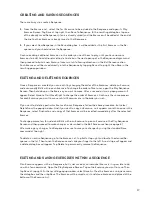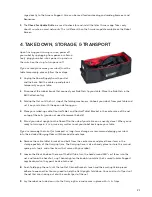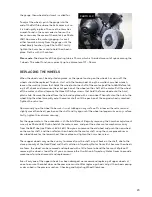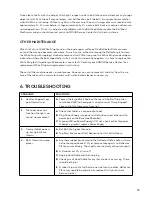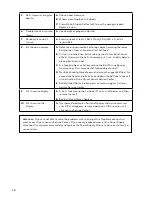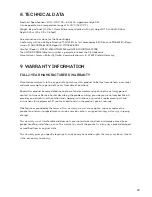22
5. Maintenance & Repair
Cautions
1.
Before performing any maintenance or repairs, unplug your robot from power.
2.
Be sure no objects like dented balls, hair, string, etc. fall into the net and then work their way into
the machine where they can cause ball jams or interfere with correct operation.
3.
Table tennis robots work best with clean, worn balls. When adding new balls, please wash the gritty
manufacturing powder off them first with warm, soapy water, then rinse and dry before using.
(Butterfly brand balls are pre-washed at the factory so this step is unnecessary with new Butterfly
balls.) Keep your playing area clean to prevent balls that have rolled on the floor from picking up dirt
and introducing that dirt into the machine.
4.
The wheels have a special coating that prolongs their lifetime. Do not attempt to clean the wheels
with any chemical, as the chemical can be detrimental to the coating.
5.
Amicus robots are designed for use in clean, dry, indoor rooms. Do not use outdoors or in any wet
or damp environment. Avoid leaving your robot in a hot car or trunk.
6.
Use only 40 or 40+ balls in your robot. The better ball you use (ITTF-approved 3-star are best), the
more consistent your robot can throw that ball.
Checking & Adjusting Wheel Clearance
AMICUS wheels are very durable (at least 1000
hours). But eventually, these wheels will wear
down after long or intense use. As the wheels
wear down, the space among the 3 wheels
enlarges, causing the wheels to lose their grip on
the ball. Dropping the robot or other similar trau-
ma during transport or use can also cause this.
One sign that the space among the wheels needs
to be adjusted is that the machine releases the
balls at irregular lengths at high speed. When the
length of the ball throws becomes irregular, the
space among the 3 wheels needs to be adjusted.
To check the space among the wheels, place the
Wheel Adjustment Gauge (black tube with 3 fins)
in the space among the 3 wheels, fins end first,
and so the fins do not touch any wheel (see Photo
25A). Now move it in and out. If the distance is
correct, the gauge can be moved in and out easily
and with the wheels just barely touching the out-
er surface of the gauge (wheels may turn slightly
as the gauge is moved). If the wheels do not grip
the gauge at all, or conversely, they tightly grip
Photo 25A
Photo 25B