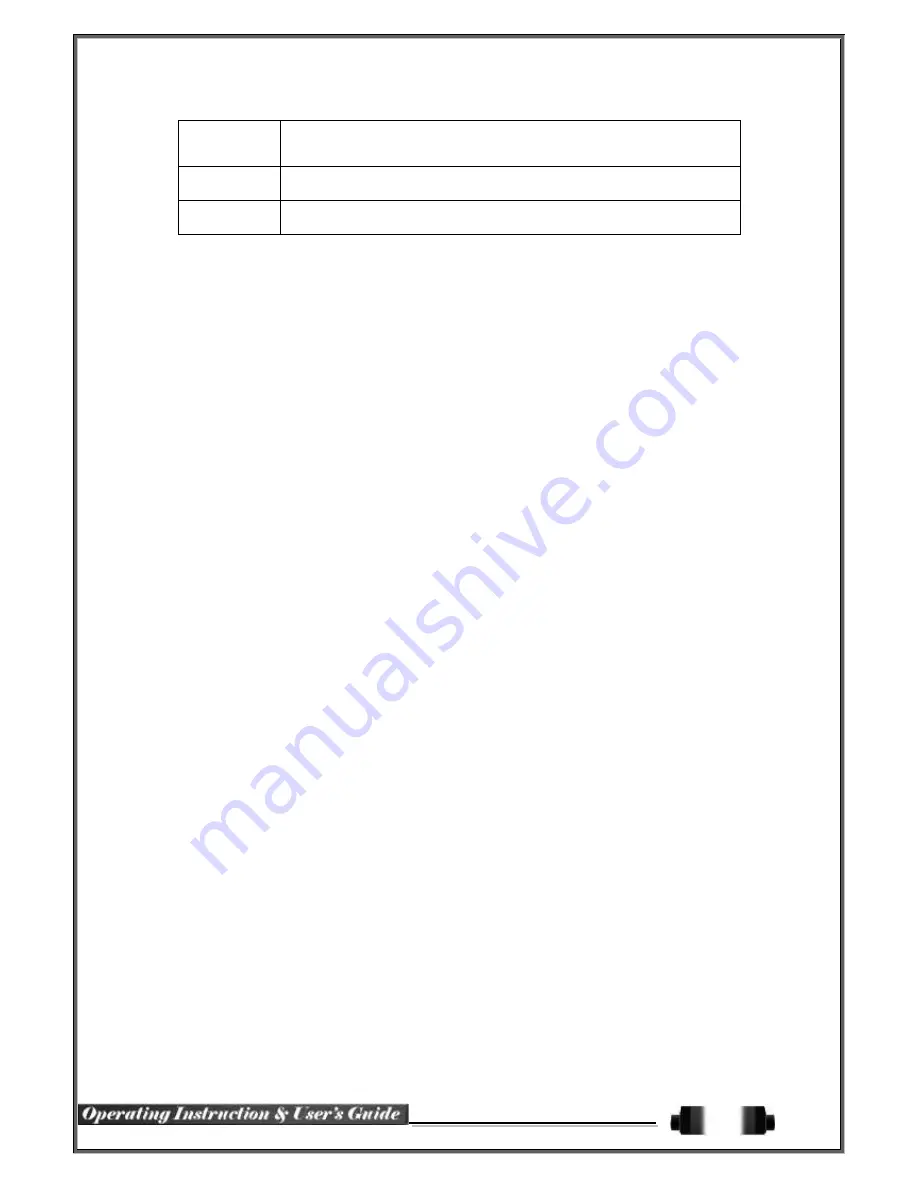
70
Off
The Automatic Menu Exit is not used.
※
The user can exit the menu by pressing the
[ESC]
button in the System
menu.
1/2/3 MIN
If there is no input from the front button, remote controller, or mouse, the
system will shift to the real-time monitoring mode.
User Setting
The user can enter the time directly.
※
The time can be set to 1 ~ 60 minutes.
③
Selecting the User Setting causes the input window to appear.
④
Enter the time by using the numeric buttons or the arrow keys and the Select button.
6
-
7
-
12
Language
This feature is used to select the language for the On Screen Display (OSD) menu of the system. 18 languages
are supported.



































