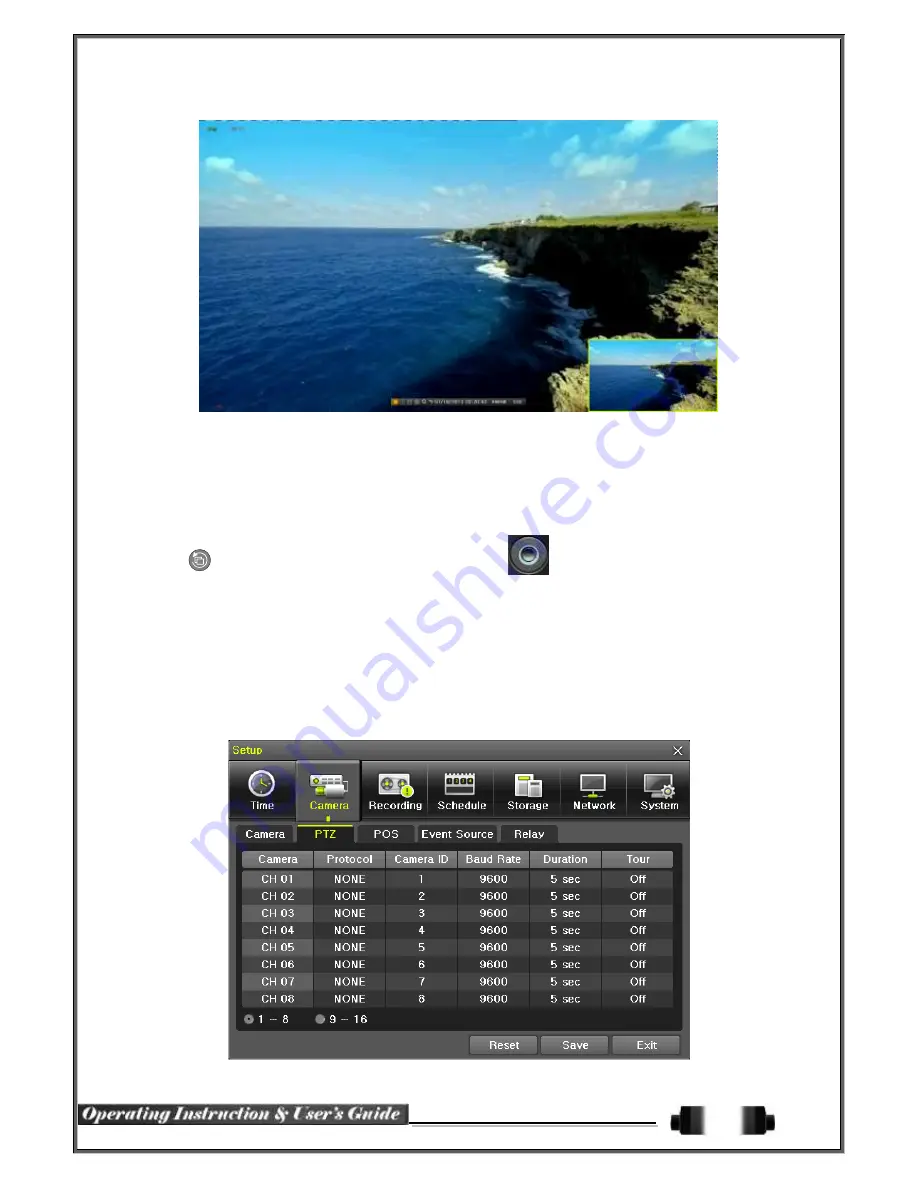
36
[Figure 5-18. Zoom Control Screen]
⑥
In case of the mouse, move the pointer to an area to be zoomed in the zoom control screen and
double-click on it.
⑦
Then, it zooms in 3 levels; Normal, x4, x16. Those 3 levels can be controlled by the wheel of the
mouse. The user also can left-click and drag the yellow box to move the focused image in higher
than the x4 mode.
⑧
In case of the remote controller and front panel, it is available to move to 3 levels by using
{SELECT}
button in the remote controller and
{SELECT}
button of the front button.
The yellow box can be moved by the arrow keys.
5
-
3
-
6
Screen Control by using PTZ
This enables the user the real-time monitoring by using PTZ camera.
The PTZ camera must be connected to the system
.
For external connection, refer to
[2-3
Connection
of Other Devices
]
[3) Terminal block]
. Select
{Menu}
{Setup}
{Camera}
{PTZ}.
①
Configure Protocol / ID / Baud Rate / Duration / Tour.
[Figure 5-19. PTZ Setup]
















































