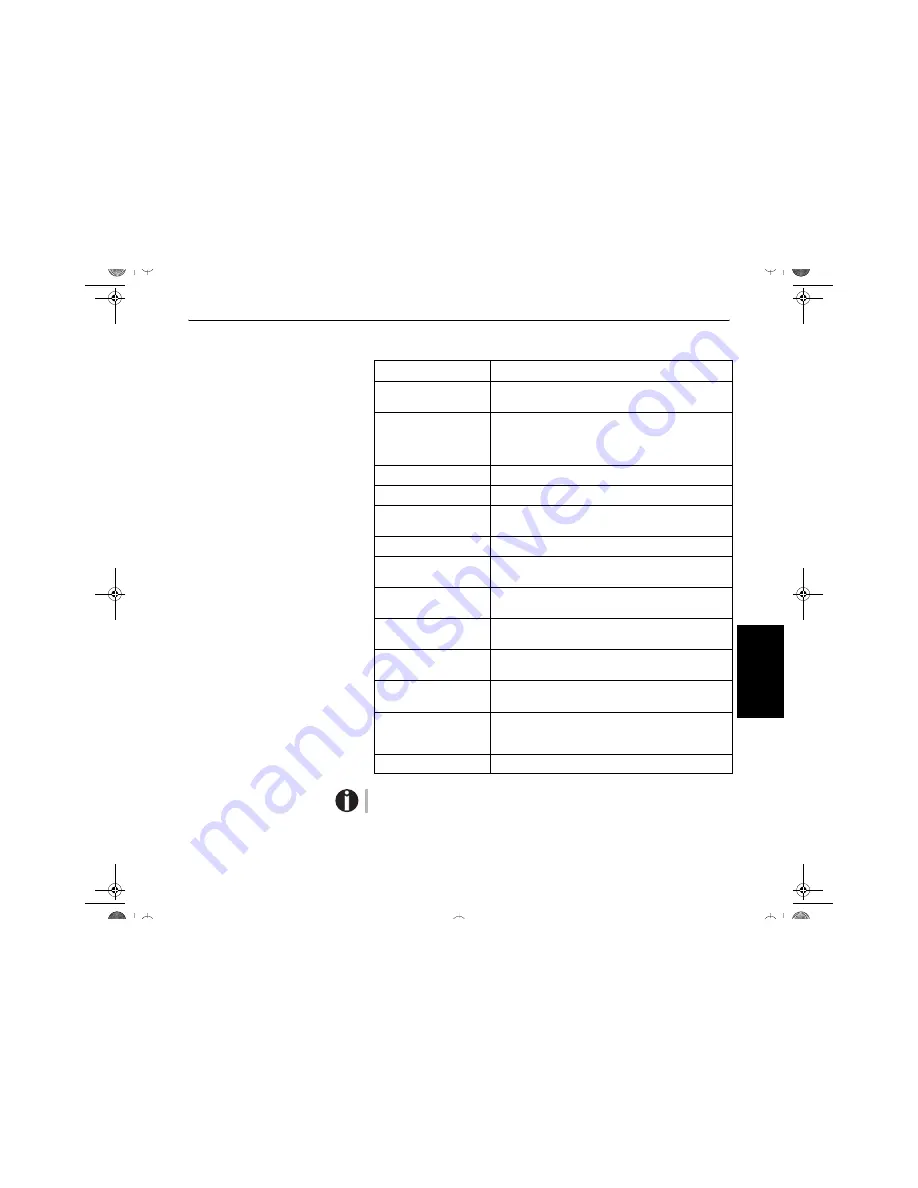
Guida di avvio rapida
Dati tecnici
29
ITAL
IANO
Dati tecnici
Specifiche della stampante
Per maggiori informazioni sulle specifiche della stampante e delle interfacce, si
rimanda al manuale dell’utente sul CD-ROM online.
Principio di stampa
seriale con testina di stampa a 24 aghi
Larghezza di stampa
Stampante più stretto
1
80 caratteri 10 cpi
Stampante più largo
136 caratteri 10 cpi
Velocità di stampa (nel
modo bidirezionale)
DPQ
500 caratteri/secondo a 10 cpi - matrice 12 x 12
CPQ
225 caratteri/secondo a 10 cpi - matrice 24 x 12
NLQ
180 caratteri/secondo a 10 cpi - matrice 24 x 18
LQ
90 caratteri/secondo a 10 cpi - matrice 24 x 36
Produttività
≥
430 pagine/ora;
≥
7,2 pagine/min (ECMA 132)
Densità caratteri
5 / 6 / 7,5 / 8,6 / 10 / 12 / 15 /17,1 / 20 cpi
Risoluzione max.
orizzontale 360 dpi
verticale 360
dpi
Emulazioni
ESC/P2, IBM XL 24e, IBM XL 24e + AGM, DEC PPL 2
Dimensioni
Stampante più stretto 424 x 399 x 300 mm (L x P x A)
Stampante più largo
600 x 399 x 300 mm (L x P x A)
Peso
Stampante più stretto 10.5 kg
Stampante più largo
13.2 kg
Alimentazione
USA./Canada
120 V ±10%, 60 Hz ±2%
Europa
220–240 V ±10%, 50/60 Hz ±2%
Consumo
a pieno regime
40 VAmax
Sleepmode
≤
10 W
Condizioni ambiente
Temperatura
10°–35°C
Umidità relativa
16%–73%
Testina di stampa
Numero aghi
24
Diametro ago
0.25 mm
Numero copie
1 ori 5 copie
Certificazioni
IEC 60950, CE, GOST, VDE/GS,
c
UL
US
, FCC/B
Quickstart-it.book Seite 29 Dienstag, 22. Juni 2004 1:27 13
















































