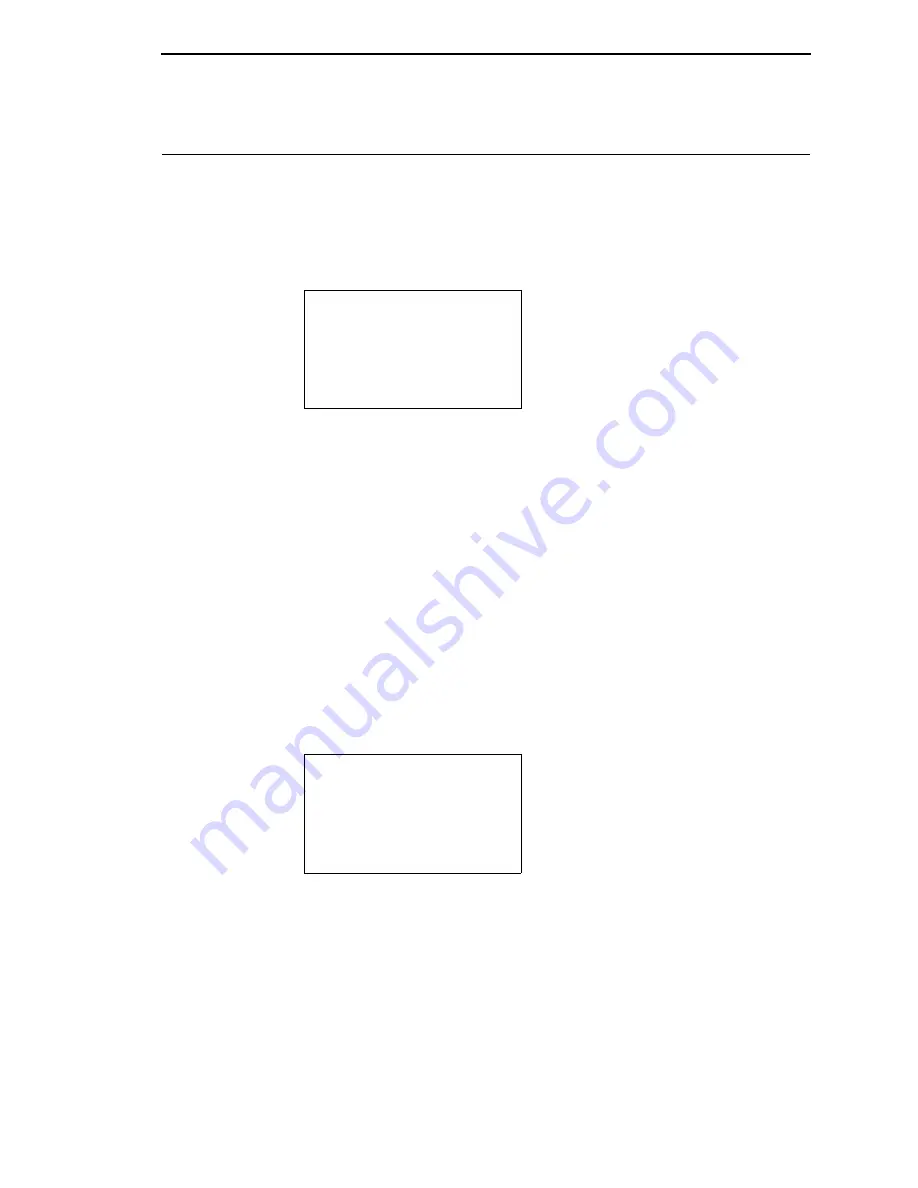
217
Copying the QCMC “Snapshot” Image to a Second Printer
Always power off the printer before removing or inserting the QCMC. Place
the QCMC into the second printer’s memory slot. Upon power up, the printer
software detects the presence of a QCMC and a check of the QCMC will be
performed to determine if there is already a saved flash image from this
QCMC on the printer. If no, the following message will display:
NOTE:
This message will appear every time at power-up until the QCMC
settings are copied to the printer.
If the <CANCEL> key is pressed, the printer will reboot into normal operation
and not copy any information to the printer. On subsequent power-ups the
Copy message above will display again if the QCMC remains installed in the
printer.
NOTE:
If the QCMC remains installed in the printer, the MAC address
onboard will be used in place of the resident MAC address to the
printer’s LAN/WAN interface card.
When the <ENTER> key is pressed, the printer will not go online immediately,
but will copy the contents of the QCMC to the printer’s flash, creating a clone
of the original printer. Before the copy process is allowed to continue, checks
of the printer configuration will be made. If either of the checks fail, a message
will display on the front panel (in the hierarchy shown on page 217) and the
printer will not copy any settings.
This means that the QCMC is not compatible with the printer’s software. A
software upgrade is required, or a different configured QCMC will be needed.
QCMC DETECTED
Copy to Printer?
Yes...Press <ENTER>
No...Press <CANCEL>
INVALID SD
Power Off Printer
Remove Cartridge
Summary of Contents for 6800 Series
Page 1: ...TallyGenicom 6800 Series Printers Administrator s Manual ...
Page 3: ...Administrator s Manual TallyGenicom 6800 Series Printers ...
Page 10: ...Table of Contents ...
Page 18: ...18 Chapter 1 Contact Information ...
Page 52: ...52 Chapter 3 Integrated Print Management System ...
Page 192: ...192 Appendix A Printing Speed ...
Page 194: ...194 Appendix B ASCII Character Set ...
Page 200: ...200 Appendix C Stacker Operation ...
Page 231: ...231 ...
Page 256: ...256 ...
Page 257: ......
Page 258: ...256667 001C 256667 001 ...






























