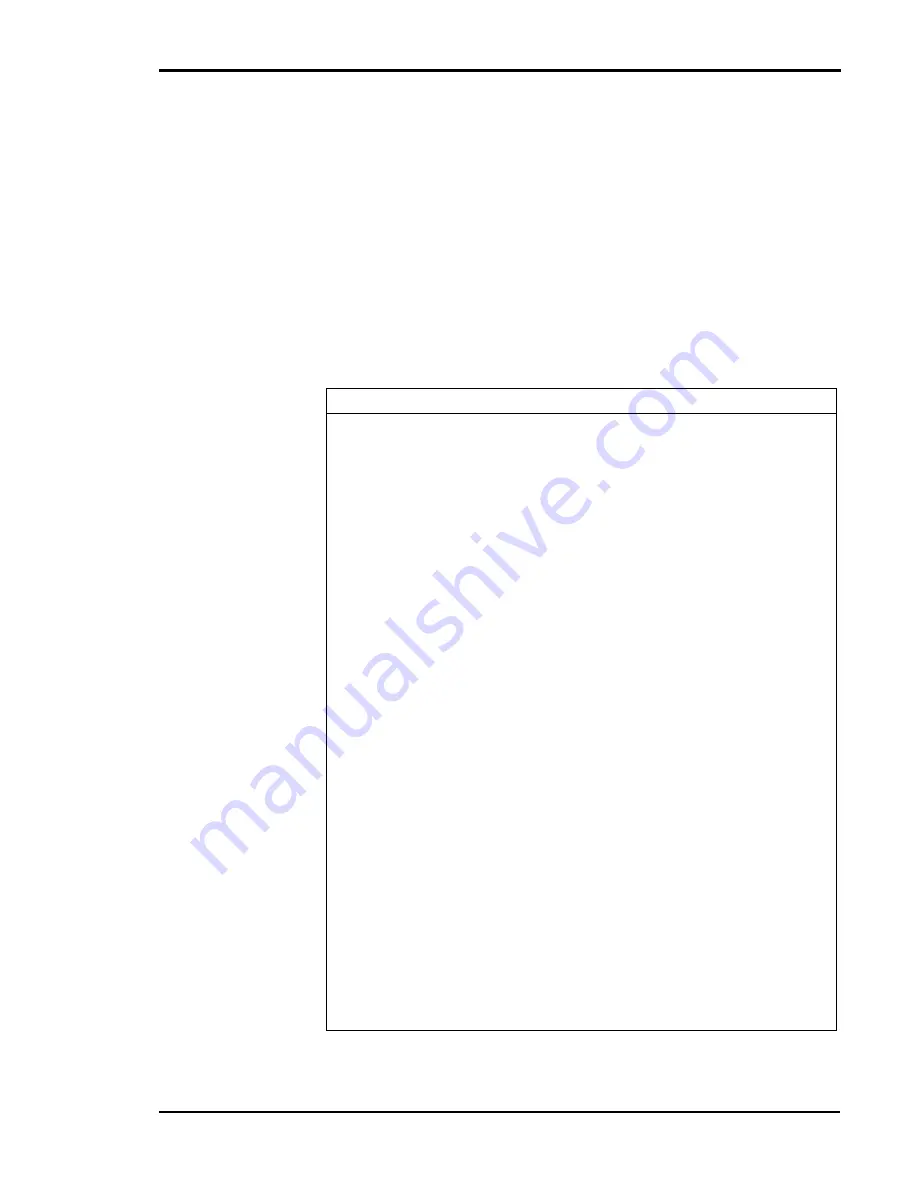
Chapter 5 Changing Print Defaults
51
Setting Colors and Print Quality
The
Color/Print quality
tab allows you to make customized color and
mode choices for documents, photographs, and graphics. The default
setting is
document,
which provides the best settings for printing text or
mixed text and graphics. For sharper photographs, choose photographs;
for sharper graphics, or to match a specific color, choose graphics. It also
allows you to choose to print the color black either from a combination of
colors or from a black color cartridge. You can customize settings further,
with Color Adjustment and Density Adjustment. Each time you make a
custom Color Mode setting scheme, you can name it, save it, and use it
again.
After you choose your settings on the
Color/Print quality
tab, click
OK
.
Item
Description
Color Mode Set-
tings
Use Color Mode settings to configure how
images will be printed according to the type of
image to be printed.
Print mode
Use Print Mode to select whether print speed or
print quality has a higher priority. Standard mode
is the optimal median between speed and quality
printing.
Black Generation
Setting
Use Black Generation to create black color using
black toner instead of a combination of toner
colors. Selecting Black Generation can improve
printing results of a densely-colored image.
When printing black over a large area, black cre-
ated through a combination of colors may not
fully adhere to the media and peel away.
Save toner
Save Toner uses less toner on the printed page
and therefore lightens the printed page for draft
printing.
Print color charac-
ters at black
Color characters are printed by black. When the
check box of "Print color characters at black" is
on, color characters are printed by black.
Color adjustment
for each object
Select setting color adjustment for each object
(text, image, graphic).
Custom Setting
To make custom color settings, the Custom Set-
ting button in the Color Mode Settings must be
selected. Custom Setting features allow you to
make several sets of color and density settings,
and save (register) them with a specific 10-char-
acter name. A custom setting can be chosen
from the drop-down list.
Summary of Contents for Tally Colour Laser T8006e
Page 1: ...User Guide Color Laser Printer T8006e ...
Page 2: ......
Page 8: ......
Page 30: ......
Page 58: ...Tally T8006e Color Laser Printer User Guide 50 ...
Page 60: ...Tally T8006e Color Laser Printer User Guide 52 ...
Page 66: ...Tally T8006e Color Laser Printer User Guide 58 ...
Page 80: ......
Page 96: ......
Page 116: ......
Page 120: ......
Page 123: ...115 Appendix C Control Panel Menu Functions ...
Page 154: ......
Page 199: ......






























