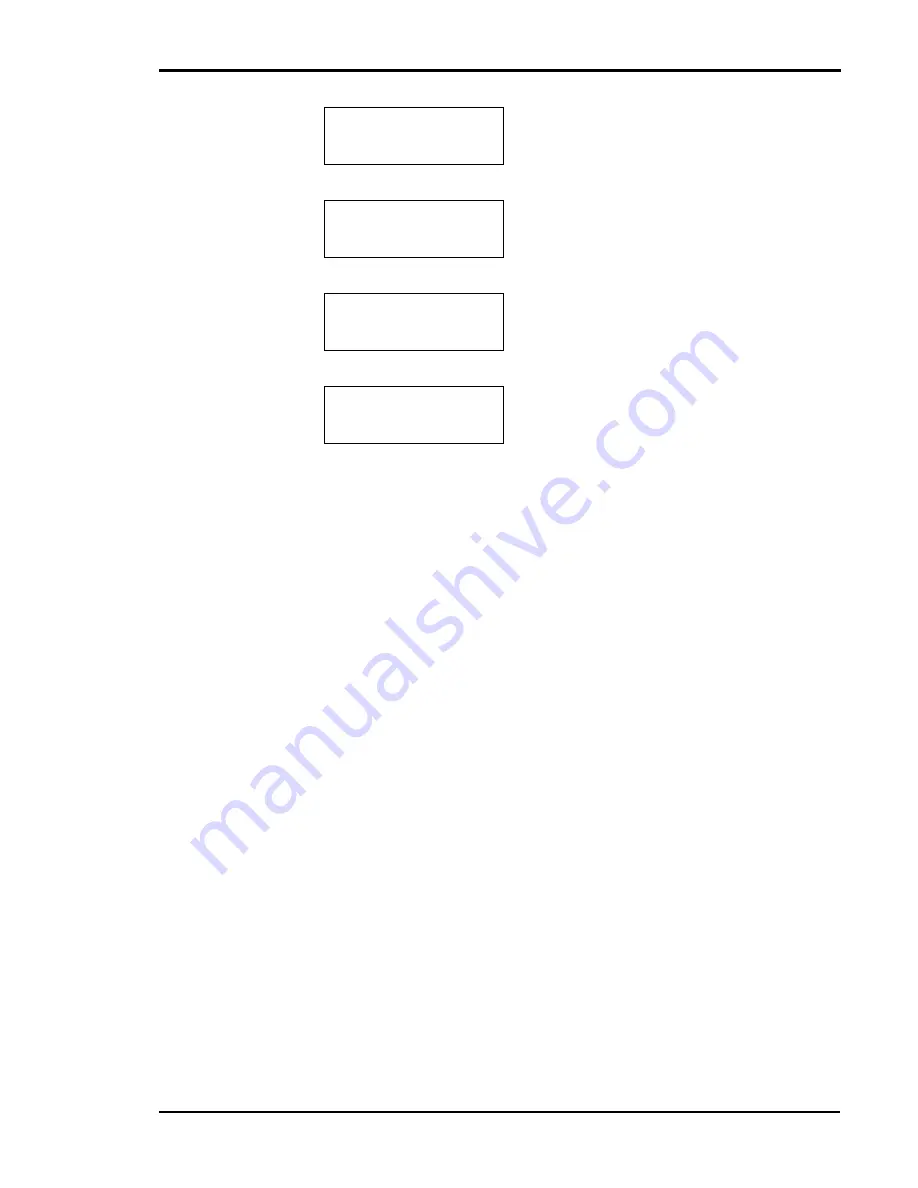
Chapter 3 Installing Printer Drivers and Utilities
29
Configuring the LPR TCP/IP Printer Port in
Windows 95/98/ME
By default, your printer is installed on LPT1
—
the physical printer port
of your computer. To print over the network, you must now install a
virtual port, and tell Windows to print over the virtual printer port rather
than the physical port.
1. From the
Start
button, select
Settings
and click
Printers
.
2. In the Printers folder, right-click the
Tally T8006e
printer you just
installed.
3. Click
Properties
.
4. In the Printer Properties window, select the
Details
tab.
5. Click the
Add Port
button.
6. Click the
Other
button and from the list choose
Print Server Port
,
then click
OK
.
7. Select
LPR (TCP/IP)
as the network protocol and click
OK
.
8. Enter the IP address or the name of your print server and click
OK
.
9. The LPR port will then be added automatically to the list of available
ports and will be selected as the current port.
10. Click
OK
to complete the port installation.
IP Setting
AUTO
*
3. Using the and keys, to select the
MANUAL.
IP Setting
MANUAL
4. Press the
ENTER
key.
IP Setting
MANUAL
*
5. The IP Setting has now been set.
IP Setting
MANUAL
6. Press the key to leave the IP Setting
submenu.
Summary of Contents for Tally Colour Laser T8006e
Page 1: ...User Guide Color Laser Printer T8006e ...
Page 2: ......
Page 8: ......
Page 30: ......
Page 58: ...Tally T8006e Color Laser Printer User Guide 50 ...
Page 60: ...Tally T8006e Color Laser Printer User Guide 52 ...
Page 66: ...Tally T8006e Color Laser Printer User Guide 58 ...
Page 80: ......
Page 96: ......
Page 116: ......
Page 120: ......
Page 123: ...115 Appendix C Control Panel Menu Functions ...
Page 154: ......
Page 199: ......






























