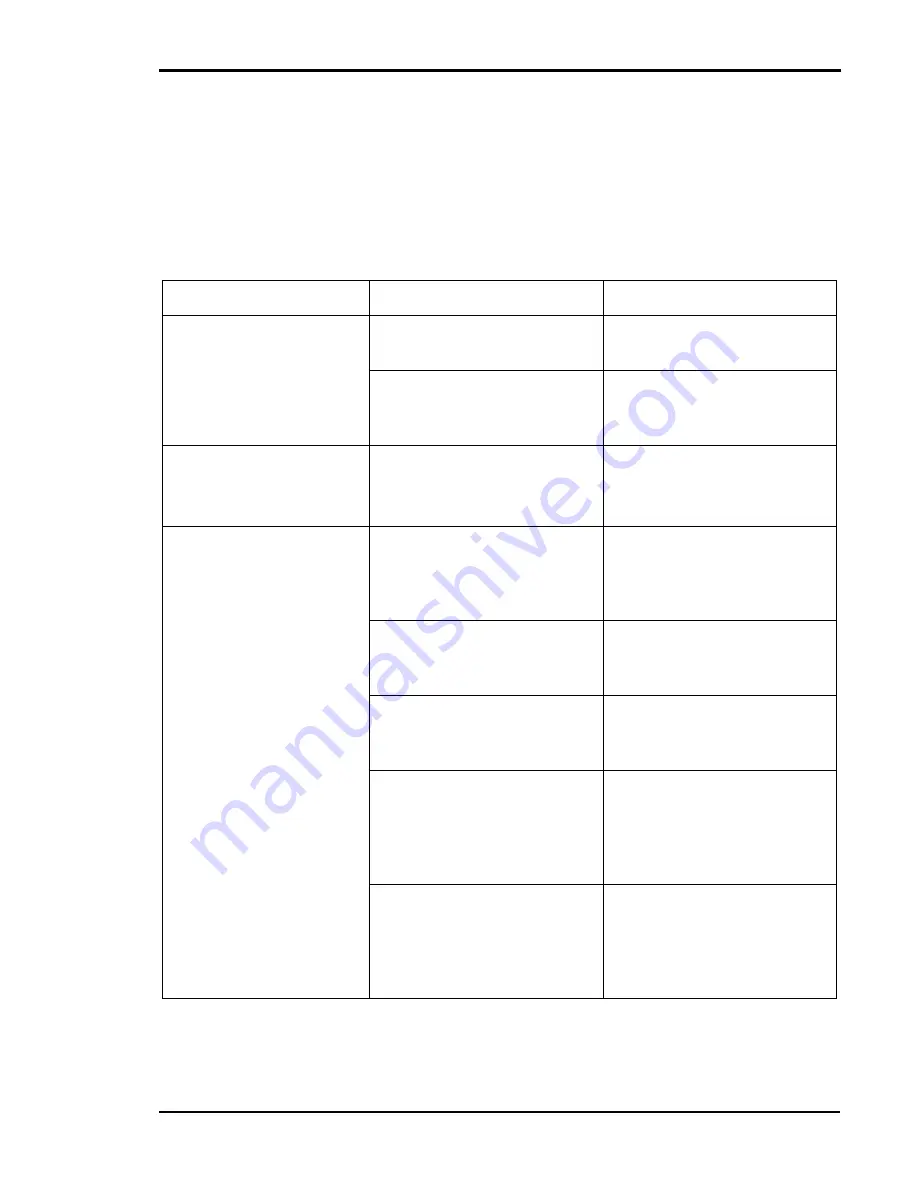
Chapter 9 Troubleshooting
101
Slow or No Printing
Slow or no printing may be due to various causes. Proceed to the
following problem-and-correction procedures.
Caution!
Do not disassemble the printer for further troubleshooting and/
or repair. If the problem is not found and corrected after following these
troubleshooting steps, contact a Tally Service Technician.
Slow or No Printing
Possible Cause
Correction
The printer will not turn
on.
The power cord is discon-
nected or damaged.
Replace and/or connect the
power cord.
There is no power to the wall
socket.
Have the circuit breakers and
power source checked by a
qualified electrician.
Unknown or garbled con-
trol panel message.
The printer was not turned on
properly.
Turn the power switch off.
Wait approximately 5 seconds.
Turn the power switch on.
Printing is slow.
The printer is set to print on
special paper, which takes
twice the time as printing on
plain paper.
Set printer to plain paper print-
ing.
The printer is set to print in
High-Quality mode.
Set the printer to Standard
mode or Draft mode
(page 48).
The personal computer cannot
process the print data quickly.
Provide proper operating
hardware and software for the
printer.
The parallel port operating
mode for the personal com-
puter and the printer is set for
Standard or Bidirectional
mode.
Set the operating mode for the
parallel port to ECP
(page 132).
The network speed for the
connection to the printer is 10
Mbit/sec, or is set network set-
ting on the printer to
10 Mbit/sec.
Verify the network speed and
change to 100 Mbit/sec.
Summary of Contents for Tally Colour Laser T8006e
Page 1: ...User Guide Color Laser Printer T8006e ...
Page 2: ......
Page 8: ......
Page 30: ......
Page 58: ...Tally T8006e Color Laser Printer User Guide 50 ...
Page 60: ...Tally T8006e Color Laser Printer User Guide 52 ...
Page 66: ...Tally T8006e Color Laser Printer User Guide 58 ...
Page 80: ......
Page 96: ......
Page 116: ......
Page 120: ......
Page 123: ...115 Appendix C Control Panel Menu Functions ...
Page 154: ......
Page 199: ......
















































