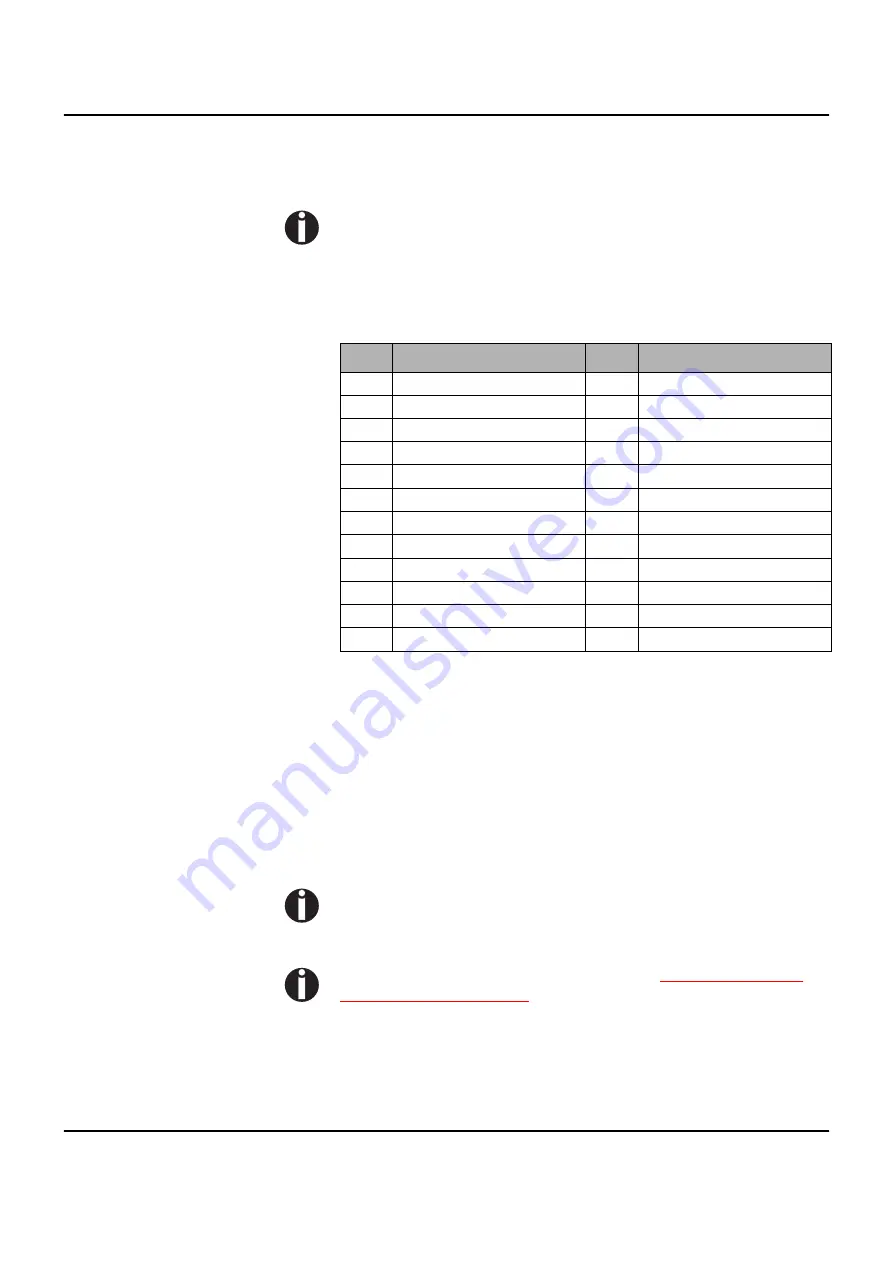
Emulations
User guide
160
Barcode
Even the standard version of your printer has the possibility of using
up to 22 different barcode types.
Barcode mode can be accessed within every emulation. The
user can decide whether barcode is activated permanently or
activated depending on the situation by means of an escape
sequence.
List of available barcodes
* These barcodes may be printed out horizontal and vertical, the unmarked only
horizontal.
1) See description on following pages
The barcode types K, L, N, O may be expanded by using Add-On
Barcodes: Add-On 2 and Add-On 5.
The information to be printed is transmittted in a “bracket” (DC4)
A control sequence (Header) defines the parameters of the used
barcode once (e.g. type, ratio, etc.). If no header is defined, the in-
formation in the “bracket” will be printed in Code 2/5 Matrix.
Please note that within the Barcode environment the barcode
commands have priority in case of conflicts with the emula-
tion.
Additional information is provided in the
Barcode Program-
mer’s Applcaton Manual
on this CD-ROM.
Type Barcode
Type Barcode
A*
2/5 Matrix (default)
N
UPC A (with HRI)
B*
2/5 Industrial
O
UPC A (without HRI)
C*
2/5 Interleaved
P
UPC E (with HRI)
D*
Code 11
Q
UPC E (without HRI)
E*
BCD Matrix
R*
Delta Distance (IBM)
F*
Code 39
S
Code 128
G*
Codabar
T
EAN 128
H
*
EAN 8 (with HRI)
1)
US-Postnet
I
*
EAN 8 (without HRI)
1)
KIX Barcode
K
*
EAN 13 (with HRI)
1)
Royal Mail Customer Barcode
L
*
EAN 13 (without HRI)
1)
USPS Intelligent Mail Barcode
M*
MSI /modified PLESSEY
Summary of Contents for Dascom T2265+
Page 1: ...User guide T2265 T2280 Matrix printer...
Page 2: ......
Page 16: ......
Page 40: ......
Page 56: ......
Page 66: ......
Page 104: ...The Menu User guide 94 Menu settings example...
Page 105: ...User guide The Menu 95...
Page 106: ......
Page 126: ......
Page 136: ......
Page 148: ......
Page 186: ......
Page 193: ...User guide Index 183 W Width 87 Wrap 109 X XON XOFF 171...
Page 194: ......
















































