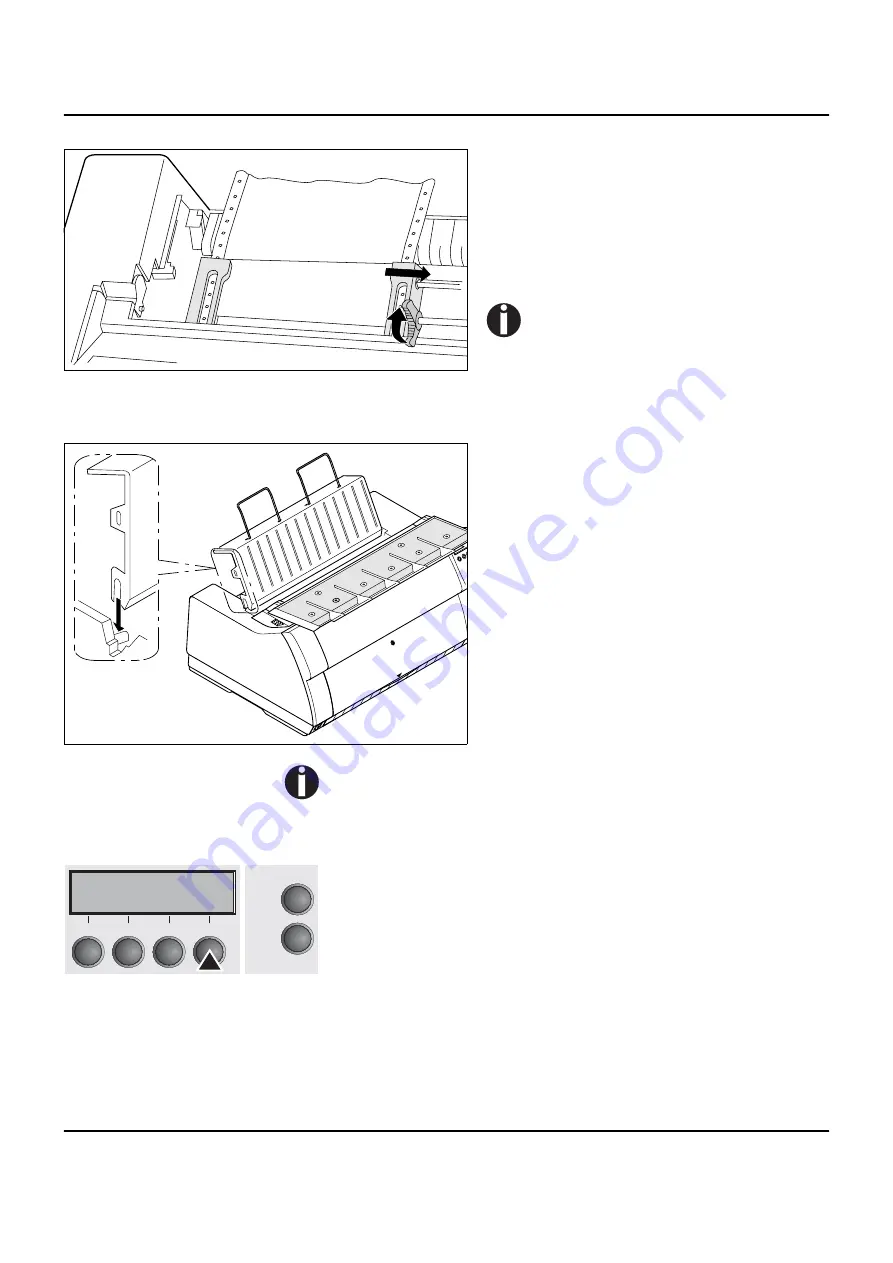
User guide
2T model
53
Release the coloured latch lever of the right-
hand tractor and align it to the paper width. In-
sert the fanfold paper into the right-hand trac-
tor. Make sure that the paper form is inserted
straight in order to avoid any paper jam. Close
the tractor flap and lock the tractor by turning
the lever towards the rear.
Do not tension the paper excessively
to avoid tearing the perforation holes;
do not allow excessive slack since in
this case the paper will bulge and
there may be problems in the feeding
process.
Make sure to align the paper stack in parallel
with the printer and that the paper flow is unob-
structed.
Reinsert the rear cover vertically and lower it to-
wards the rear.
Slide the cover towards the rear to the stop; this
will leave a slot for the paper.
Swing the noise absorbing element back to the
rear, if applicable.
Switch the printer on. It will perform a self-test
and then go to online mode.
Paper may remain inserted in the front and rear tractors at the
same time. This is made possible by moving the paper in the
inactive tractor automatically to the parking position whenever
changing the paper path.
The active paper source appears in the display. By default, this is
the paper path with the front tractor.
Paper will be loaded automatically when the printer is in online mode
and receives data from the computer.
Press the
Load
key (4) to load paper before starting the printout.
Online
Trac1
Load
Online
Setup
2
1
3
4
Summary of Contents for Dascom T2265+
Page 1: ...User guide T2265 T2280 Matrix printer...
Page 2: ......
Page 16: ......
Page 40: ......
Page 56: ......
Page 66: ......
Page 104: ...The Menu User guide 94 Menu settings example...
Page 105: ...User guide The Menu 95...
Page 106: ......
Page 126: ......
Page 136: ......
Page 148: ......
Page 186: ......
Page 193: ...User guide Index 183 W Width 87 Wrap 109 X XON XOFF 171...
Page 194: ......
















































