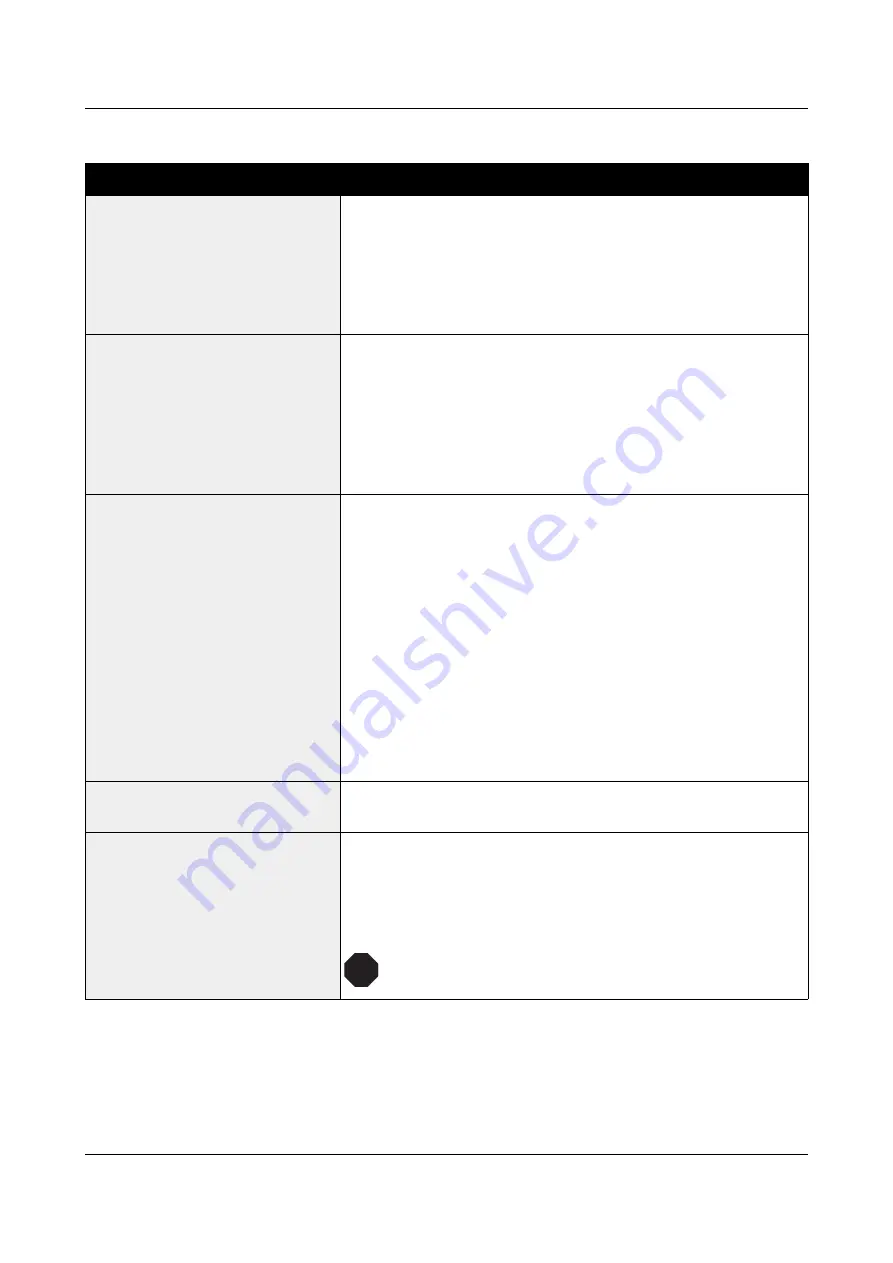
User Guide
Troubleshooting
Problems with the print quality
Problem
Corrective action
Print is too pale
1
The ribbon is used up or the ribbon cassette is not correctly
fitted. Refer to the section
Inserting the ribbon cassette
.
2
The printhead to platen gap is not correctly set, refer to the
section
Setting the print head gap
.
3
For printers with the AGA = ON: Enter a correction value
<0. See the section Setting the print head gap, (page 43).
Smudged print
1
The ribbon is damaged (e.g. frayed). Change the ribbon as
described in the section
Inserting the ribbon cassette
.
2
The printhead gap is too small, increase the gap. See the
section
Setting the print head gap
.
3
For printers with the AGA = ON: Enter a correction value >0
(correction value 0 to +10). See the section Setting the print
head gap, (page 43).
Prints undefined characters
1
Check that the interface plug is correctly connected to the
computer and to the printer.
2
Check that the proper emulation and the correct character
set (country, CG table or character set) is selected in the
Setup
menu.
3
Check the length of the interface cable, see section
Interface specifications
.
4
Set
CX-bid
in the advanced menu to
Off
, see section
Bidirectional parallel interface (CX-bid)
.
5
Check that the printer is properly adapted to the computer
(configured). Refer to section
The control panel
. Check the
parameter set in the
Setup
menu under
Settings for
interfaces (I/O)
, and if necessary correct it.
The first line is not completely
printed out at the top
Check the function FormAdj. Refer to the section
First printing
position (FormAdj)
.
Dots within characters are
missing
1
Check whether the ribbon is damaged, if necessary replace
it; see the section
Inserting the ribbon cassette
.
2
Set the correct printhead gap.
3
Check whether the platen is damaged.
4
Check whether the printhead is damaged.
Only use genuine ribbon cassettes. In case of points
3 or 4, please contact your dealer.
107
STOP
















































