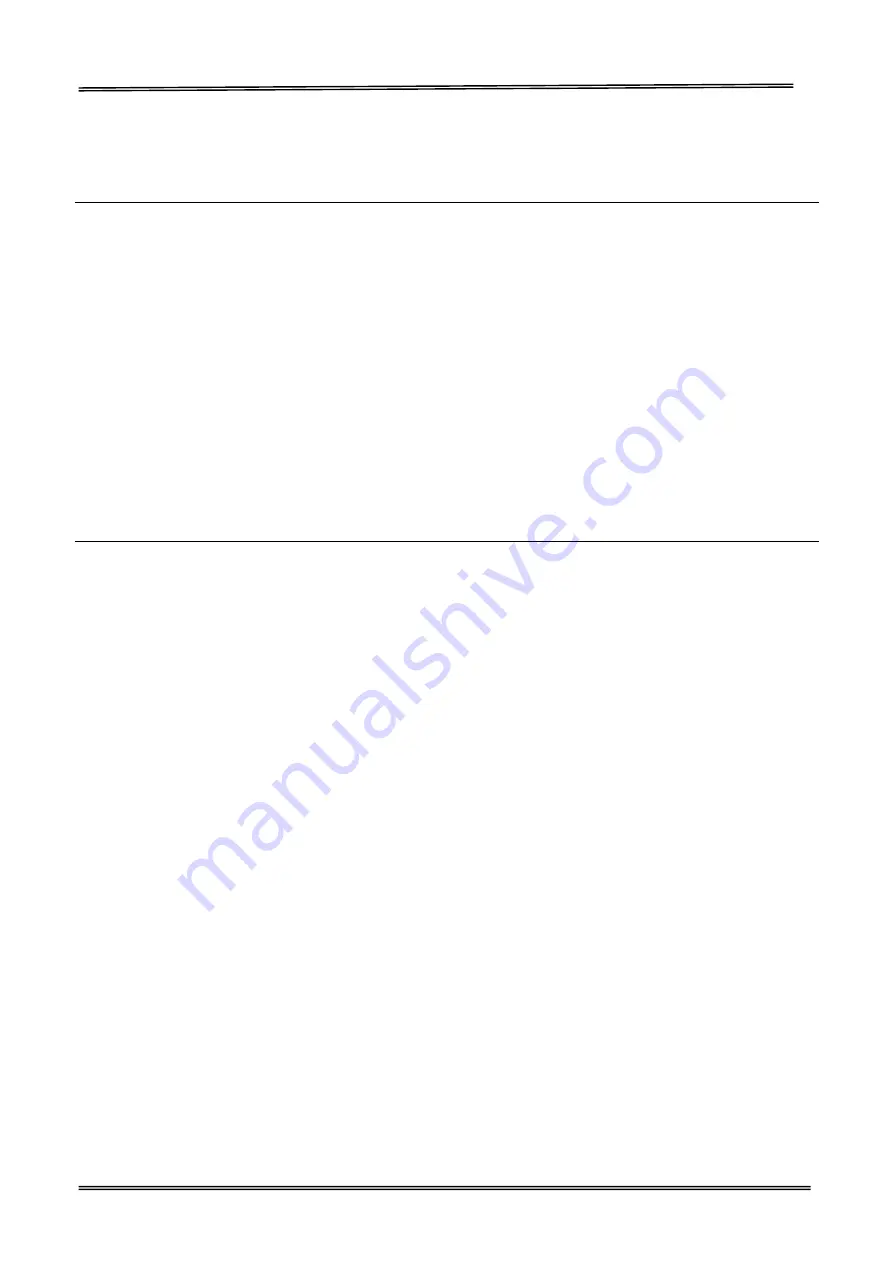
Tally Dascom DM-310/320 User Guide V1.0
26
2.2 Installing the Printer
You can install this printer horizontally. With an additional screw in the wall, you can also attach the
printer to a wall.
Horizontal Installation
Place the printer on a solid, flat, stable surface; ensure the printer is placed in a stable position and
there is easy access for users to the control panel and roll paper holder. Also ensure there is enough
space for sufficient ventilation and for the printout.
When selecting the placement position, be aware of the following advise:
Never place the printer near to any flammable gas or explosive substances.
Do not expose the printer to direct sunlight. If you cannot avoid placing the printer near a window,
protect it from the sunlight with a curtain.
When connecting a computer to the printer, make sure the maximum recommended cable length
is not exceeded.
Ensure sufficient distance between the printer and any heating devices or radiators.
Vertical Installation
You can install this printer horizontally. With two additional hookers, you can also attach the printer to
a wall.
Important Notes on Horizontal Installation:
The printer must be installed horizontally on a flat surface (not tilted).
Do not place the printer in dusty locations.
Do not knock or strike the printer. This may cause defective print.
Do not catch cables or place foreign matter under the printer.
Important Notes on Horizontal Installation:
You need to perform the follow tasks to install the printer on a wall.
Changing the location of the roll paper near-end sensor. (page 28)
Attaching the printer to the wall by a hook.
Summary of Contents for DM-310
Page 1: ...User Guide DM 310 320 Dot Matrix Printer ...
Page 44: ...Tally Dascom DM 310 320 User Guide V1 0 43 5 Click Install 6 Click Install ...
Page 45: ...Tally Dascom DM 310 320 User Guide V1 0 44 7 Installation complet Click Finish ...
Page 52: ...Tally Dascom DM 310 320 User Guide V1 0 51 7 Check the port type in this case it is COM4 ...
Page 54: ...Tally Dascom DM 310 320 User Guide V1 0 53 9 Then COM4 for the printer is checked ...






























