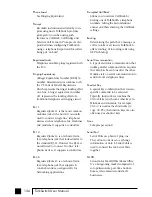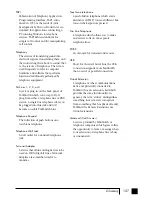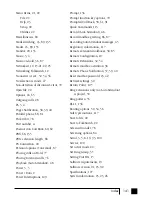128
TalkSwitch User Manual
SS
S
Syyyysssstttteee
em
m
m
m
Music input
Phono jack (mono)
P.A. output
Phono jack (mono)
Power source
AC wall adapter
120VAC/16VAC 2.0A
Power switch
Push Button
DTMF detectors
4 / 8* @ -3dBm to -30dBm
Dial tone generators
1
Ring detectors
2 / 4*
Power-failure pass through
Extension 4 connects to Line 1
Dimensions
(H) 51.6mm x (W) 203.2mm x
(L) 213.4mm
Weight
0.675 kg / 0.930 kg*
Approvals
FCC parts 15 and 68
Industry Canada CS-03
EN 60950 - 1992, including:
Amendments 1, 2, 3, 4, 11.
* Applies to TalkSwitch 48 models only.
TS-user manual 7th ED v3 Release.qxd 8/27/02 4:57 PM Page 128