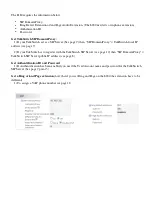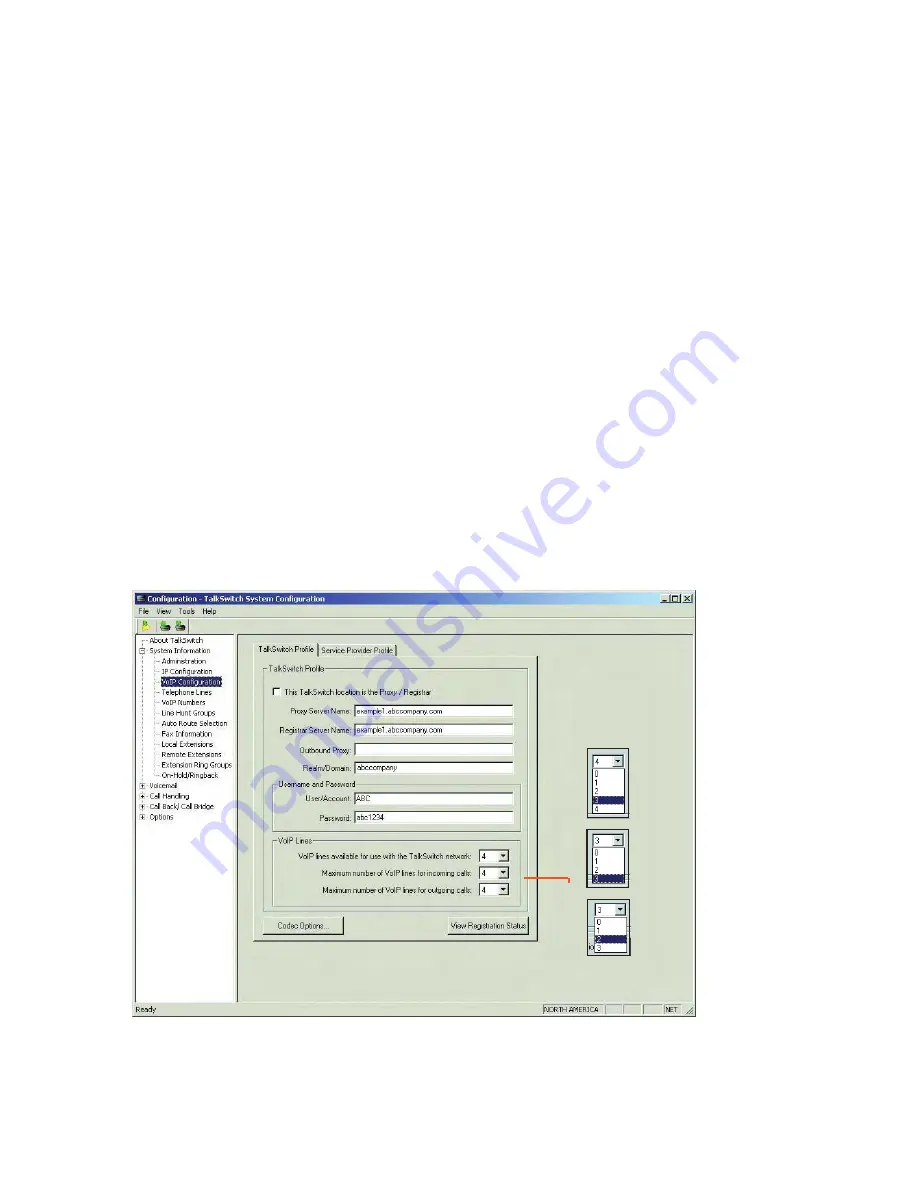
HTTP://GLOBAL.TALKSWITCH.COM
11
Allocating VoIP lines
TalkSwitch offers the flexibility to share VoIP lines with the TalkSwitch network
and a Service Provider. One can reserve lines for use with one or the other
depending on requirements.
To allocate VoIP resources, follow the following steps:
1.
From the
System Information
menu, select
VoIP Configuration,
then select
the profile you wish to configure (e.g. TalkSwitch Profile or Service Provider
Profile).
2.
In the
VoIP Lines
area, select an upper limit (if required) for lines to use for
this profile. In the example below, 3 of the 4 available VoIP lines are allocated
to a TalkSwitch SIP network.
3.
If required, select the maximum number of VoIP lines to be used for incoming
calls. In the example below, all 3 of the permitted VoIP lines are selected.
4.
If required, select the maximum number of VoIP lines to be used for
outcoming calls. In the example below, 2 of the 3 permitted VoIP lines are
selected. Each VoIP phone number can route over any of the permitted
VoIPlines.
Note:
If no restrictions are selected, all VoIP lines will be permitted for
incoming and outgoing calls.