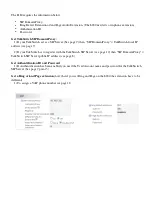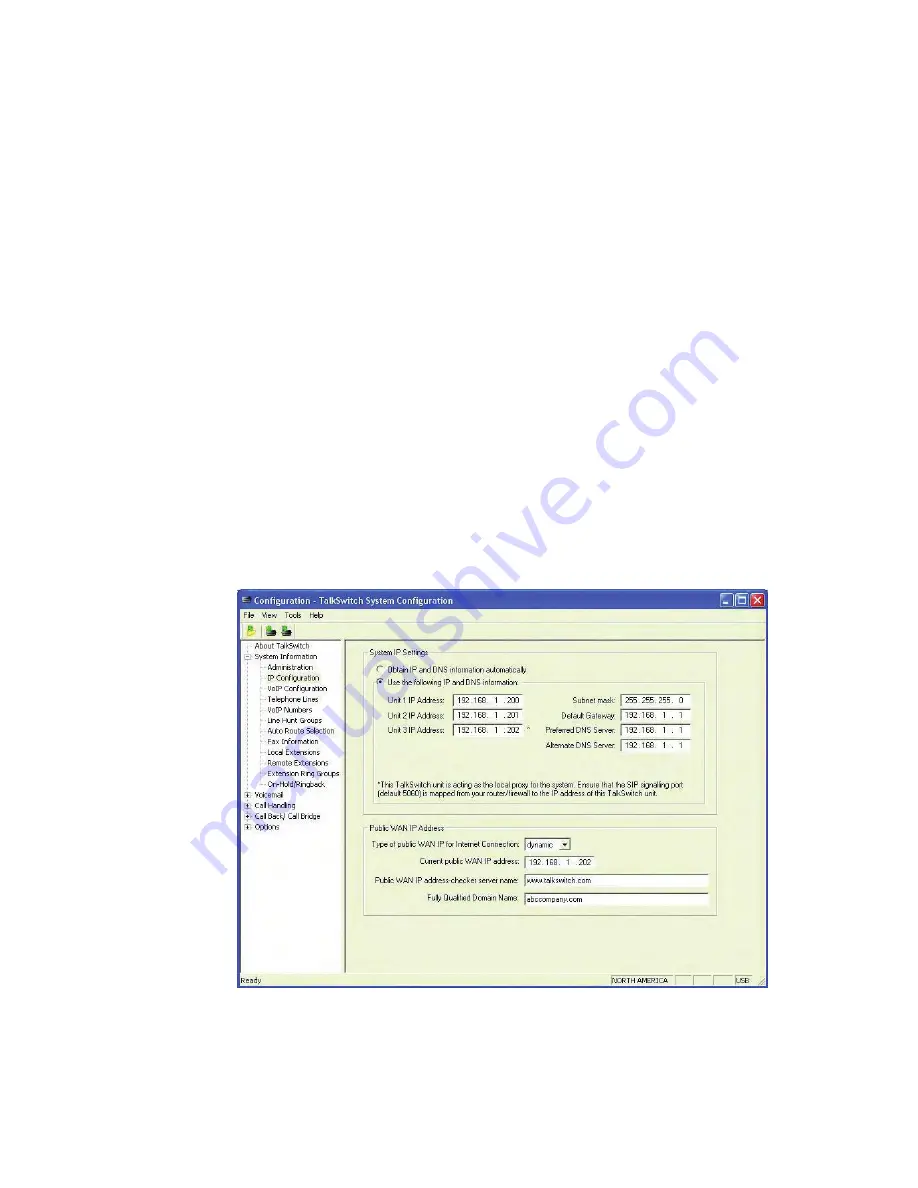
8
TALKSWITCH VOIP NETWORK CONFIGURATION GUIDE
Set the TalkSwitch public IP address
The public IP address of a TalkSwitch system is assigned by your Internet Service
Provider. Depending on the type of service, you will either have a dynamic or
static IP address. If you are unsure which type you have, contact your Internet
Service Provider.
The following steps describe how to set the public IP address of a TalkSwitch system:
1.
Specify the
Type of Public WAN IP for Internet Connection
by selecting either
dynamic
or
static
from the drop-down list. For private networks, please ensure
the WAN IP address is the same as the Local IP address.
If this TalkSwitch system will act as the
SIP server
for a network, we
recommend having a static Public IP address. For more information on the
SIP server, refer to
Select which TalkSwitch to use as the SIP network server
on
page 5.
2.
If this TalkSwitch system will act as the SIP server for a network and has a
dynamic Public IP address, enter the
Fully Qualified Domain Name
(FQDN)
associated with the Public IP address. If the address is static, leave this
fieldblank.
You can obtain a FQDN from a Dynamic Domain Name Service (DDNS) provider
such as DynDNS (visit
http://www.dyndns.com/services/dns/dyndns
). Check
your router documentation to confirm which DDNS your router can support.