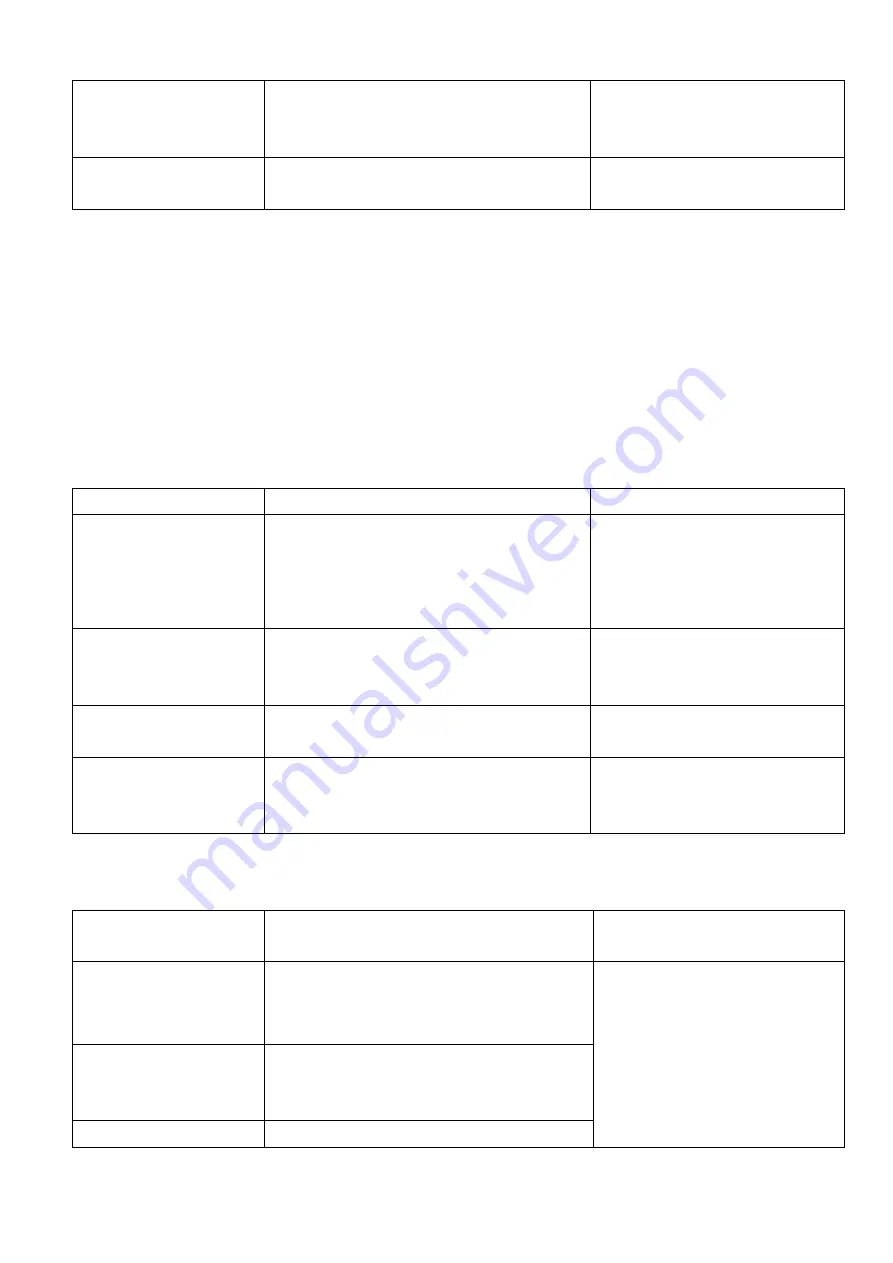
MPEG-4 Hi-Resolution Digital Video Recorder
20
Shift to other channel
during playback
During playback, press number key (1 to 4),
then the system will start to play records on
related channel at the same time
Record information
display
During playback, press Fn to display or hide
the playback state bar
4.2.3
Playback fast play and slow play
Button-pressing order
Instruction
Remark
1. Fast play : press the
key
8
During playback press this key to shift
between multiple fast play speeds.
Fast play key can be the reverse key of slow
play
Fast play speed is relevant to the
version
2. Slow play : press the
key
?
During playback press this key to shift
between multiple slow play speeds.
Slow play key can be the reverse key of Fast
Slow play speed is relevant to the
version
3. Play / Pause
During slow play press this key to shift
between play and pause
4. Play next section, play
last section
During playback state it takes effect.
Press
9
:
to view the next or last record of
same channel
4.2.4
Jog shuttle special function
Jog shuttle special
function
Instruction
Remark
1. Fast play ( outer lane of
the jog shuttle clockwise)
During playback, turn the outer
lane clockwise once to change fast play speed
2. Slow play ( outer lane
of the jog shuttle
anti-clockwise)
During playback, turn the outer lane
anti-clockwise once to change slow play speed
3. Frame by frame
During playback, press play/pause, then turn
CH 1 Play 15fps






























