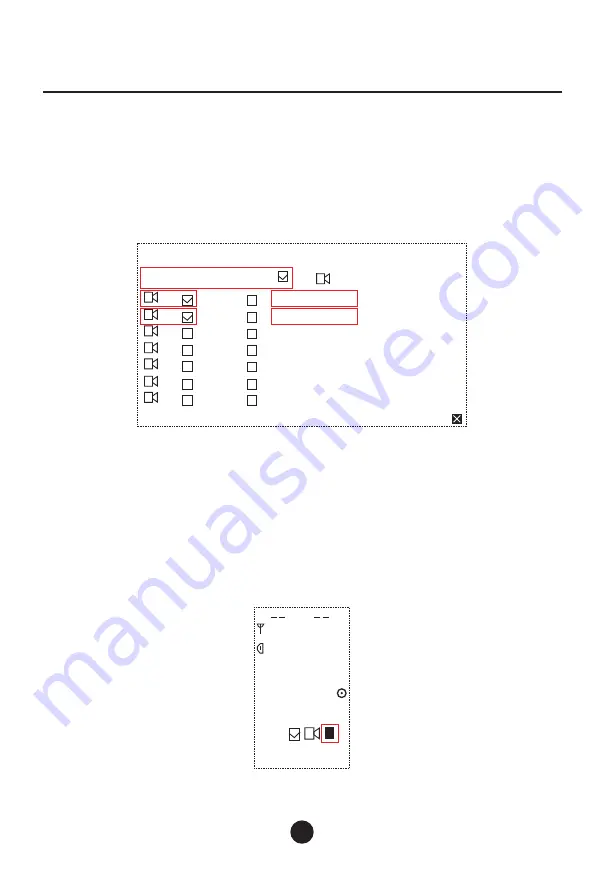
DG-U100
18
7.2 Camera Tracking Settings
After the CU and the camera are connected, output the camera video to a monitor, use a remote
to enter the camera settings, configure Camera ID and Baud. You can also view the Camera
Protocol in the settings. Set the Baud value to 9600, and ID to desired (supporting up to 7 cameras,
optional ID 1~7), and leave other parameters unchanged.
Once the camera parameters are set, rotate the CU CURSOR to enter camera tracking interface,
as shown below:
Move the cursor to the checkbox beside the camera icon, and press the CURSOR knob to check
tracking function. Then based on the configuration, check the corresponding camera ID, and modify
its respective Camera Protocol (by moving the cursor to the protocol, and press the knob to switch
protocol). Check Flip to flip around the camera footage if necessary.
"
"
Next, proceed to binding and positioning the camera:
Adjust the camera angle based on your capturing footage on the monitor (via camera remote), rotate
the CU knob to move the cursor to below framed area:
Mode:FIFO
Gamera Tracking:
Flip
:
Sony Visca
Flip
:
Pelco-P
Flip
:
Sony Visca
Flip
:
Sony Visca
Flip
:
Sony Visca
Flip
:
Sony Visca
Flip
:
Sony Visca
Language
1:
2:
3:
4:
5:
6:
7:
SYN
Vol 31
:
Cha
.
irman11
6 41 .0 0M H z
11
A
TxGa.in:06
1
Wireless Conference Microphone System
Summary of Contents for DG-U100
Page 1: ...DG U100 WirelessConferenceMicrophoneSystem...
Page 4: ...DG U100 03 1 4 640 690MHz 1 4 RS485 RJ45 4 3 2 1 RCA TRS TRS XLR 315...
Page 5: ...DG U100 04 1 CURSOR 646 50MHz 31 11 11 06 A...
Page 10: ...DG U100 09 1 2 ID 3 ID 4 ID 5 8 ID ID 1 641 00 315 00 11...
Page 11: ...DG U100 10 1 2 3 4 5 6 2000 2000m...
Page 22: ......
Page 23: ......
Page 24: ......




















