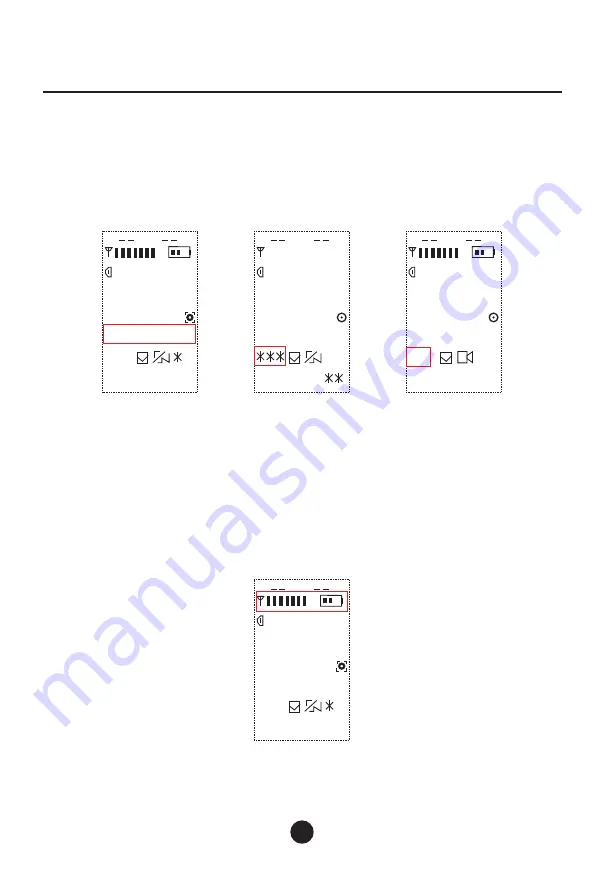
DG-U100
15
3. Sync Units
Set the required frequency and priority before syncing frequency. Press and hold the SPEAK
button on the mic unit, and align the IR windows on both the mic unit and the CU; rotate the
CURSOR knob on CU to select SYN , then press the knob to start automatic sync, in which
"
"
case the CU IR window will flash red until the syncing is over. Once synced successfully, the CU
screen will display the Signal Meter and Mic Battery Status, as shown in Figure
⑤:
2. Select & Set Channel Priority
Rotate the CURSOR knob to move the cursor onto the box in Figure
②,
and press the knob to switch
priority among "Chairman", "Guest", or "Delegate". For Chairman (11-14) and Guest (01-04) units,
their IDs will be automatically generated; while for Delegate units, you need to manually set their IDs.
This can be done by moving the cursor onto the box in Figure ③, press the knob, then rotate to set
the Delegate ID (21-100 optional) as shown in Figure ④.
SYN
6 46 .5 0M H z
11
Figure
②
A
6 90 .25 MH z
DLGT
Figure
③
B
6 66 .00 MH z
Figure
④
C
2 1
Vol 3 1
:
Cha
.
irman11
TxGa.in:06
SYN
Vol 3 1
:
TxGa.in:
DLGT 2 1
SYN
Vol 21
:
TxGa.in:06
6 40 .00 MH z
11
Figure
⑤
A
SYN
Vol 26
:
Cha
.
irman11
TxGa.in:06
Wireless Conference Microphone System
Summary of Contents for DG-U100
Page 1: ...DG U100 WirelessConferenceMicrophoneSystem...
Page 4: ...DG U100 03 1 4 640 690MHz 1 4 RS485 RJ45 4 3 2 1 RCA TRS TRS XLR 315...
Page 5: ...DG U100 04 1 CURSOR 646 50MHz 31 11 11 06 A...
Page 10: ...DG U100 09 1 2 ID 3 ID 4 ID 5 8 ID ID 1 641 00 315 00 11...
Page 11: ...DG U100 10 1 2 3 4 5 6 2000 2000m...
Page 22: ......
Page 23: ......
Page 24: ......























