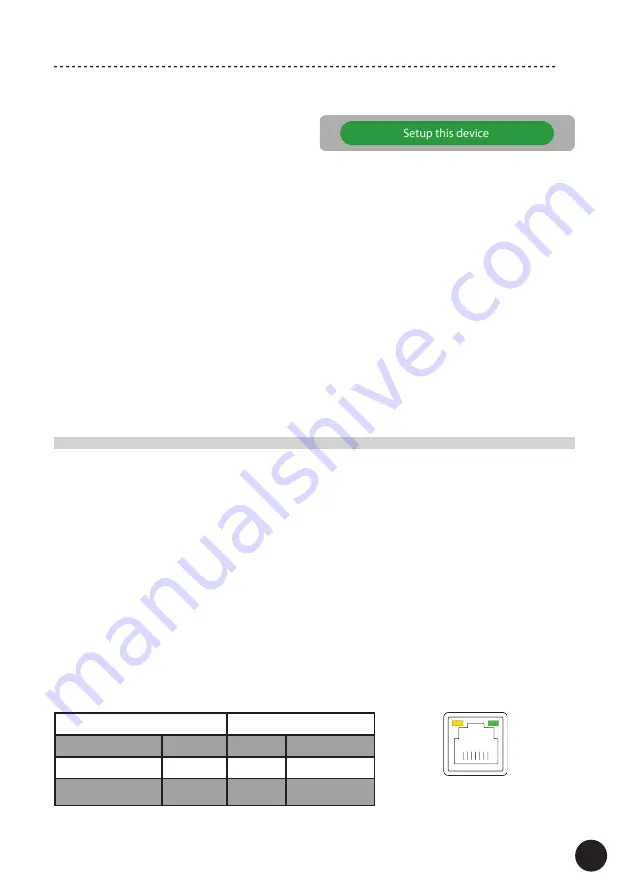
3. The Control Application will list out all devices available for setup - select the
CD-Receiver you want to configure and tap on
Setup this device
.
4. Continue with the steps provided in “WIRELESS (wi-fi) CONNECTION
CONFIGURATION (setup on mobile devices)” starting from point 4.
Note!
- Operation and user interface may vary depending on the mobile device model, its
operating system and application version.
- Your mobile device may ask for granting permission for the Control Application to
access to different mobile device resources.
Make sure to select the correct choices to avoid problems with the configuration.
- If you change the network password for the local network device (router etc.) then
you must reset the current network connection and configure it one more time.
- Make sure the Wireless Antenna is securely and firmly installed, and that there are
no objects placed between your local network device and the CD-Receiver obscuring
the wireless signal which may result in unstable or no connection.
- Make sure that the Internet transfer speed is sufficient - too slow transfer may cause
interruptions in playback of some content.
II. WIRED (LAN) CONNECTION CONFIGURATION (setup on mobile devices)
1. If the CD-Receiver is not in the Network Mode – select it (check point 6 in ”BEFORE
BEGINNING”).
2. Open the Control Application - the system will ask for your permission to use
multimedia library and files, to find and connect to devices on your local network, to
use your location (GPS), to use
Bluetooth
®
– accept to continue.
Note!
The GPS use permission is required for the setup – once the setup is finished,
you can disable it in the settings of your mobile device.
3. Once the connection is set, the Control Application will automatically check for new
updates.
4. You can change the name for the device by selecting from a list or entering your
own.
5. The device name will be displayed in a list of added devices in the Control
Application.
6. You can start streaming music.
Play from Network
Status
Data
Status
Internet
Off
No
Off
No
Yellow(Blinking)
Yellow(Blinking)
Yes
Green
Green
Yes
ACTIVITY LED
INTERNET LED
LAN
36






























