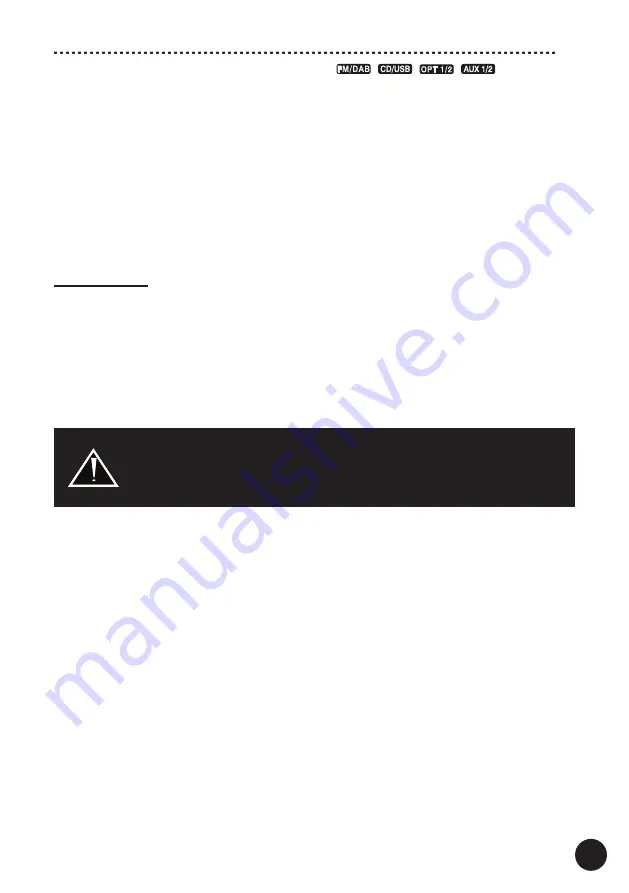
Operation
Multi-function buttons on the remote controller (
,
,
,
/ PHONO,
AUDIO IN / COAXIAL) - repeatedly press the button until the required input is selected.
Note!
For some inputs, if the network connection is configured and active, playing the
audio content from the connected audio source device will automatically switch the
CD-Receiver from the active input to the NETWORK MODE input.
Certain audio inputs may also be selected from the Control Application - check “Control
Application” for more details.
The selected input will be indicated on the Display.
Make sure the audio source is properly connected to the CD-Receiver and configured.
Sound Control
VOLUME regulation:
Using the
VOLUME
Regulator on the front panel or the
VOL +
and
VOL -
buttons on
the remote controller, you can adjust the sound volume from minimum to maximum.
Note!
While regulating the volume, you may hear the sound accompanying the level
changing (from the speakers, headphones or through the SUB OUT), this is a normal
phenomenon.
Too high volume level may result in deterioration of sound quality and distortion,
which may damage the CD-Receiver and / or speakers - this may void your
warranty. If you hear distortion or notice that the speakers are not working
normally, turn down the volume immediately.
20
MUTE:
During playback press this button to stop the CD-Receiver audio output (no sound will
be audible in speakers, headphones nor through the SUB OUT) - blinking [MUTING]
will be displayed.
Press it again or use the volume regulation to recover the audio signal output back.
P-EQ presetting equalizer:
You can use one of 5 built-in equalizer presets to control the sound quality of the
CD-Receiver.
During playback press the
P-EQ
button to select one of the presets.
Each pressing will select the subsequent preset from the below list:
[FLAT] (FLAT)
[POP] (pop)
[JAZZ] (jazz)
[ROCK] (rock)
[CLASSIC] (classic)
Note!
The P-EQ function disengages the settings of the BASS / TREBLE regulation or
the currently selected sound control function (LOUDNESS or S-BASS).
To switch off the P-EQ function, select one of sound control functions (LOUDNESS or
S-BASS) or use the BASS / TREBLE regulation.
















































