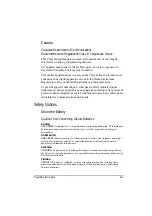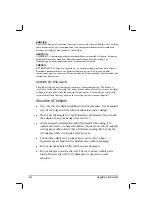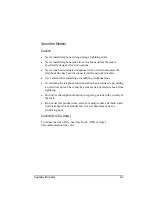Troubleshooting 8-9
LAN Problems
I cannot access the network.
Make sure that the LAN driver is correctly installed.
Make sure that the LAN cable is properly connected to the RJ-45
connector and the network hub.
Make sure that the network configuration is appropriate.
Make sure that the user name or password is correct.
WLAN Problems
I cannot use the WLAN feature.
Make sure that the necessary driver(s) is correctly installed.
Make sure that the WLAN feature is turned on via utility and Fn+F11.
Transmission quality is poor.
Your computer may be in an out-of-range situation. Move your
computer closer to the Access Point or another WLAN device it is
associated with.
Check if there is high interference around the environment and solve
the problem as described next.
Radio interference exists.
Move your computer away from the device causing the radio
interference such as microwave oven and large metal objects.
Plug your computer into an outlet on a different branch circuit from
that used by the affecting device.
Consult your dealer or an experienced radio technician for help.
I cannot connect to another WLAN device.
Make sure that the WLAN feature is turned on.
Make sure that the SSID setting is the same for every WLAN device
in the network.
Summary of Contents for MIL-BOOK 200 Series
Page 8: ......
Page 74: ...Expanding Your Computer 4 9 Connect to IR device ...
Page 79: ...4 14 Expanding Your Computer ...
Page 84: ...Setup Configuration Utility SCU 5 5 Main Menu Date and Time ...
Page 86: ...Setup Configuration Utility SCU 5 7 Advanced Menu Geyserville Support ...
Page 91: ...5 12 Setup Configuration Utility SCU Security Menu Power on Password ...
Page 94: ...Setup Configuration Utility SCU 5 15 Boot Menu Boot Sequence ...
Page 97: ...5 18 Setup Configuration Utility SCU ...
Page 103: ...6 6 Installing Software Drivers ...